How to connect your domain to your Shopify site
You may have created an e-commerce website through Shopify and would like to connect your Afrihost domain to your Shopify site.
Shopify uses the pointing method to connect the domain to the site. Connection via pointing means that Afrihost will host your domain's DNS records and you manage your DNS records in Afrihost in the ClientZone.
The pointing process consists of two steps:
- Change the DNS records in ClientZone.
- Connect your domain to Shopify.
1. Change the DNS records in ClientZone
- Login to ClientZone.
- Click on the ‘Hosting’ tab.
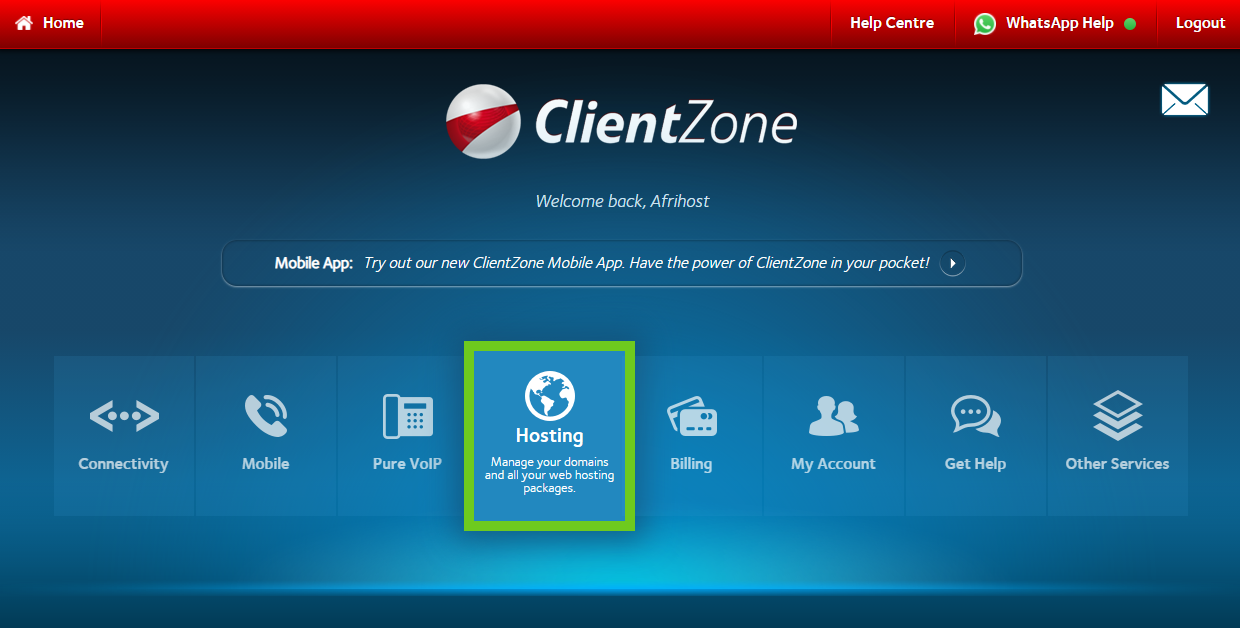
- Select the domain you want to connect to the Shopify website.

- Select ‘Hosting Settings’.
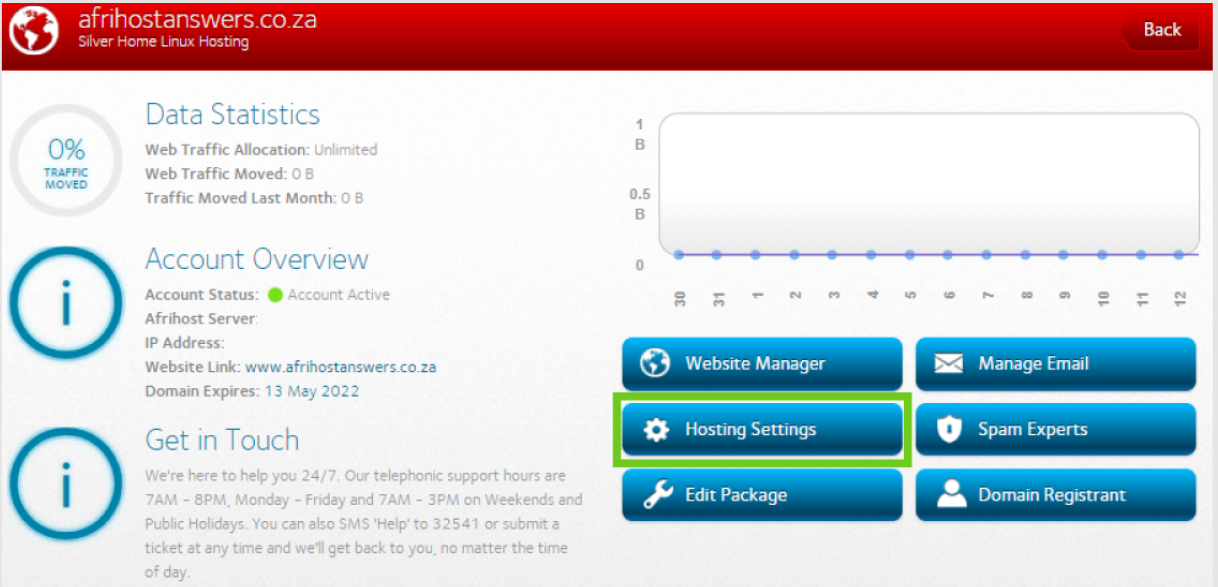
- Select ‘DNS Editor’.
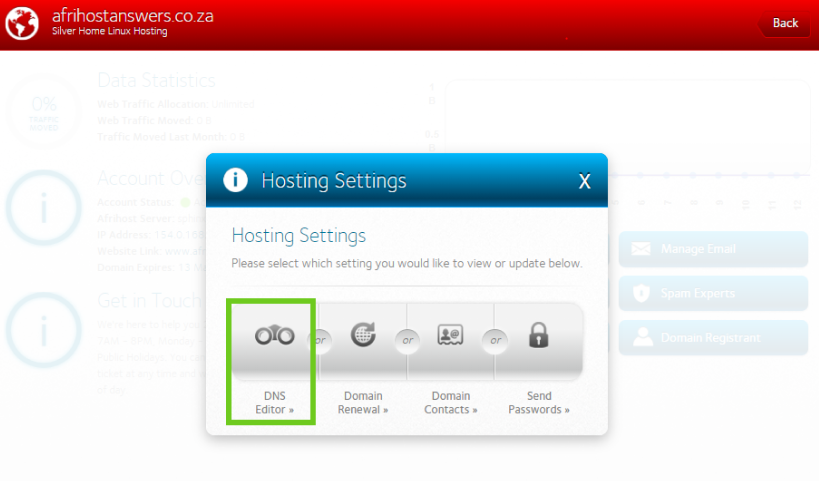
- Select the edit icon next to the 'www.yourdomainname.co.za' A record.
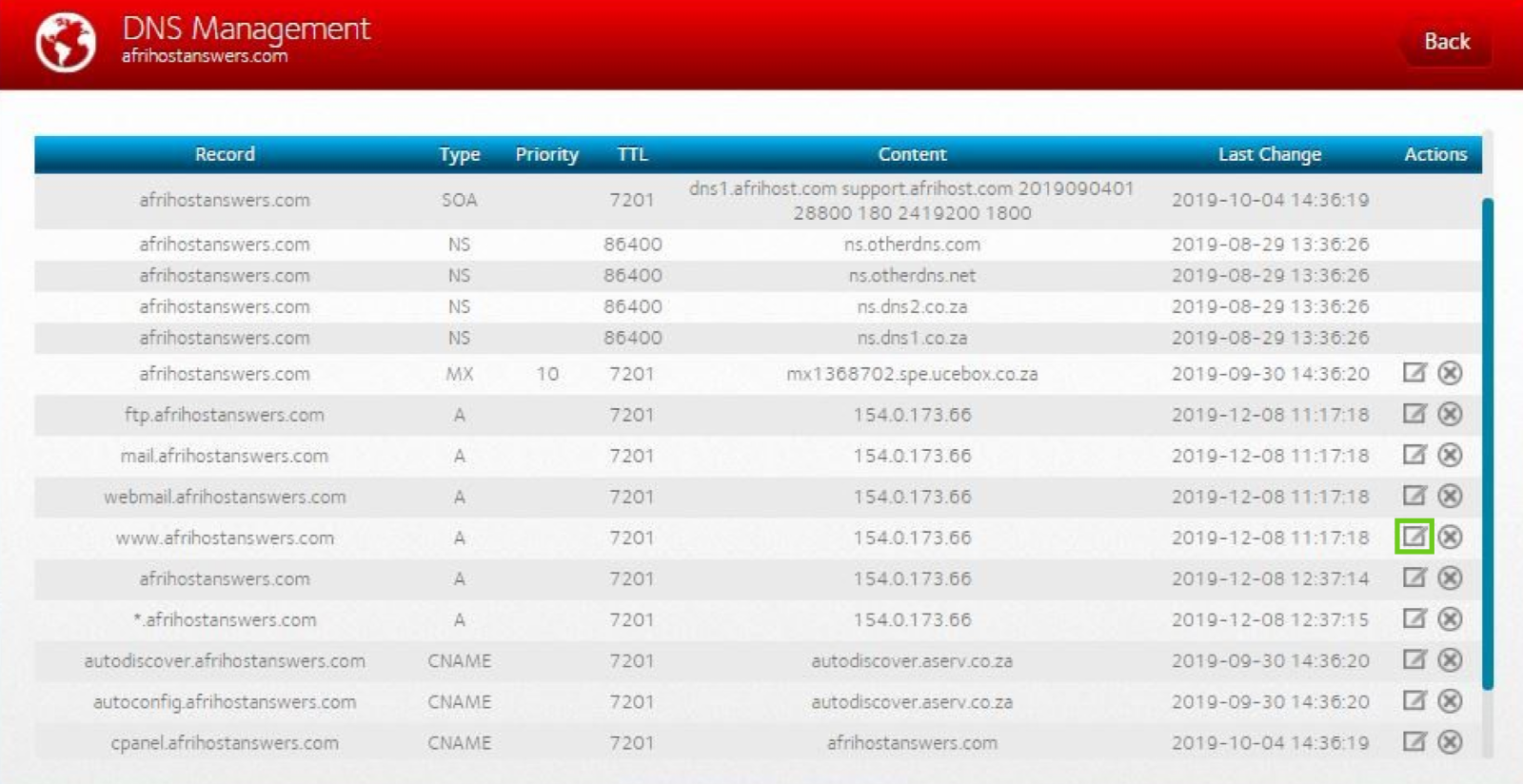
- Edit the 'www.yourdomainname.co.za' A record.
- Replace the IP address with the Shopify IP address (23.227.38.65).
- Change the ‘TTL’ to 7200 .
- Click ‘Update’.
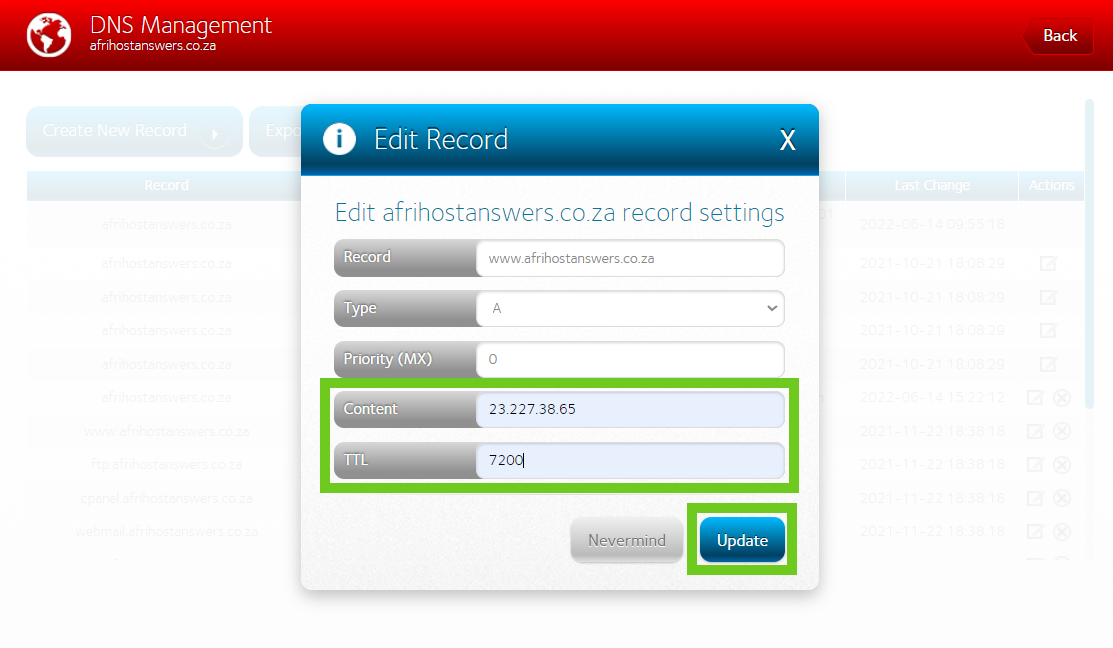
- Back on the DNS management screen, select the edit icon next to the 'yourdomainname.co.za' A record.
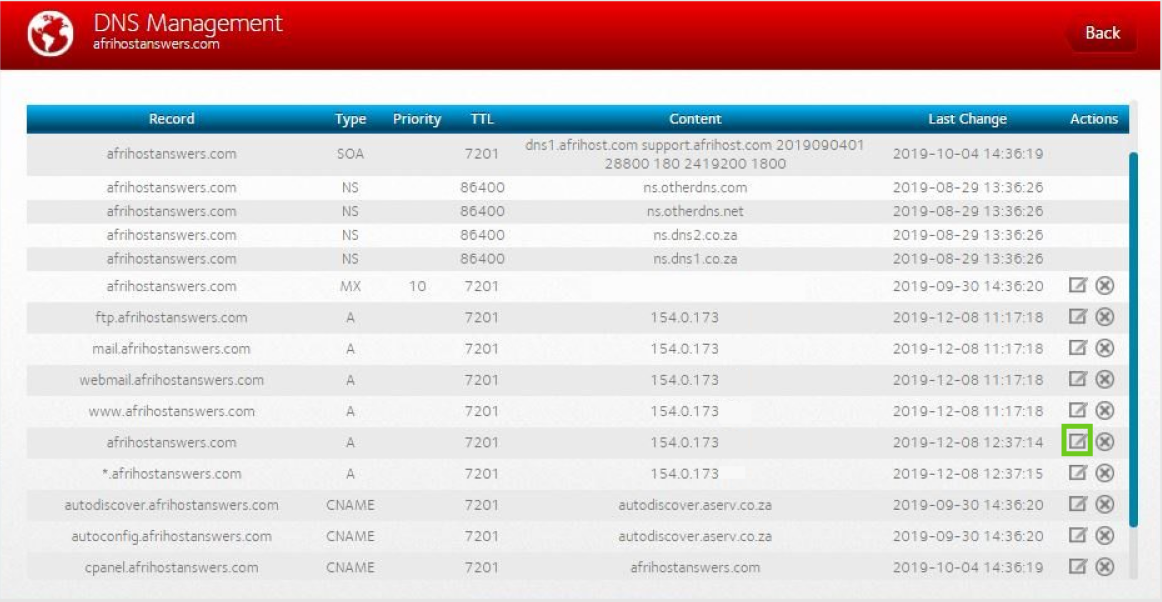
- Edit the ‘yourdomainname.co.za’ A record.
- Replace the IP address with the Shopify IP address (23.227.38.65)
- Change the ‘TTL’ to 7200.
- Click ‘Update’.
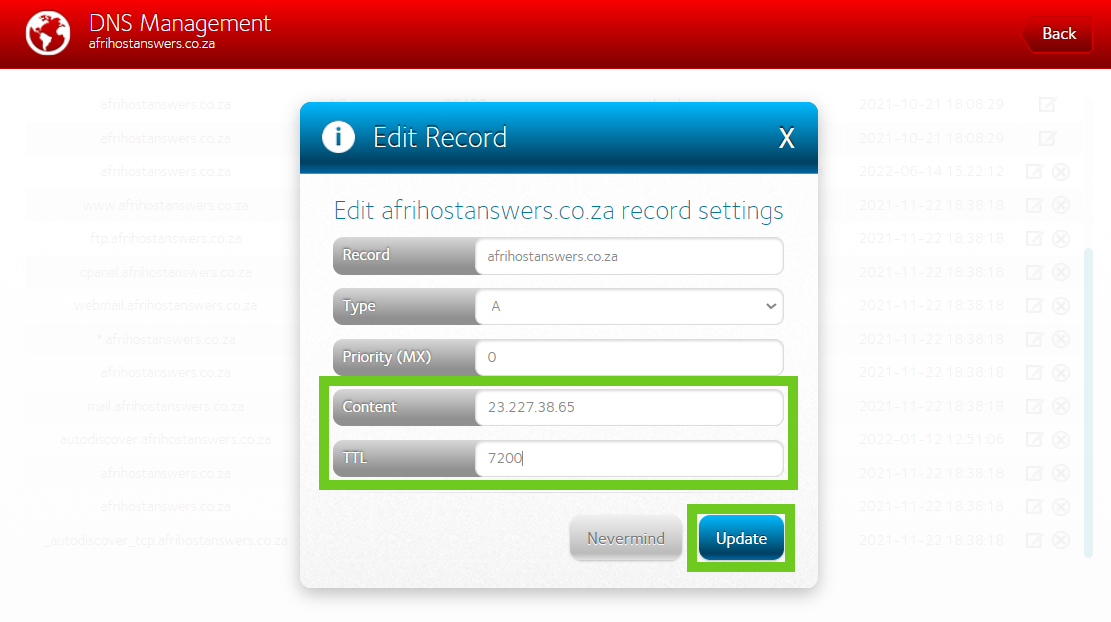
- Back on the DNS management screen, select the edit icon next to the ‘*yourdomainame.co.za / com’ A record.
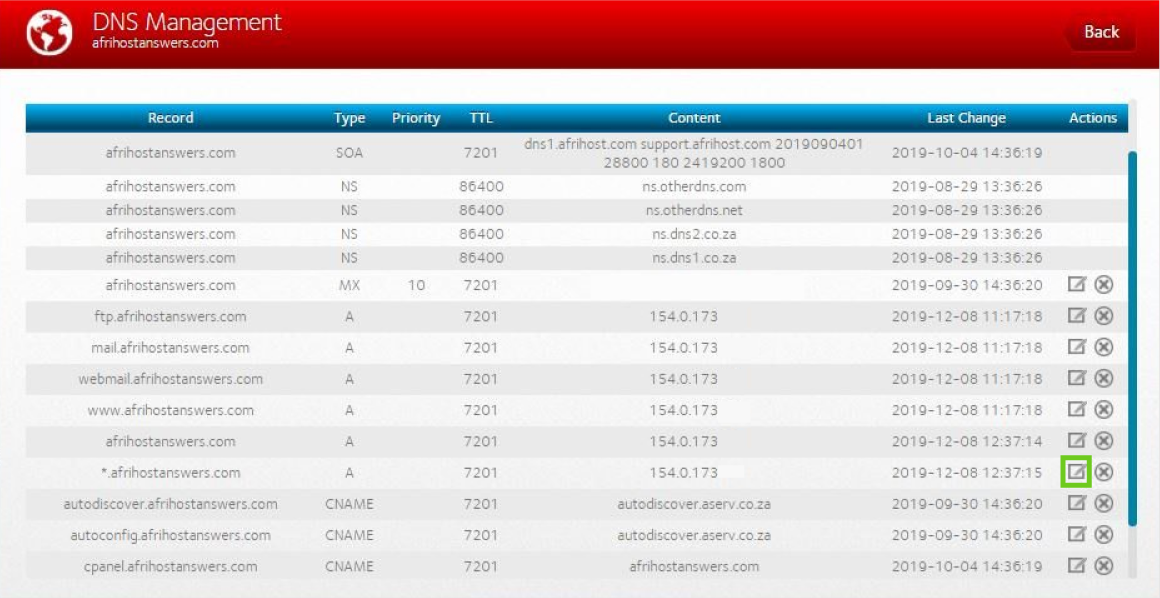
- Edit the *youdomainname.co.za / com A record.
- Replace the IP address with the Shopify IP address (23.227.38.65).
- Change the ‘TTL’ to 7200.
- Click ‘Update’.
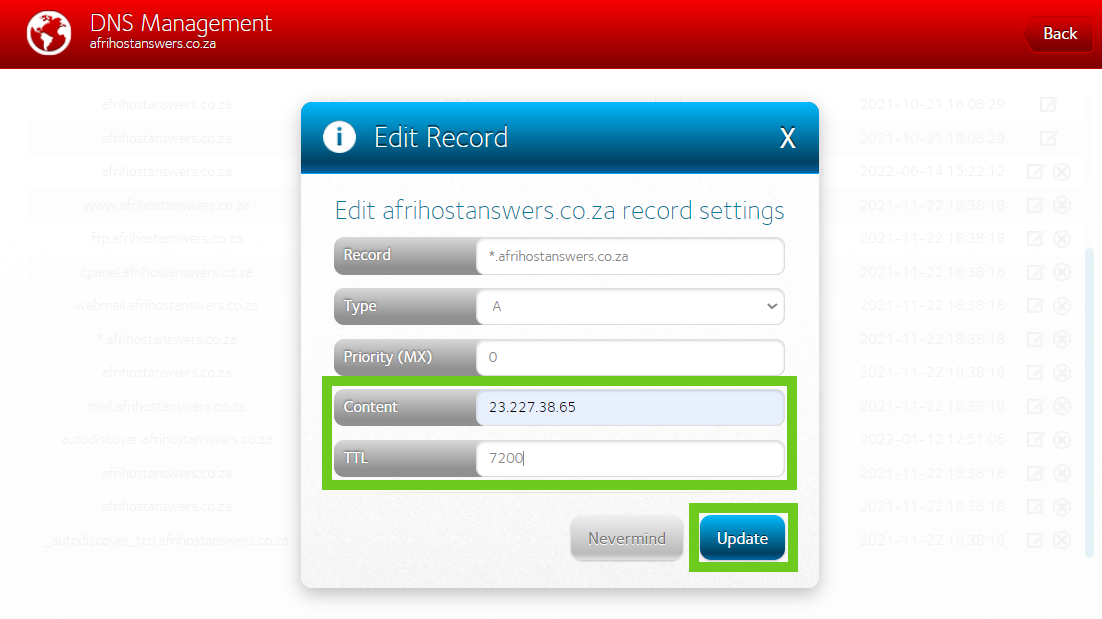
- Click on the ‘Okay’ button to go back to the DNS menu.
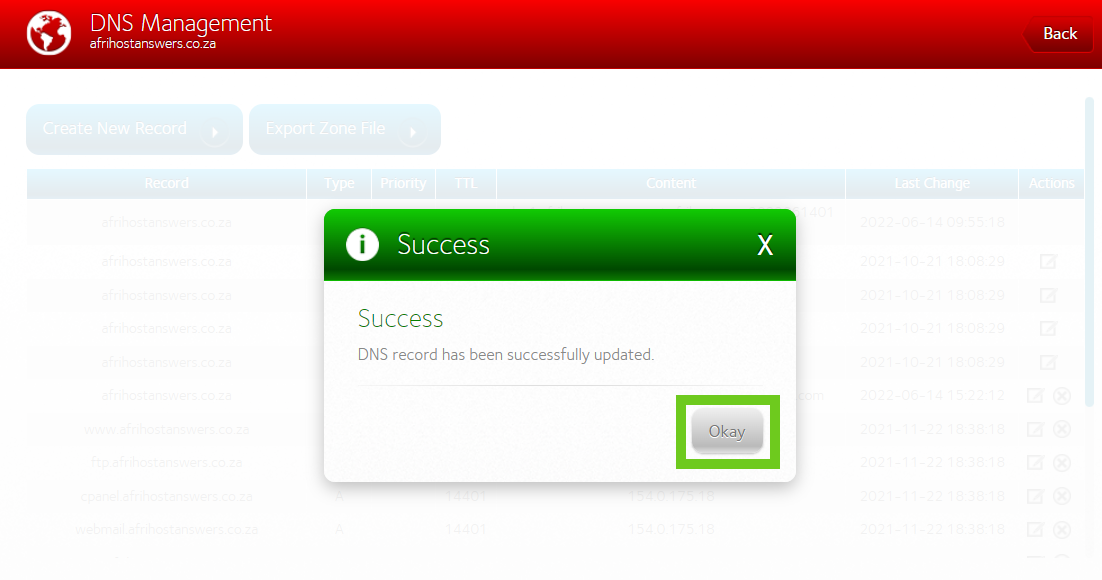
Please allow 2 – 24 hours for the changes to take effect.
1.1 Next connect the CNAME record to point the domain to Shopify:
- Click on ‘Create New Record’.
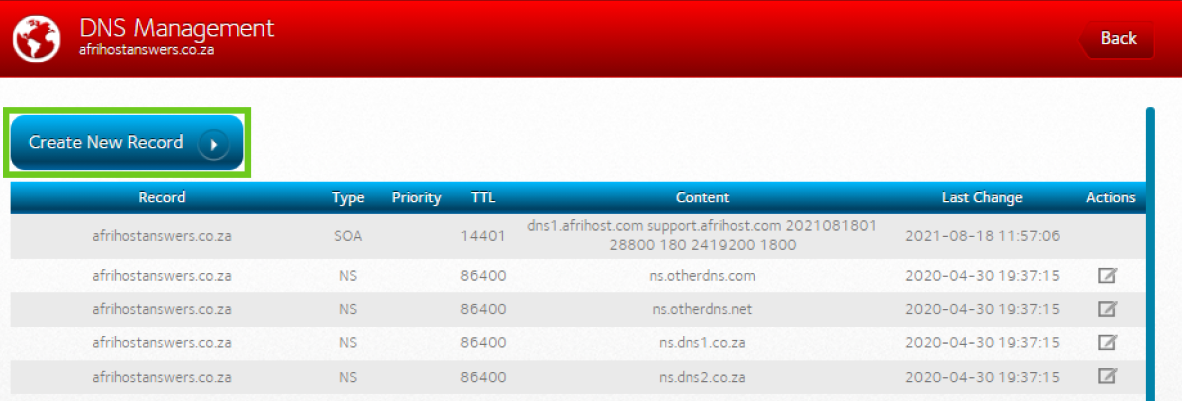
- Enter the new records details as follows:
- Record: e.g.: afrihostanswers.co.za
- Type: CNAME
- Priority: 0
- Content: shops.myshopify.com
- TTL: 7200
- Click ‘Update’.
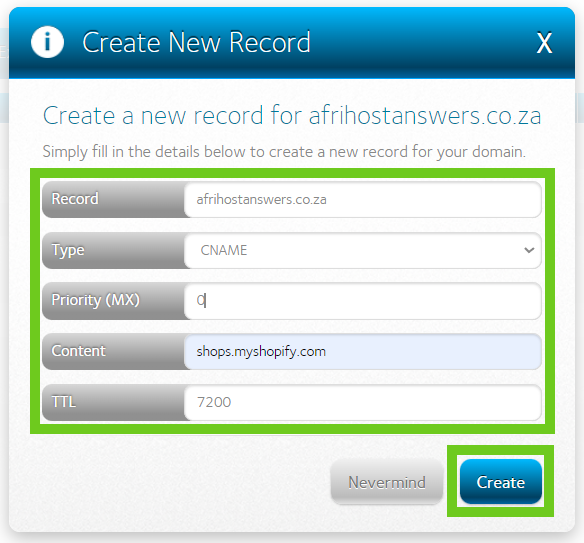
Once the new record is added, there will be a pop-up confirmation on the screen.
- Click on the ‘Okay’ button to go back to the DNS menu. on
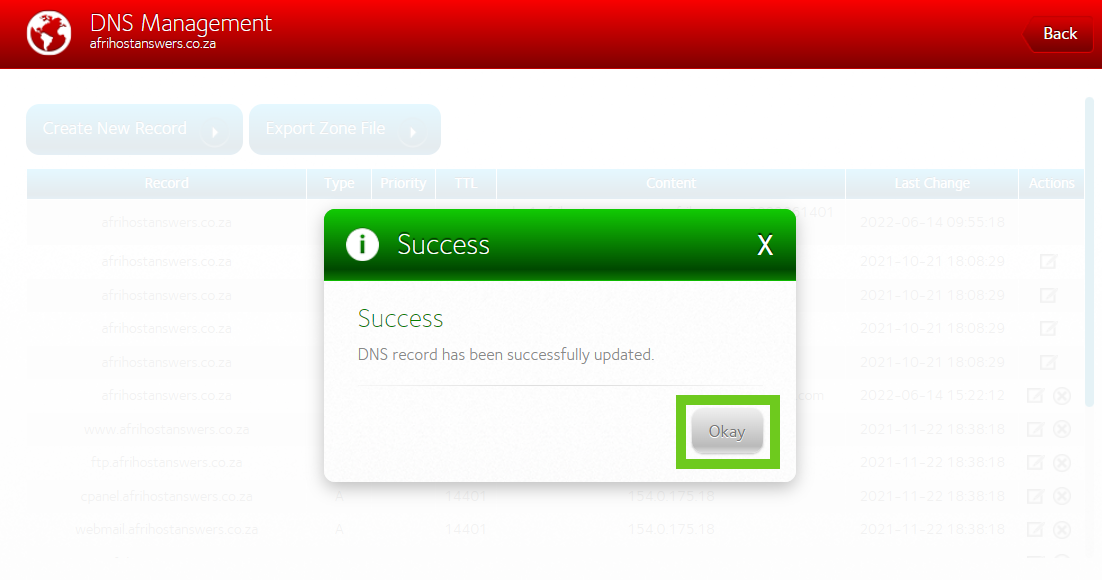
Please allow 2 – 24 hours for the changes to take effect.
If you would like to know How to edit DNS records via ClientZone please read our Help Centre article for assistance.
2. Connect your domain to Shopify
- Login to the Shopify dashboard.
- Select ‘Domains’.
- Select ‘Connect existing domain’.
- Enter the domain name.
- Click ‘Next’.
- To confirm that your domain is connected to your Shopify store, click ‘Verify connection’.
Well done, you have successfully connected your domain to Shopify. Please allow up to 48 hours for the domain to be verified.
If you would like to know How to connect your domain to WIX, please read our Help Centre article for assistance.
If you would like to know How to connect your domain to WordPress site, please read our Help Centre article for assistance.

