How to connect your domain to a Wix site
You may have created a website through Wix and would like to connect your Afrihost domain to your Wix site.
The method you use to connect your domain determines who hosts your domain's DNS records.
You can use one of the two methods below:
- Connect via Name Servers. (Recommended)
- Connect via Pointing.
You need to have a Wix Premium plan before you can connect your domain to your Wix site.
1. How to connect via Name Servers
Connection via Name Server (NS) means that Wix hosts your DNS records and you manage them on your Wix account, while Afrihost remains the domain registrar.
Step 1: Add the domain to your Wix account
- Go to the Wix domains page.
- Select ‘Connect a domain you already own’.
If you already have a domain in your account, click ‘Add an Existing Domain’, then select ‘Connect a domain you already own’.
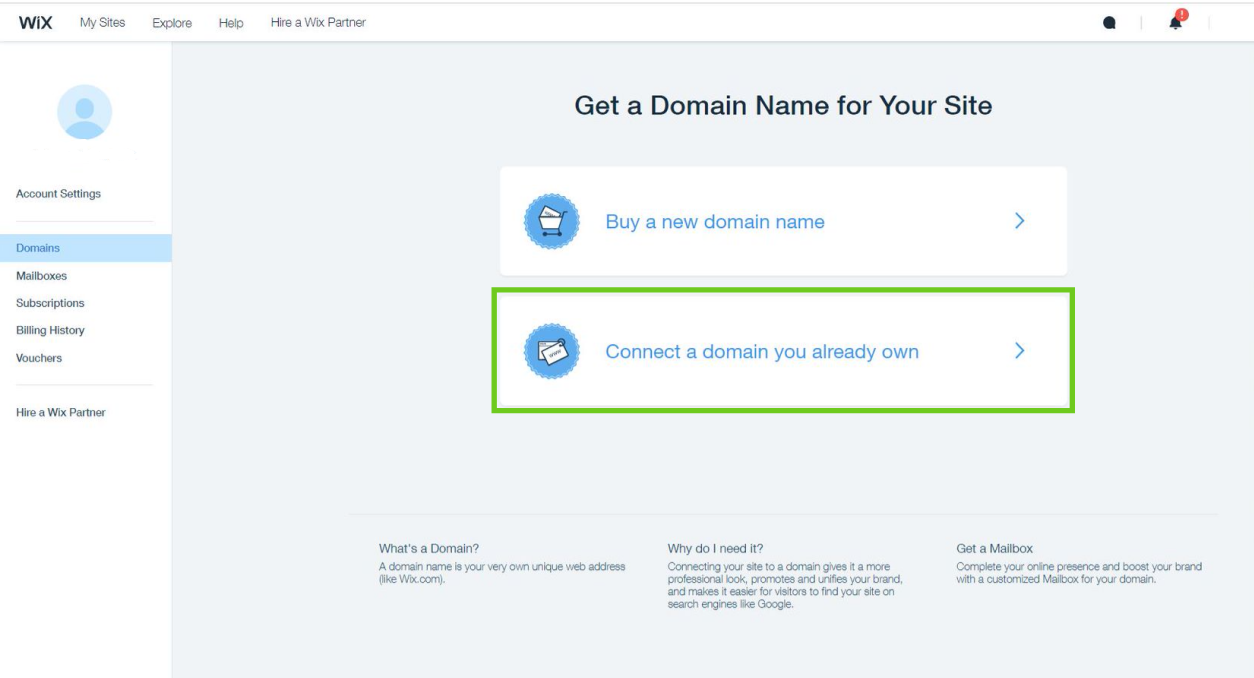
- Select the site you want to connect your domain to and click ‘Next’.
- Enter the domain name and click 'Let's Go’.
- Click 'I own this domain'.
- Review the information on screen and Click 'Start'.
Step 2: Update the DNS records in Afrihost ClientZone
- Login to ClientZone.
- Click on the ‘Hosting’ tab.
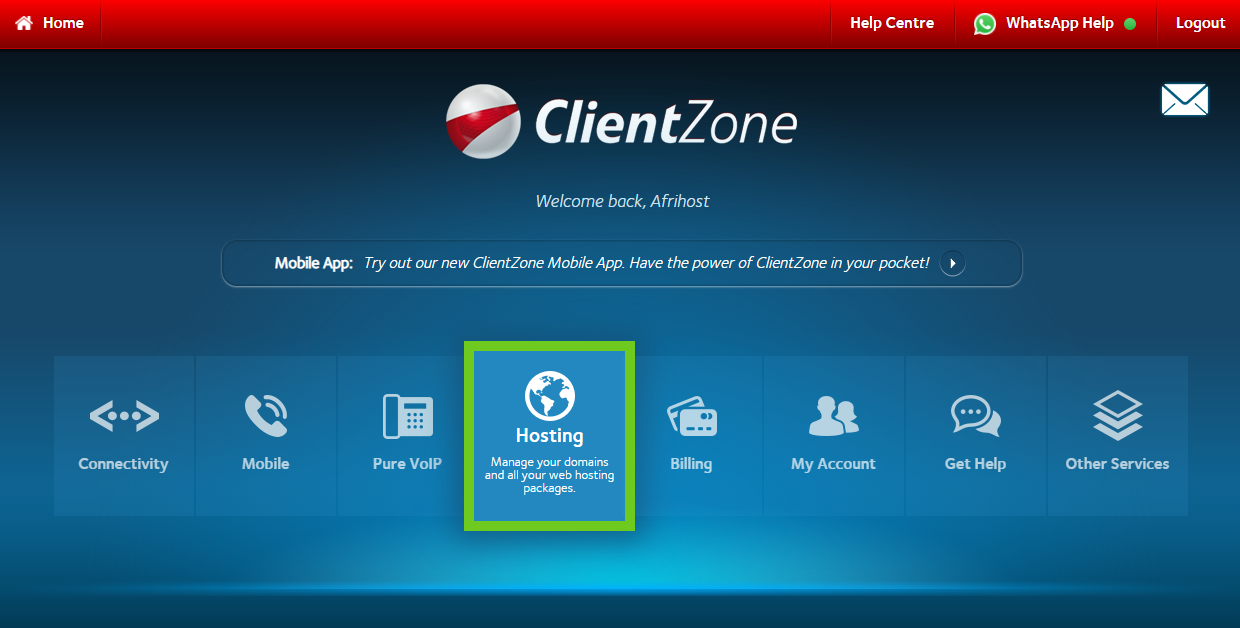
- Select the domain you want to connect to.
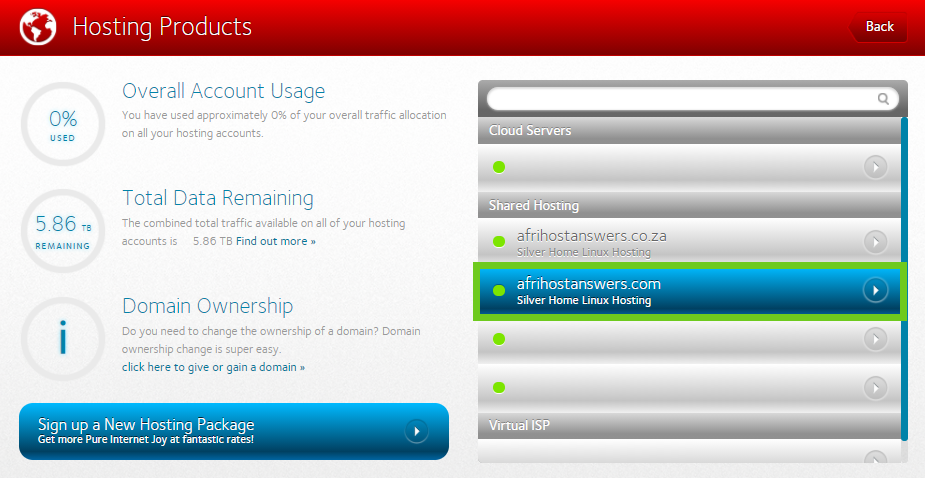
- Select the ‘Hosting Settings’ button.

- Select ‘DNS Editor’.
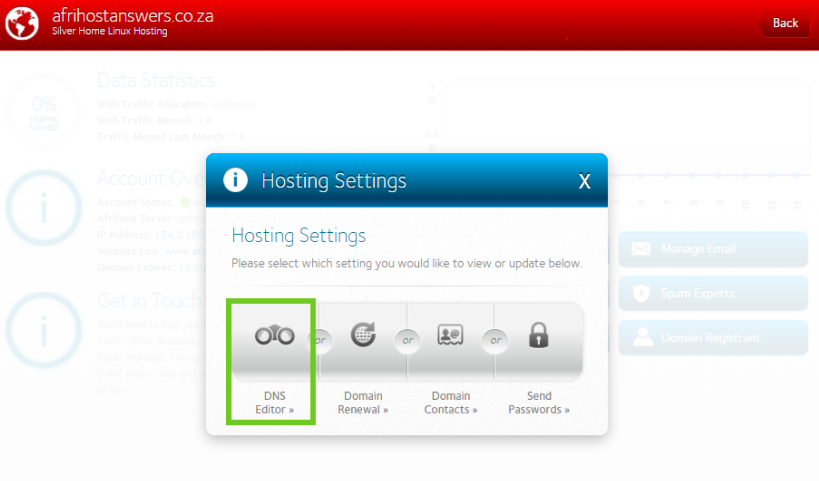
- Select the edit icon next to the first 'NS' record.
NS = Name Server record. This shows which nameservers are currently being used for your domain. Name servers answer DNS queries for a DNS zone. There are multiple DNS servers for a single domain so that name resolution works even if one DNS server fails.
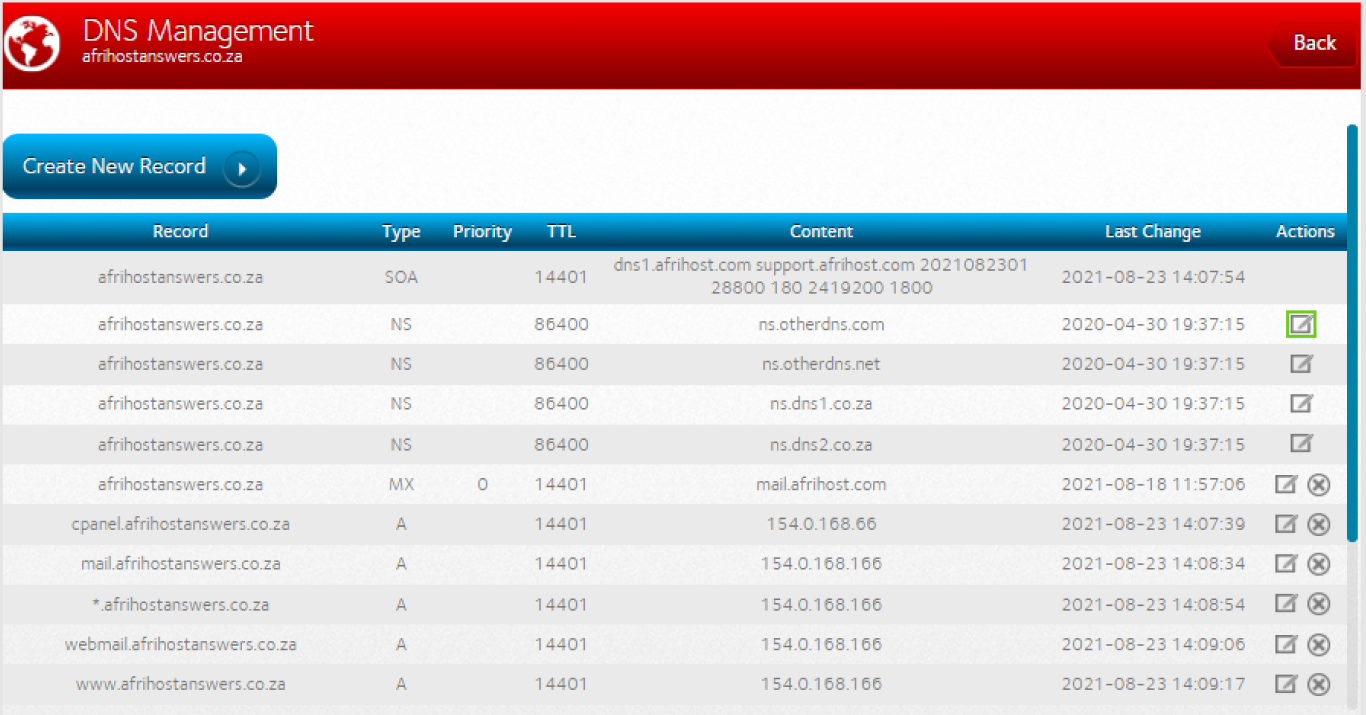
Wix Name server examples:
- ns8.wixdns.net
- ns9.wixdns.net
- Delete the current NS records.
- Enter the Wix NS records.
- Click ‘Update’.
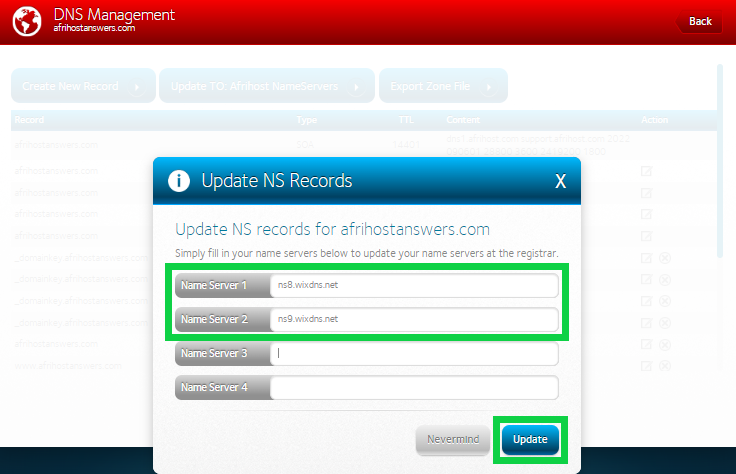
- Go back to the Wix dashboard and click on ‘I've replaced my nameservers’.
Step 3: Create an MX records on the Wix dashboard
If you have e-mails hosted on this domain, the MX record will need to be added to your Wix dashboard after changing the NS records. This will ensure that the e-mails continue working after changing NS records.
- Go to ClientZone ‘DNS editor’ and copy the MX record.
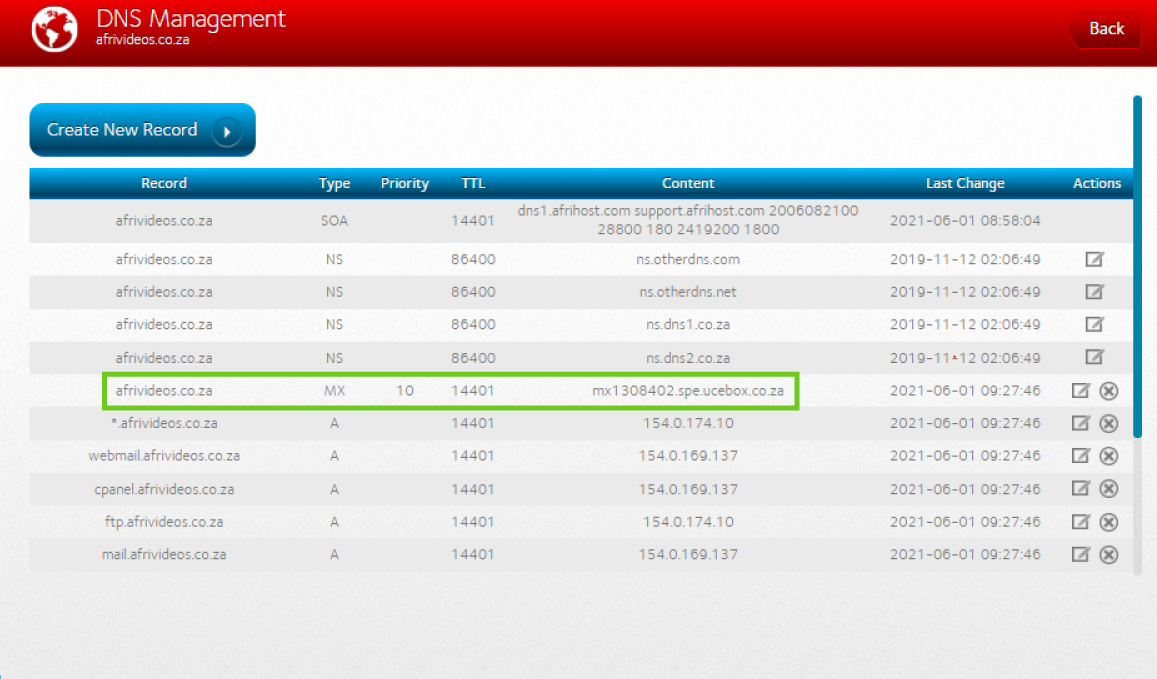
- Login to the Wix domains page.
- Click the ‘Show More’ icon next to the relevant domain.
- Select 'Edit MX Records’.
- Select 'Other'.
- Click on ‘Add Record’.
- If you have more than 1 MX record click on ‘Add another’.
- Click ‘Connect Mailbox’.
Please allow 2-4 hours for the changes to take effect.
2. How to connect via Pointing
Connection via pointing means Afrihost will host your domain's DNS records and you can manage your DNS records via Afrihost.
Step 1: Add the Domain to Your Wix Account
- Go to the Wix domains page.
- Select ‘Connect a domain you already own’.
If you already have a domain in your account, click 'Add an Existing Domain', then select 'Connect a domain you already own'.
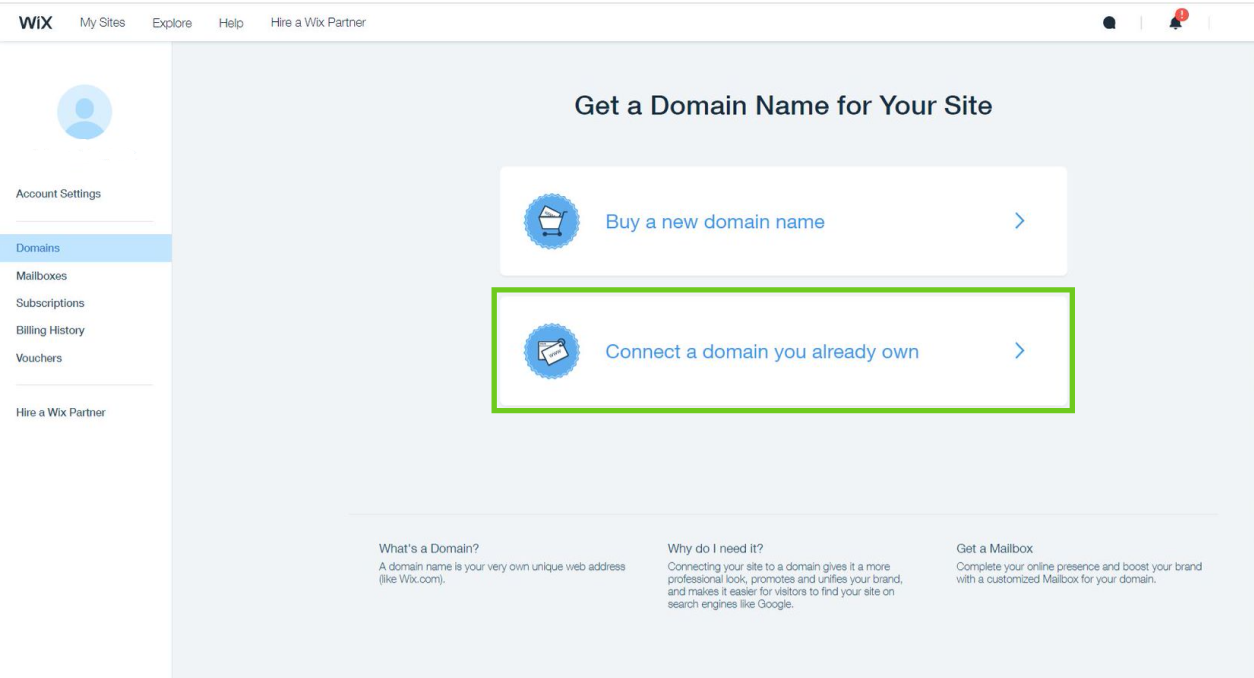
- Select the site you want to connect your domain to and click ‘Next’.
- Enter the domain name and click ‘Next’.
- Select the option ‘Pointing’ as a connection method.
- Click on ‘Confirm’.
- Select the site you want to connect your domain to, then click ‘Next’.
- Enter your domain name and click ‘Next’.
- Click ‘Start’.
Step 2: Update the DNS Records in ClientZone
You will find DNS records in the Wix dashboard under the Domains section.
- Login to ClientZone.
- Click on the ‘Hosting’ tab.
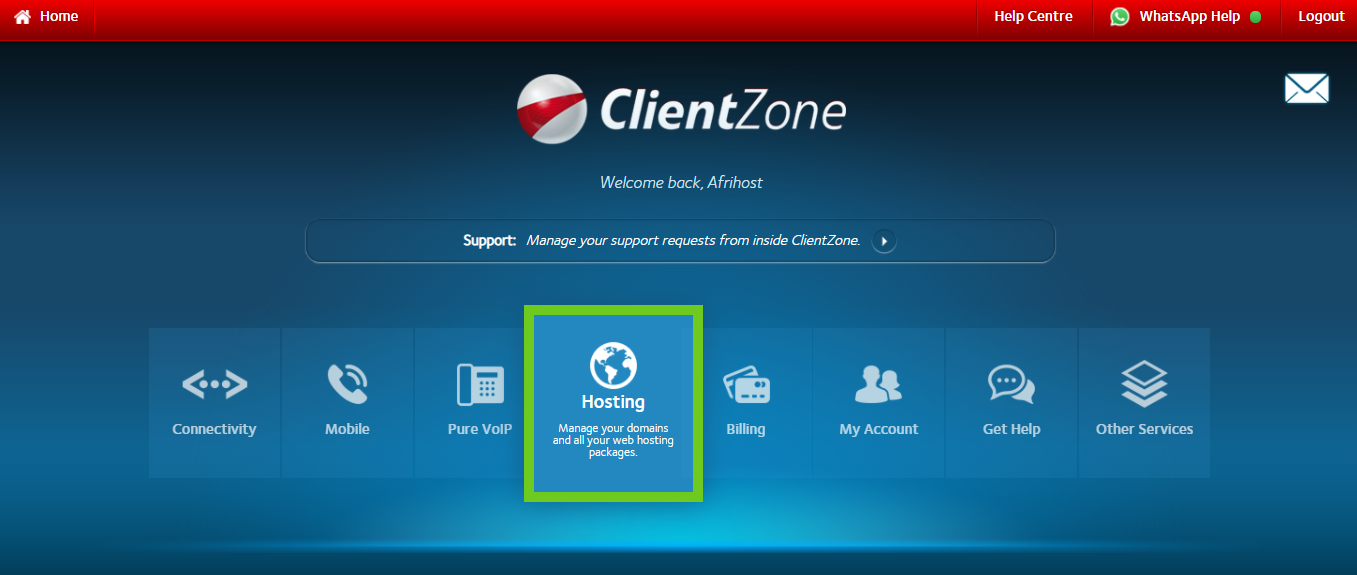
- Select the domain you want to edit.
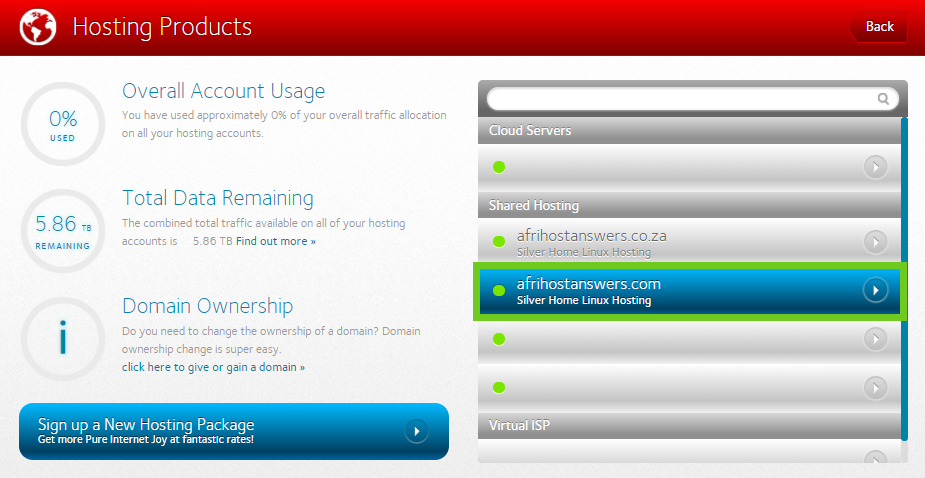
- Select the ‘Hosting Settings’ button.
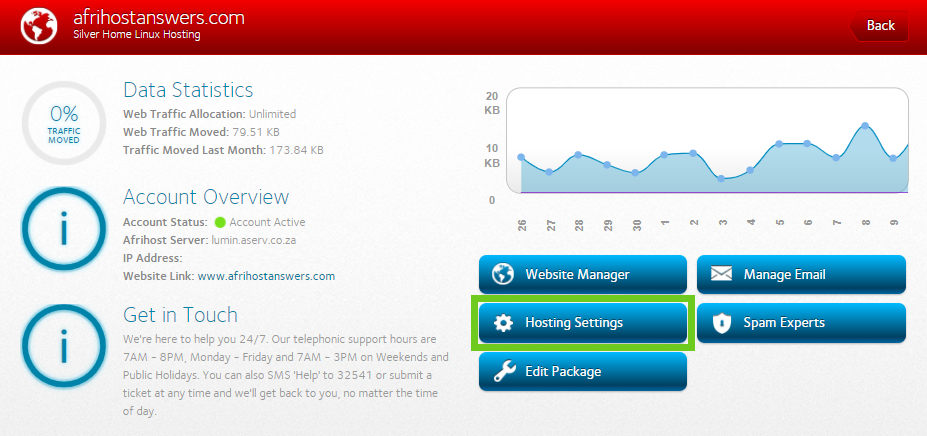
- Select ‘DNS Editor’.
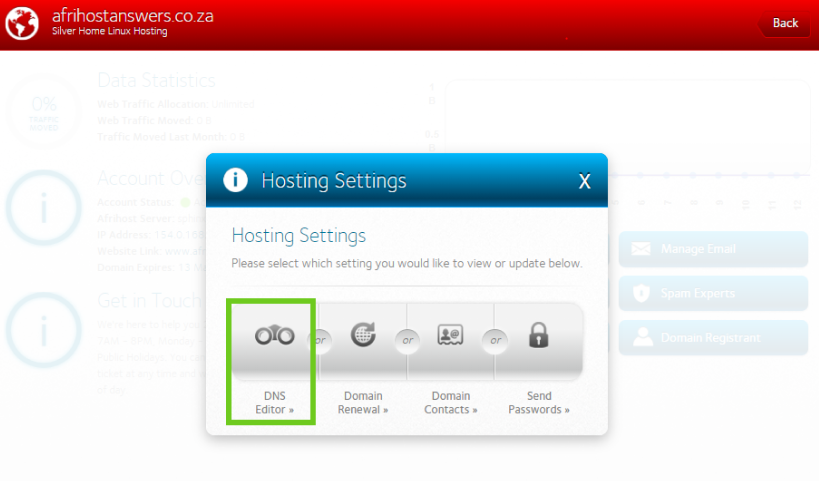
- Select the edit icon next to the ’www.yourdomainname.co.za’ A record.
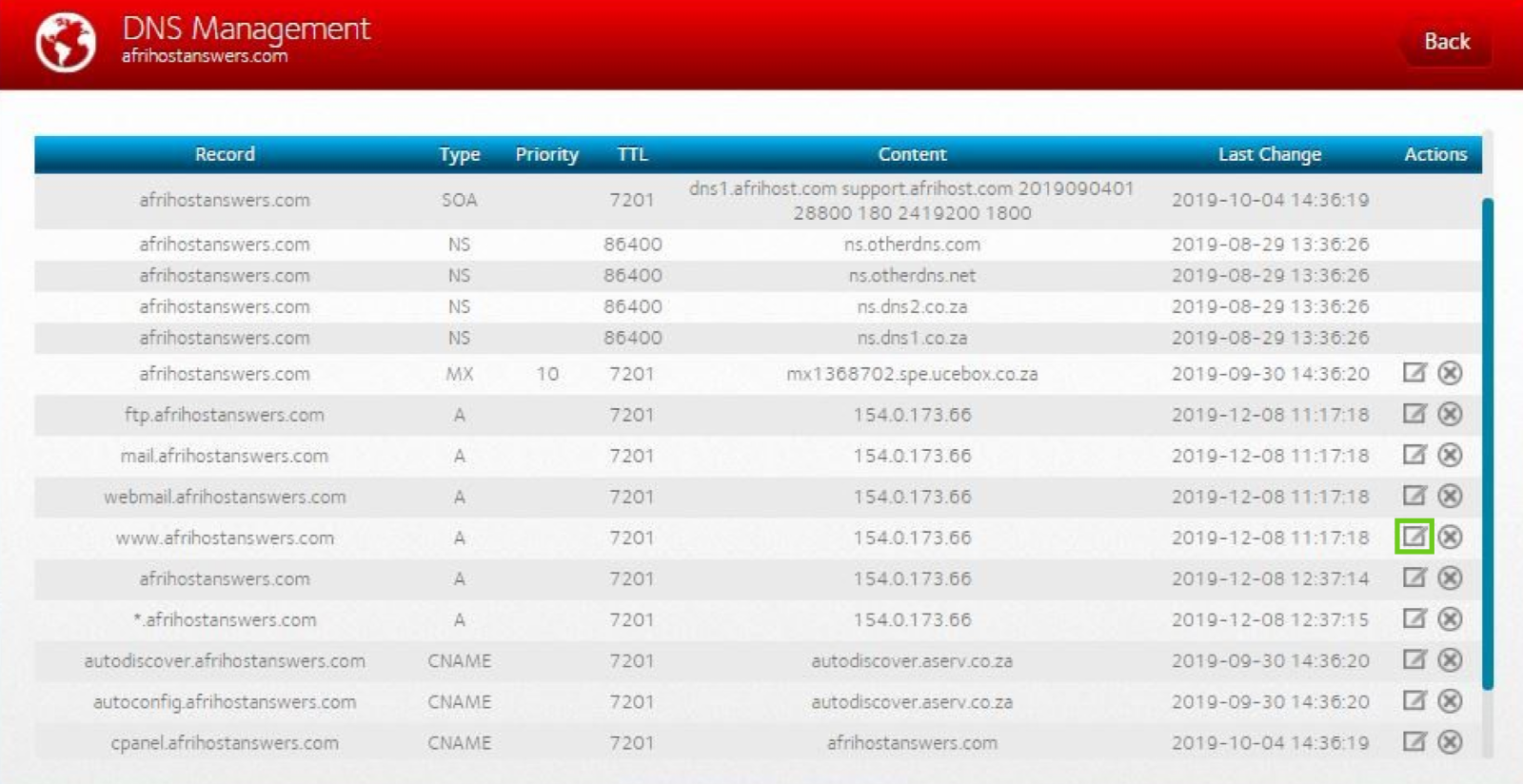
- Edit the 'www.yourdomainname.co.za' A record.
- Remove the current IP Address and replace it with the Wix IP Address.
- Change the ‘TTL’ to 7200.
- Click ‘Update’.
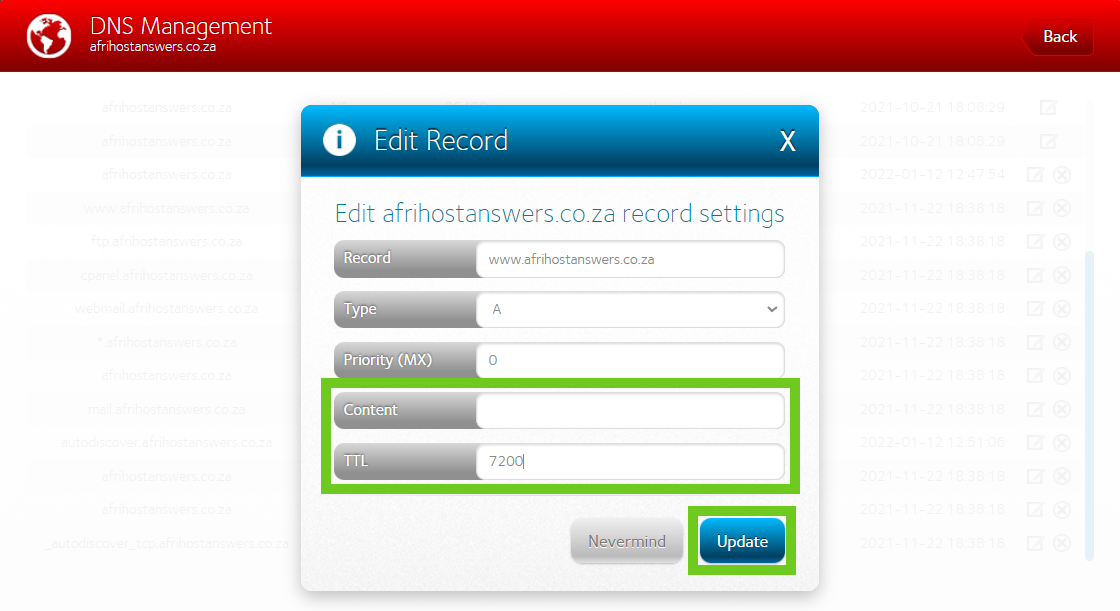
- Select the edit icon next to the 'yourdomainname.co.za / .com' A record.
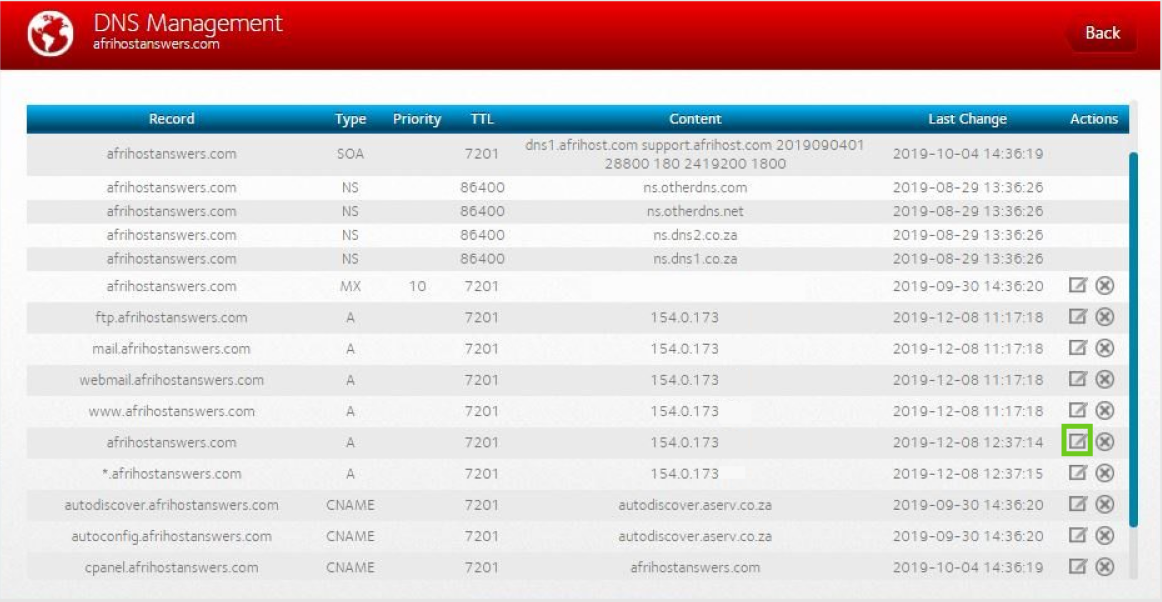
- Edit the 'yourdomainame.co.za/ .com' A record.
- Remove the current IP Address and replace it with the Wix IP Address.
- Change the ‘TTL’ to 7200.
- Click ‘Update.
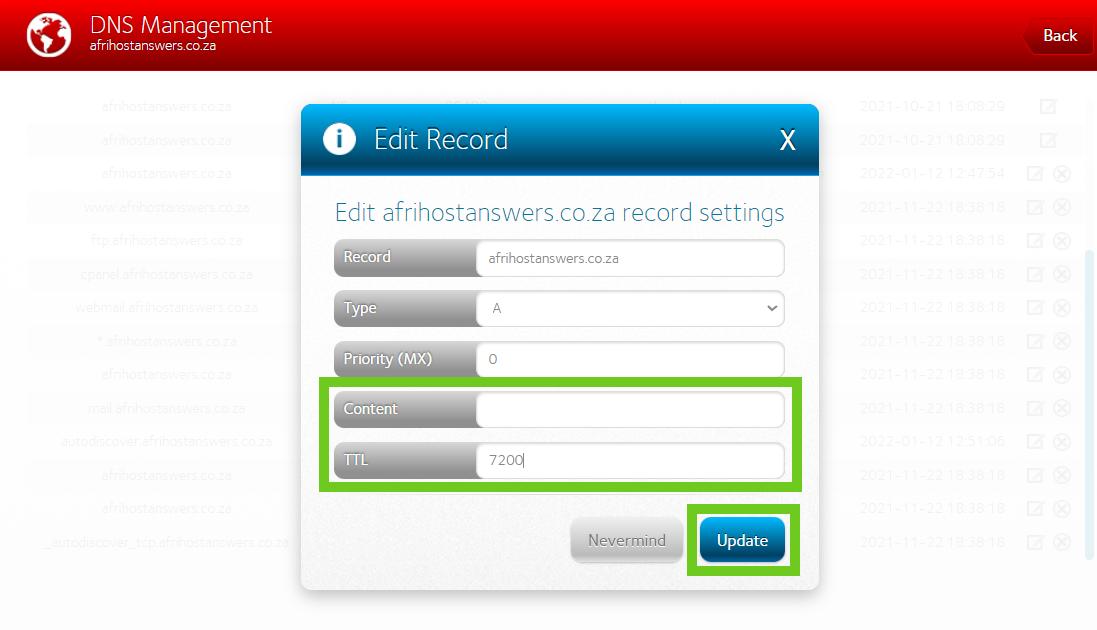
- Select the edit icon next to the ‘*yourdomainame.co.za’ A record.
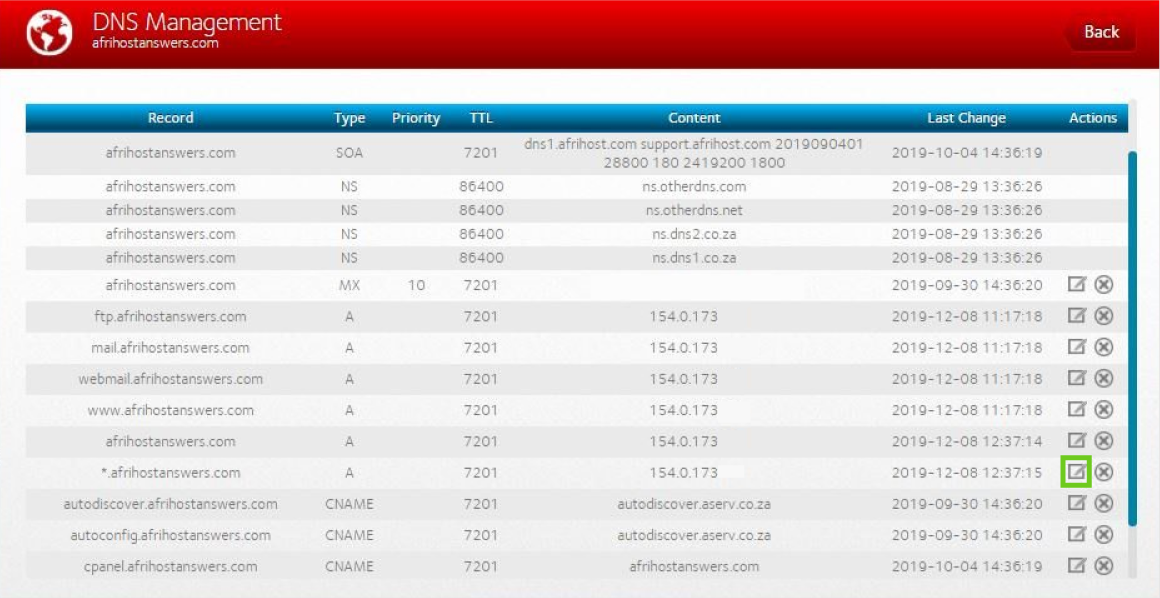
- Edit the *yourdomainname.co.za A record.
- Remove the current IP Address and replace it with the Wix IP Address.
- Change the ‘TTL’ to 7200.
- Click ‘Update’.
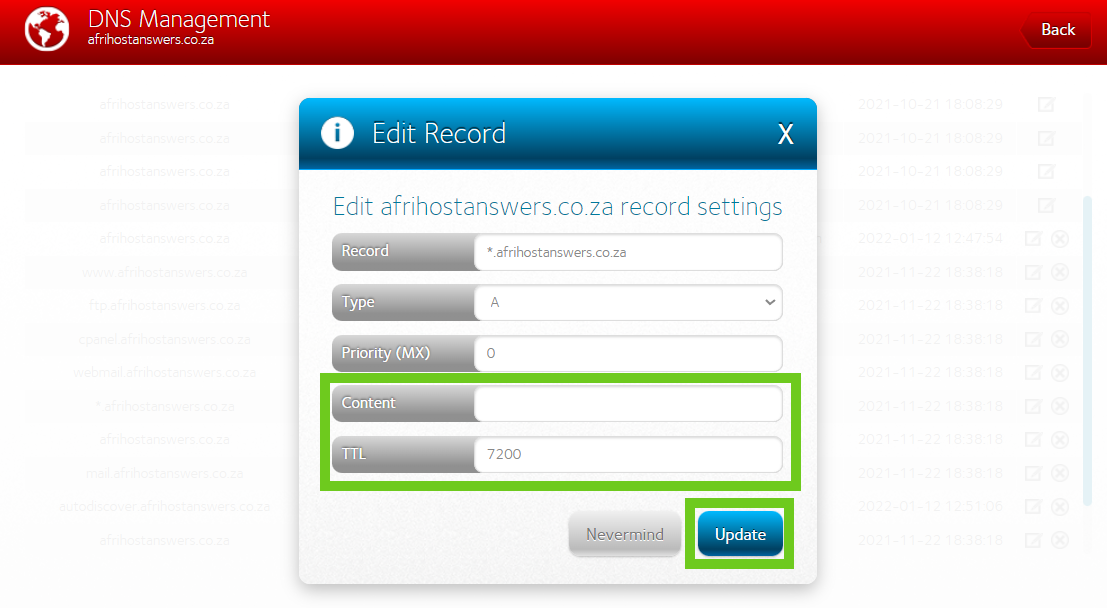
- Once the record is updated, there will be a pop-up confirmation on the screen.
- Click on the ‘Okay’ button to go back to the DNS menu.
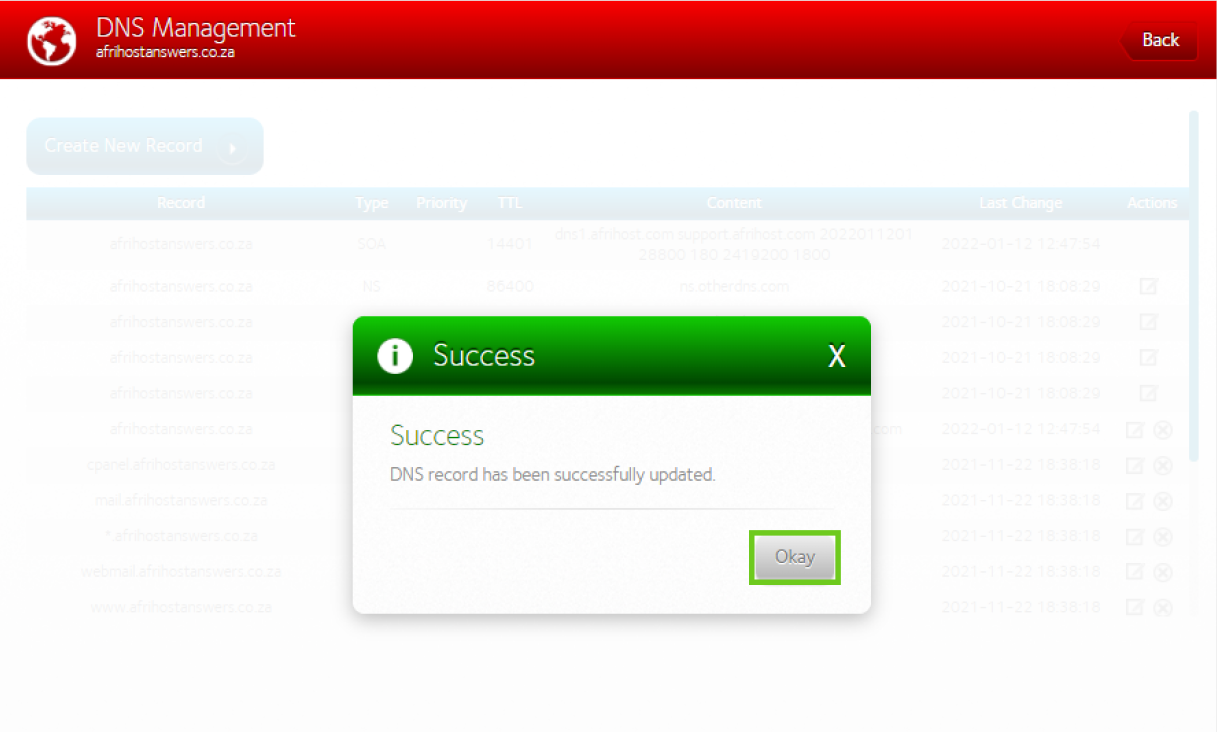
- Click on 'Create New Record' to add more records, if instructed to do so by Wix.
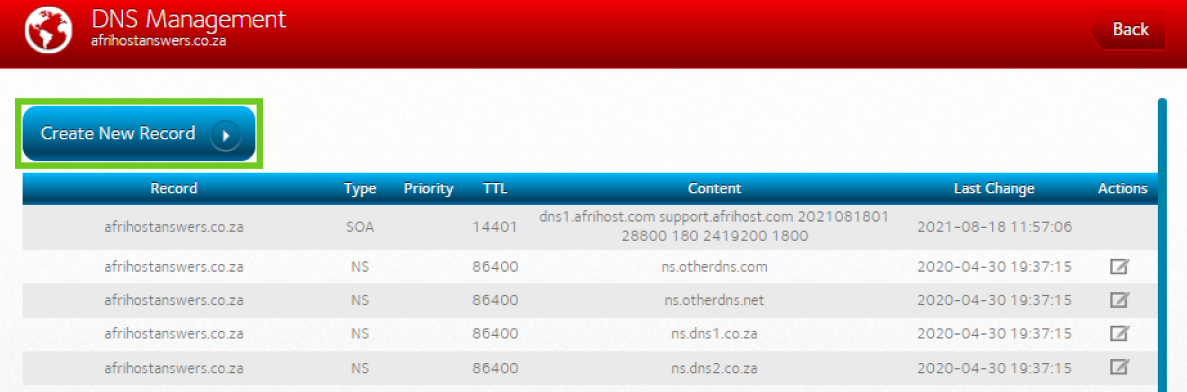
It may take up to 48 hours for your domain's new DNS records to propagate and your site to appear worldwide.
If you would like to know How to edit DNS records via ClientZone read our Help Centre article for assistance.
If you would like to know How to connect your domain to WordPress, please read our Help Centre article for assistance.
If you would like to know How to connect your domain to Shopify, please read our Help Centre article for assistance.

