How to transfer your products
Products can only be transferred within ClientZone to users with an existing ClientZone account.
You can easily move your Afrihost products to another person or entity through Afrihost ClientZone. If you have more than one Afrihost profile you can merge all your products into one profile using this method.
Products that can be transferred
- Legacy Air Mobile Prepaid.
- Pure LTE.
- Pure Fibre.
- Uncapped DSL data.
- Capped DSL data.
- Fixed Lines.
- Domains and Hosting packages.
You can find out how by following the steps below:
1. How to transfer products away.
2. How to receive products from another account.
1. How to transfer products away
If you would like to know How to create a new account, please read our Help Centre article for further assistance.
- Log into ClientZone.
- Click on the ‘My Account’ tab.
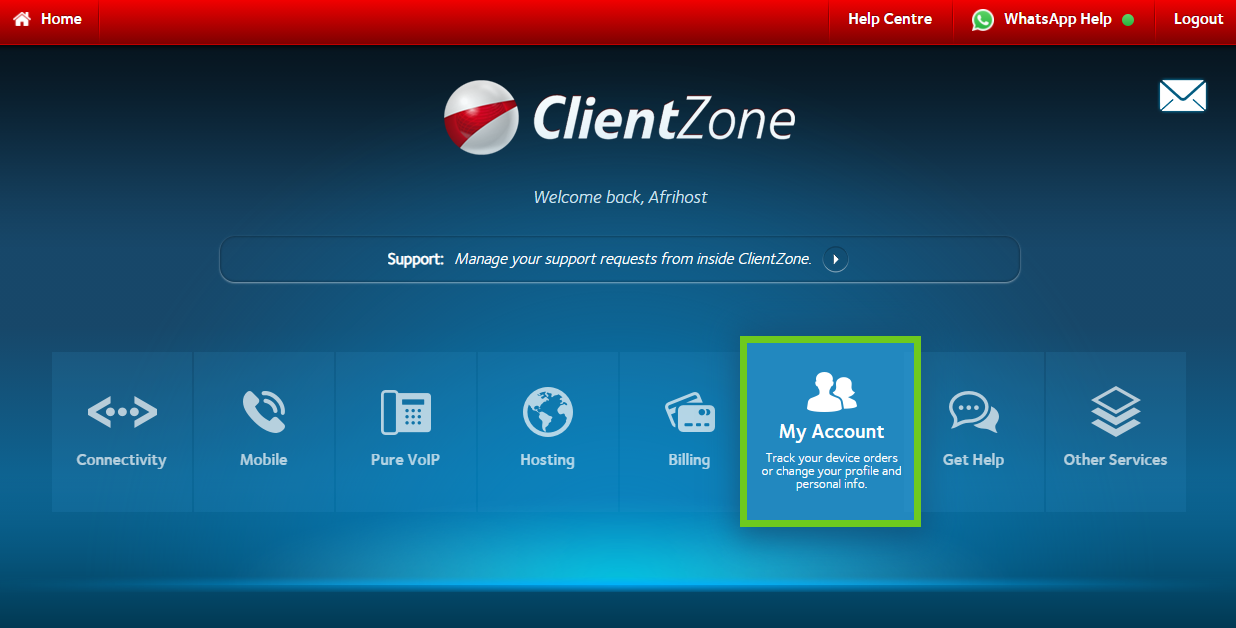
- Under Product Transfers in the sidebar menu, click on ‘Transfer Products’.
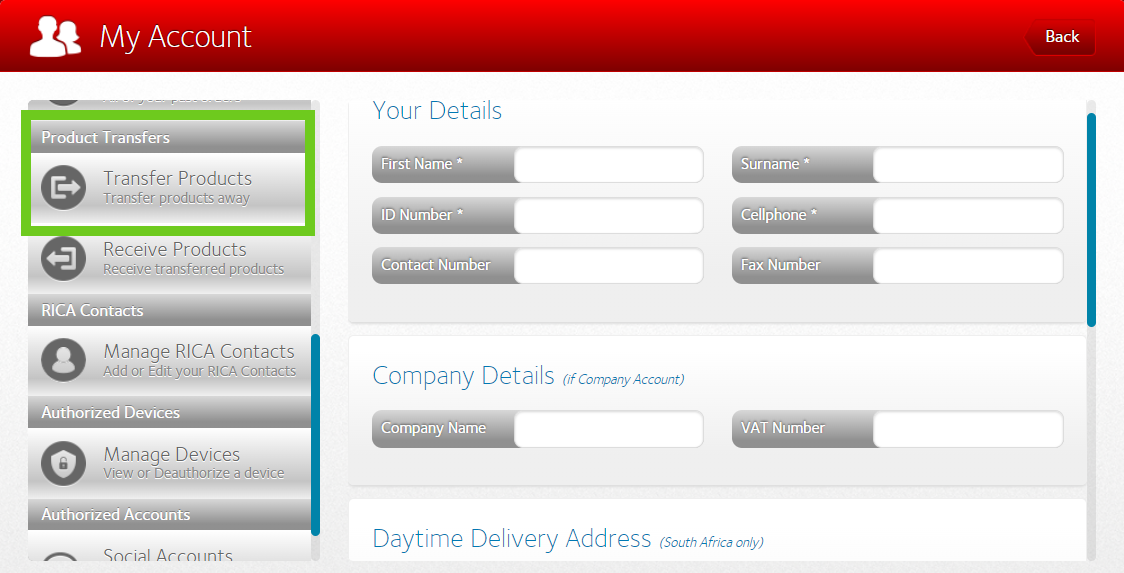
- Select the product/s that you would like to transfer from the list of products displayed on the right.
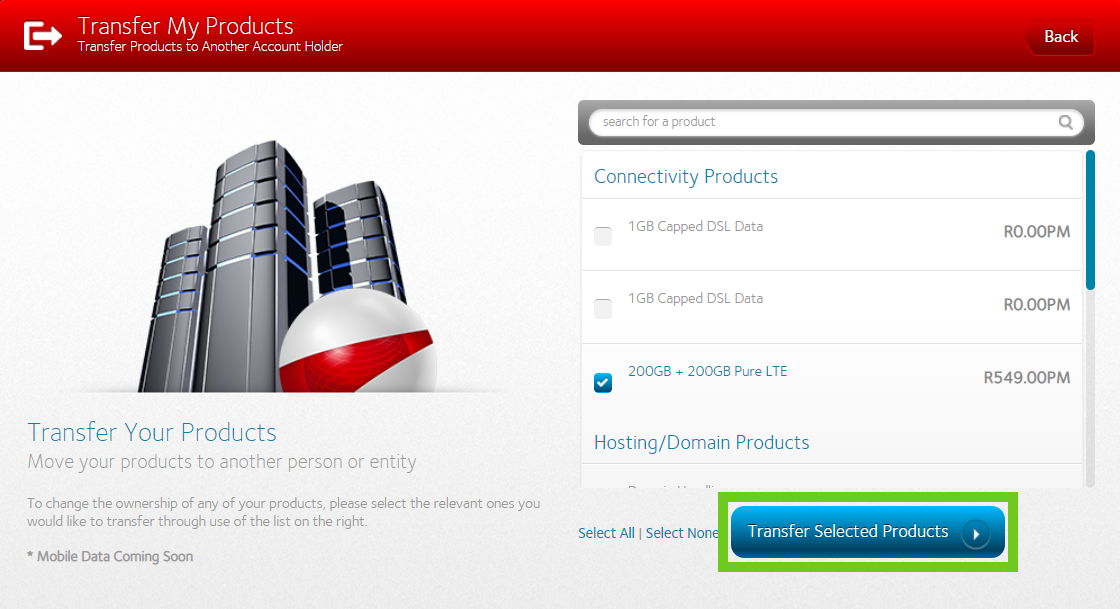
- Enter the email address of the receiver. Please use the email address associated with their Afrihost ClientZone account.
- When you have made your product selection, click the ‘Transfer Products’ button.
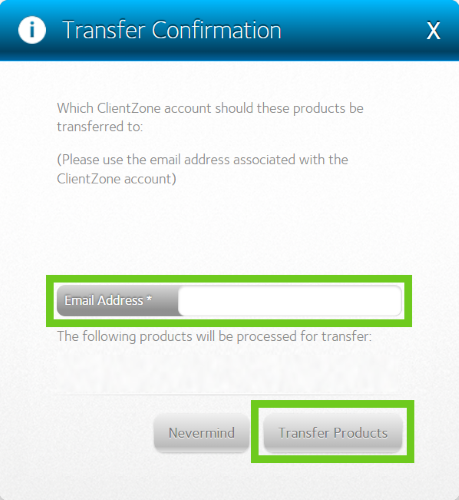
- You will get confirmation that the transfer has been initiated.
- Click ‘Okay’.
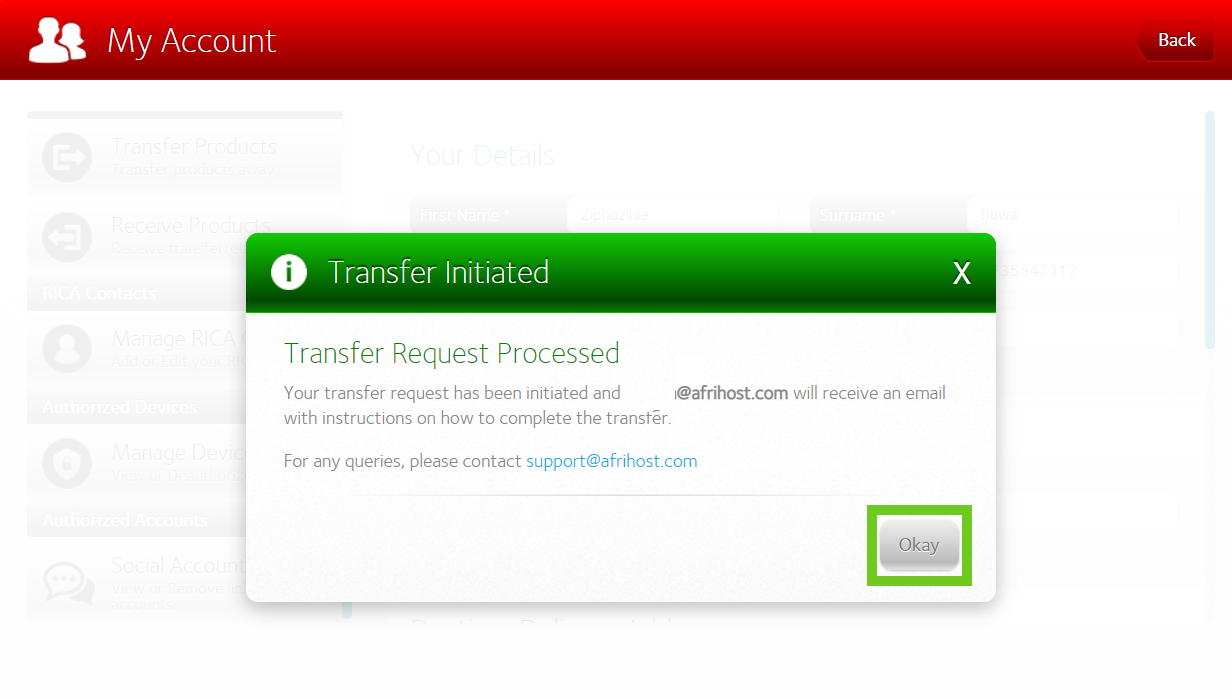
2. How to receive products from another Afrihost account
The receiver will get an email with the instructions to complete the transfer.
- Log into ClientZone.
- Click on the ‘My Account’ tab.
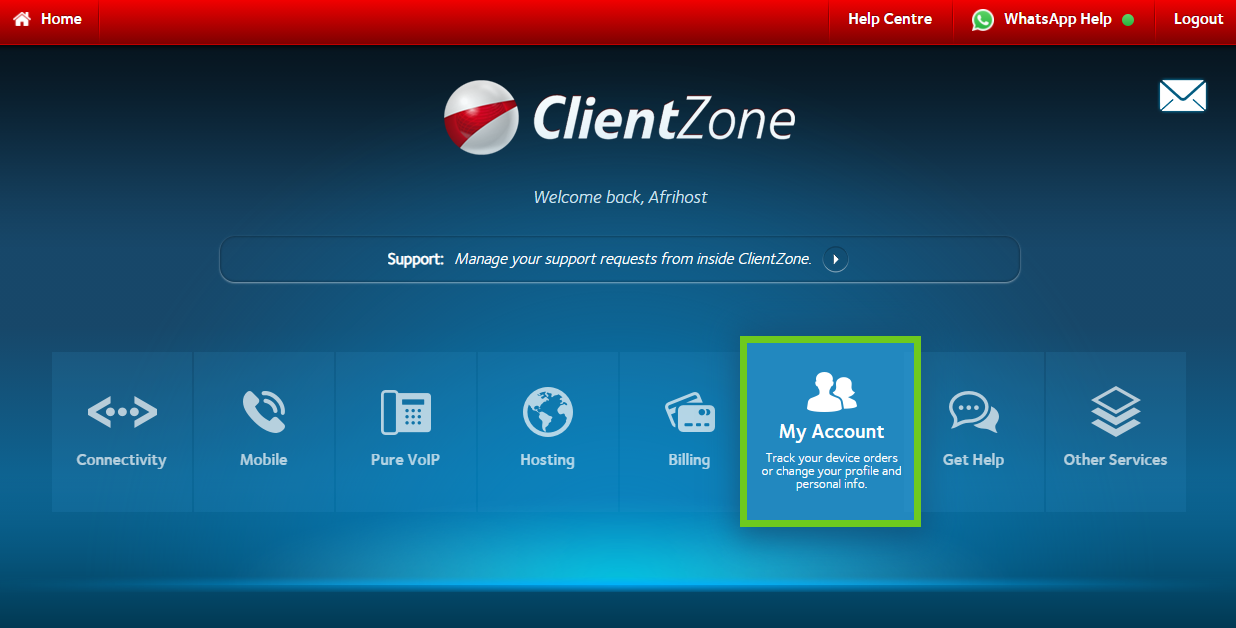
- Under Product Transfers in the sidebar menu, click on ‘Receive Products’.
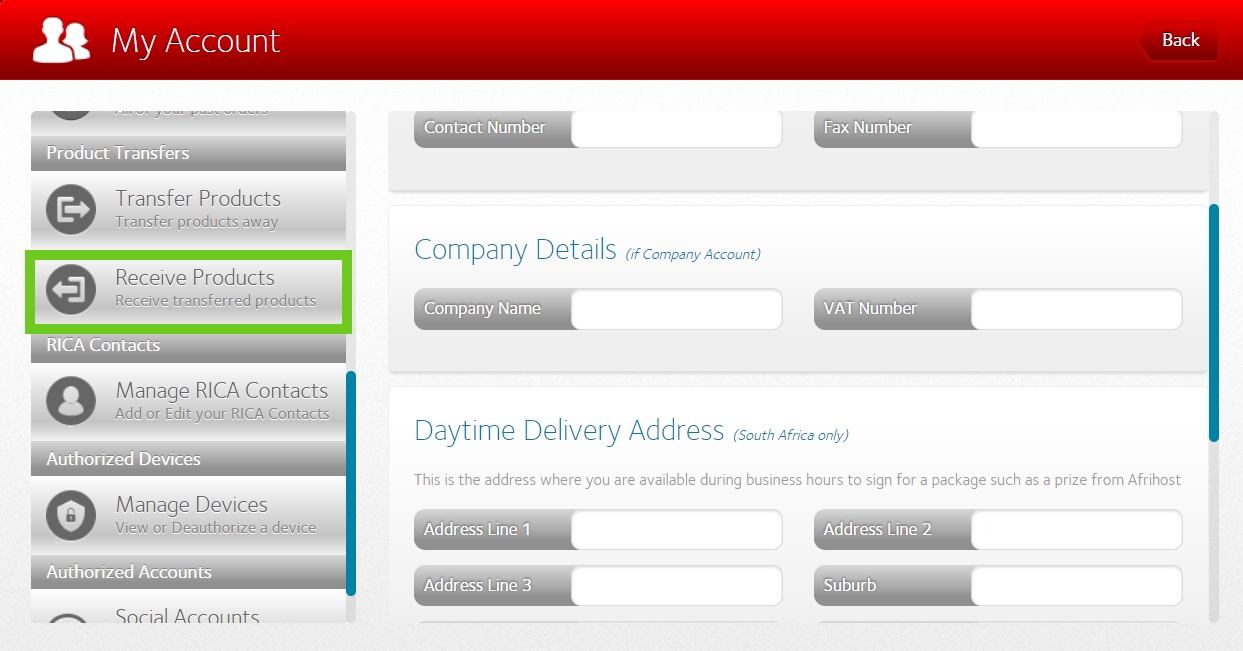
- Select the product/s that you would like to receive from the list on the right-hand side.
- Click on the ‘Receive Selected Products’ button.
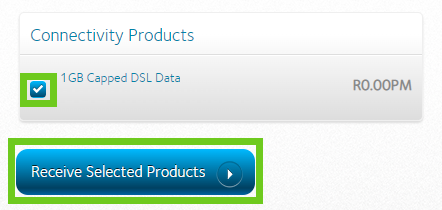
- Select a payment method on the right.
- Click on the ‘Complete Ownership Change’ button.
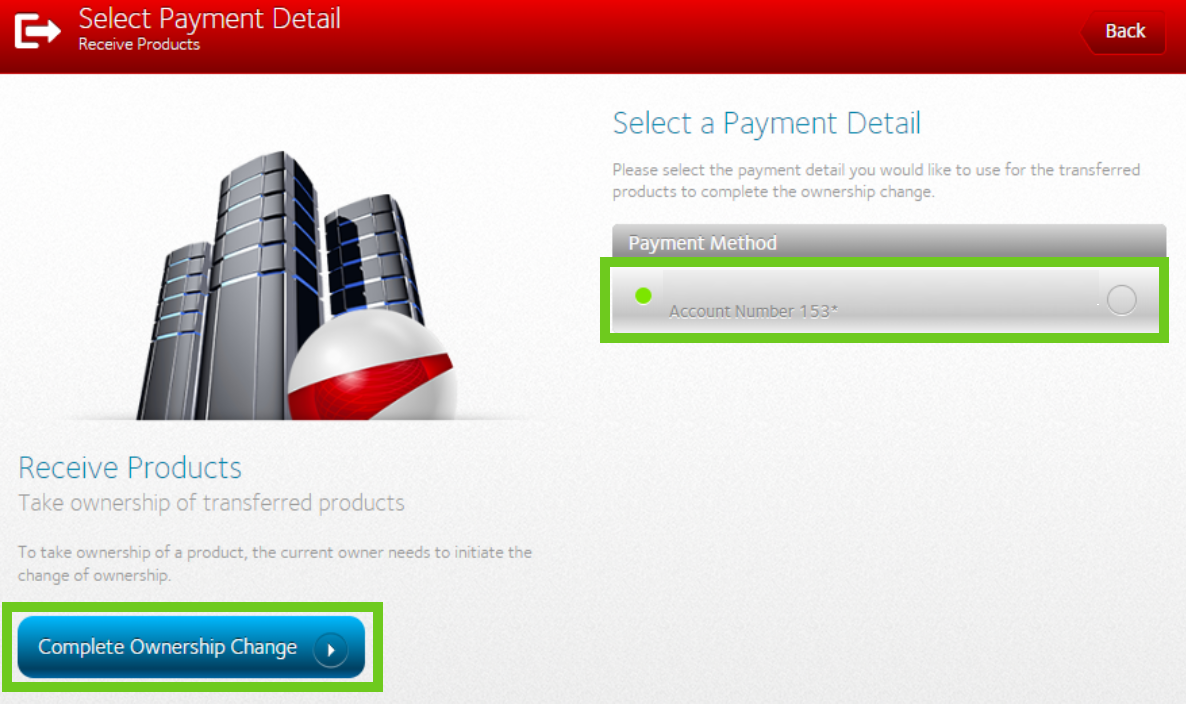
- Click on‘Transfer Products’ to complete the change of ownership.
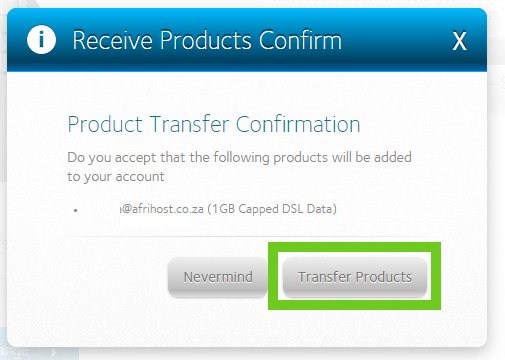
- The transfer will be queued and will take up to 10 minutes to complete the process.
- Click 'Okay'
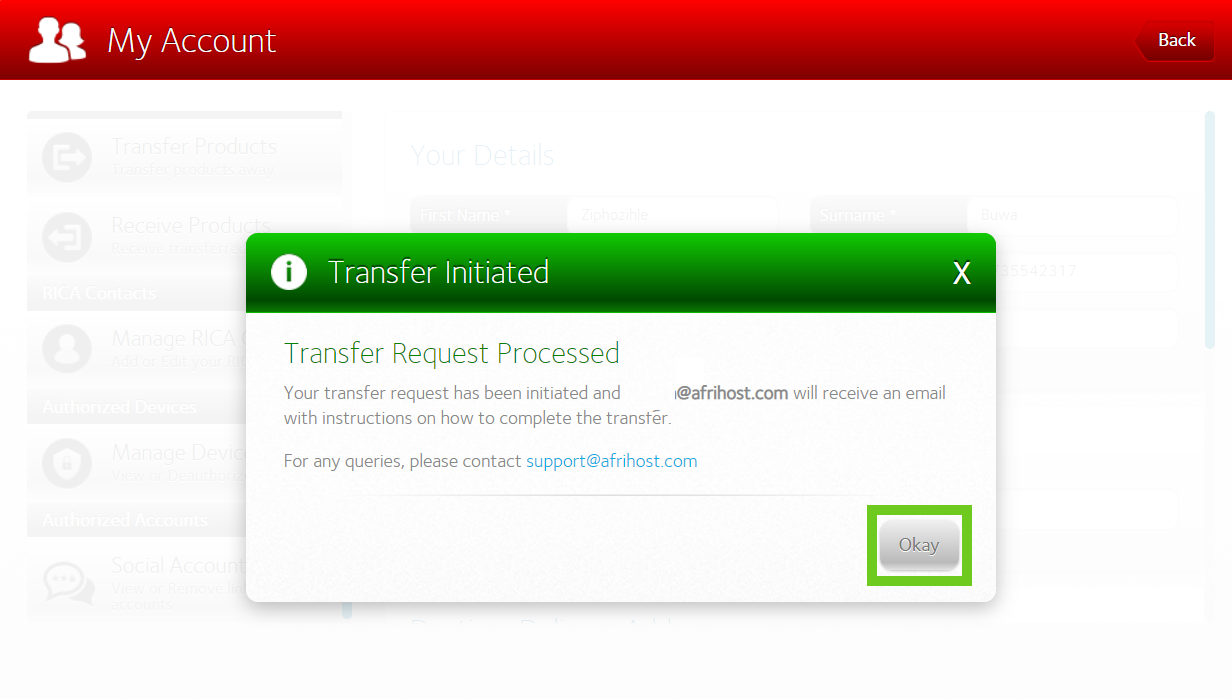
You will receive an email confirmation once the process is completed.
Did a debit order or credit card payment fail? You can read our article on How to settle your account if your payment failed.
The transfer option is disabled during our billing run. You will not be able to transfer or receive products during this period.

