Email
How to delete an existing email account via cPanel
You may want to remove an email address from your cPanel due to an account closure, account consolidation, security considerations, and resource optimization. Email addresses can be deleted to maintain an effective and well-organised email system, whether it's for routine email housekeeping, streamlining your email administration, protecting against security breaches, maximizing server resources, or any other reason. Deleting an email address in cPanel is a simple process.
Before removing your email address, don’t forget to:
- Back up any important messages to your email client (i.e., Outlook or Mozilla Thunderbird etc).
- Remove or replace your email address from any website, forms, online accounts, etc.
- Set up a default email address to catch any emails sent to that address.
- Consider whether to set up an email autoresponder and/or email forwarding.
Follow these steps to delete an existing email account via cPanel
- Log in to your cPanel account.
- In the Email section, click on ‘Email Accounts’.
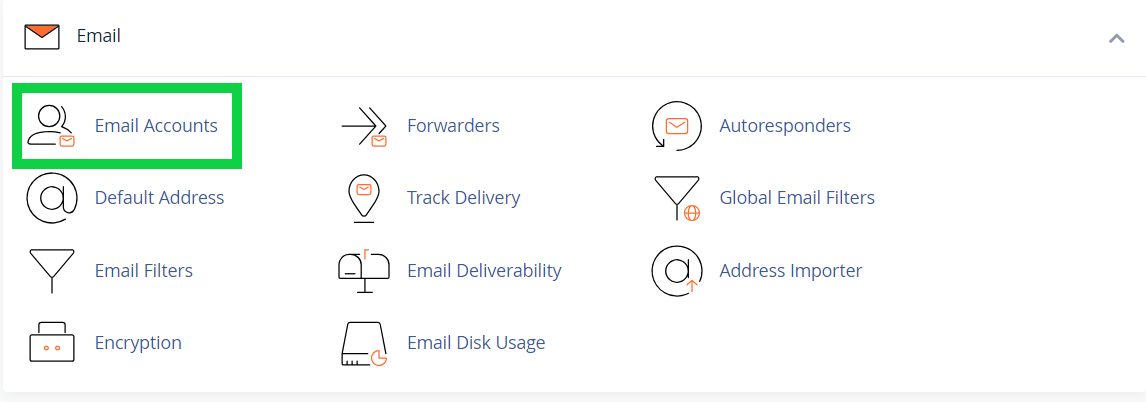
- Scroll down to find the email address you wish to delete and click on the ‘Manage’ button next to it.
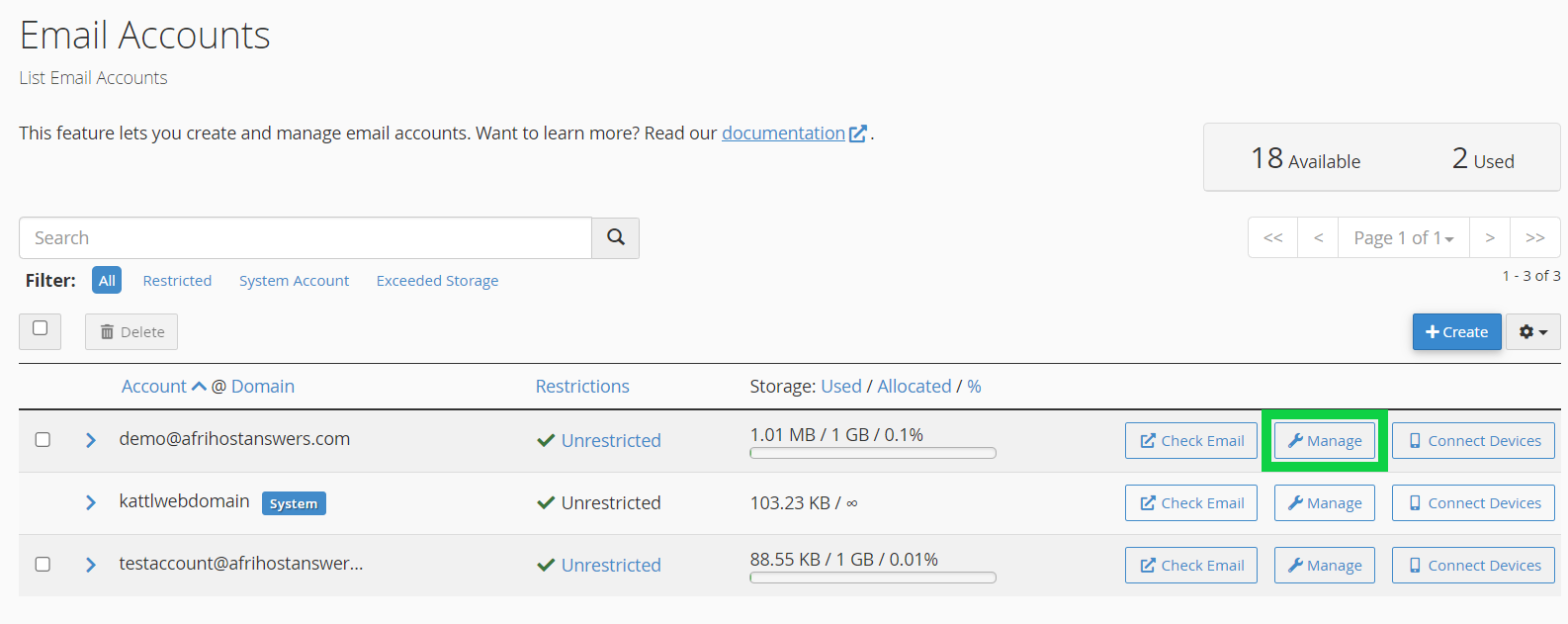
- On the following page, scroll down to the bottom and click on the 'Delete' button.
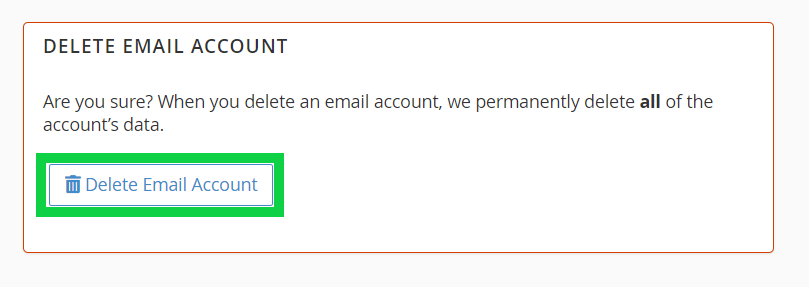
- A confirmation message will appear asking if you want to permanently delete the email account, click ‘Delete’.
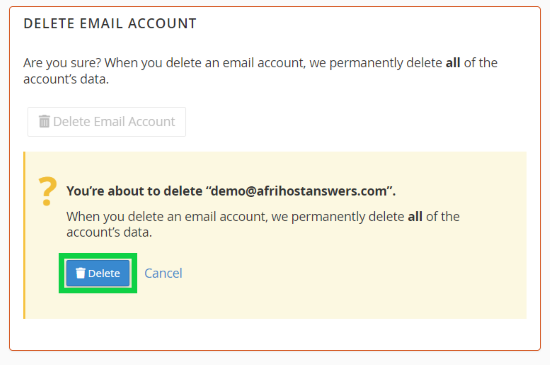
The email address has been deleted from your cPanel account.

