Wireless
How to lock your Huawei LTE router to 4G only
Changing your routers connection mode to ‘4G only’ provides a more reliable broadband connection, a faster internet speed, lower latency and efficiency. You can easily change your connection mode to 4G only through the router.
How to lock your Huawei LTE router to 4G only
Connect to your router via LAN cable or WiFi.
- Open your internet browser.
- Enter 192.168.8.1 into the search bar and hit enter to search.
- Login to the router.
- In the router's home interface, click on ‘Settings’ from the menu at the top.
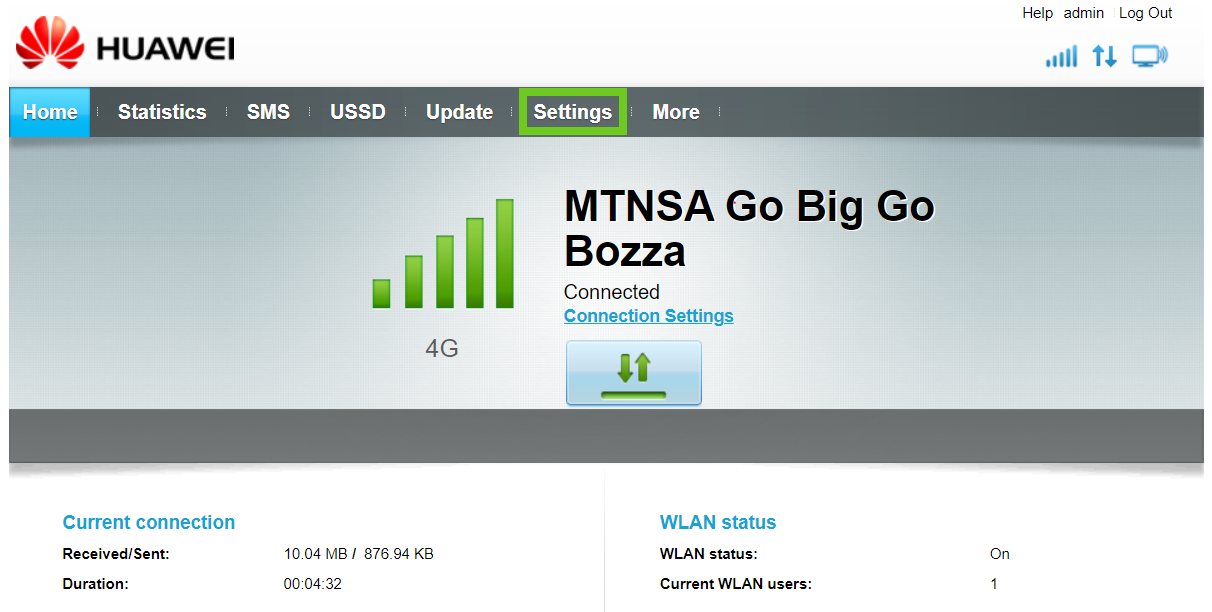
- On the left-hand side menu, select ‘Dial-up’.
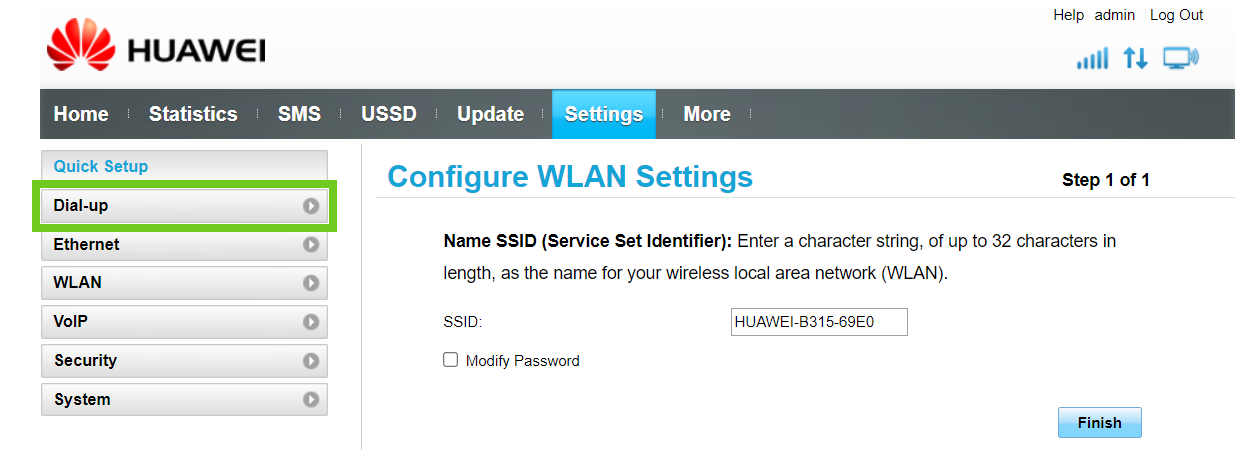
- Select ‘Network Settings’ from the options that drop down below.
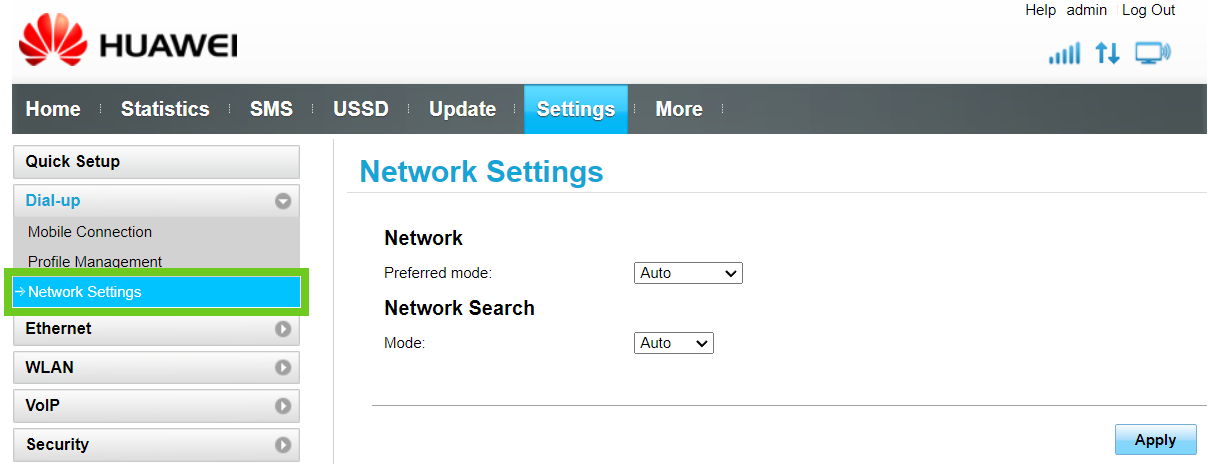
- Under the ‘Network Settings’ section, make the following changes:
- Network Preferred mode: 4G only.
- Network Search Mode: Auto.
- Click ‘Apply’.
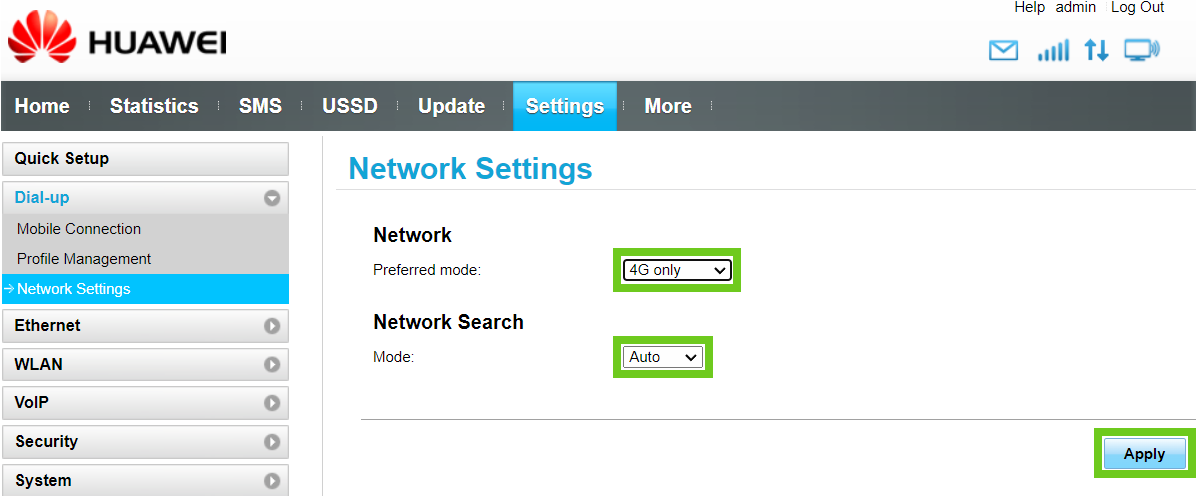
Restart the router for the changes to take effect.
Manage WiFi access.
If you would like to disconnect a device from your WiFi please read How to block users via MAC address filtering on your Fixed LTE router
Huawei router APN settings.
If you would like to know How to configure the APN on your Huawei device, please read our Help Centre article for assistance.
ZTE LTE 4G Only
If you would like to know How to lock your ZTE LTE router to 4G only, please read our Help Centre article.

