Wireless
How to lock your ZTE MF286C router to 4G only
Changing your router connection mode to ‘4G only’ provides a more reliable broadband connection, a faster internet speed, lower latency, and efficiency. You can easily change your connection mode to 4G-Only through the router.
How to lock your ZTE MF286C router to 4G only
Connect to your ZTE router directly via LAN cable or WiFi.
- Open your internet browser.
- Enter 192.168.0.1 into the search bar and hit enter to search.
- Login to the router.
- In the router home interface, under ‘My Router’, select ‘LTE+ Settings’
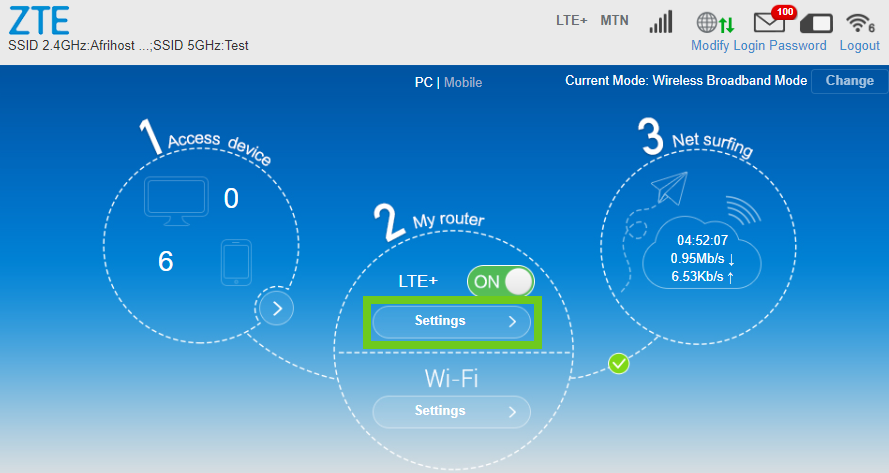
- Select ‘Network Selection’.
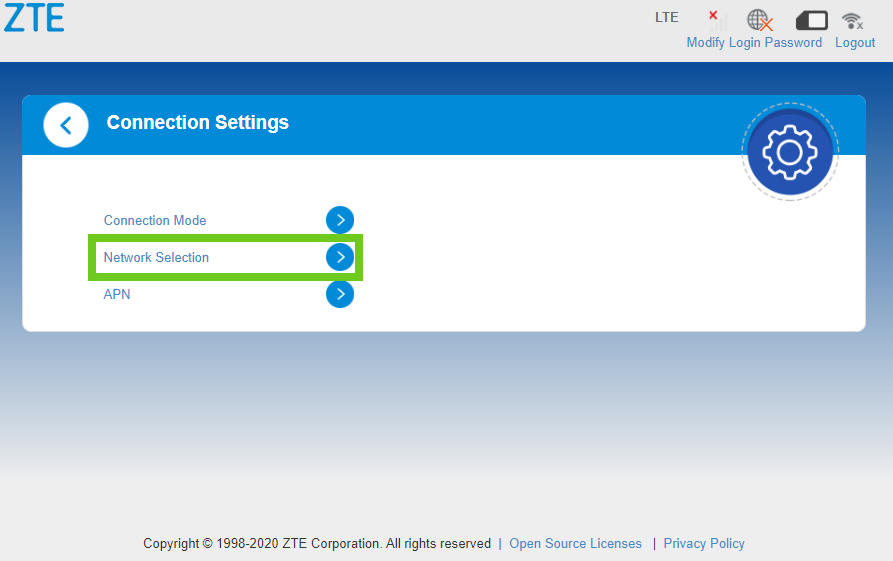
- Select ‘Automatic’.
- Choose ‘4G Only’ from the dropdown menu.
- Click ‘Apply’.
4G ONLY option greyed out?
To troubleshoot this issue, you can try the following steps:
- Check Network Availability: Ensure that you are in an area with 4G coverage and that your router's signal strength is sufficient.
- Check SIM Compatibility: Verify if the SIM card is inserted properly.
- Check Firmware: If your router has outdated firmware, consider updating it to the latest version.
- Reset: Try performing a factory reset to see if it resolves the issue.
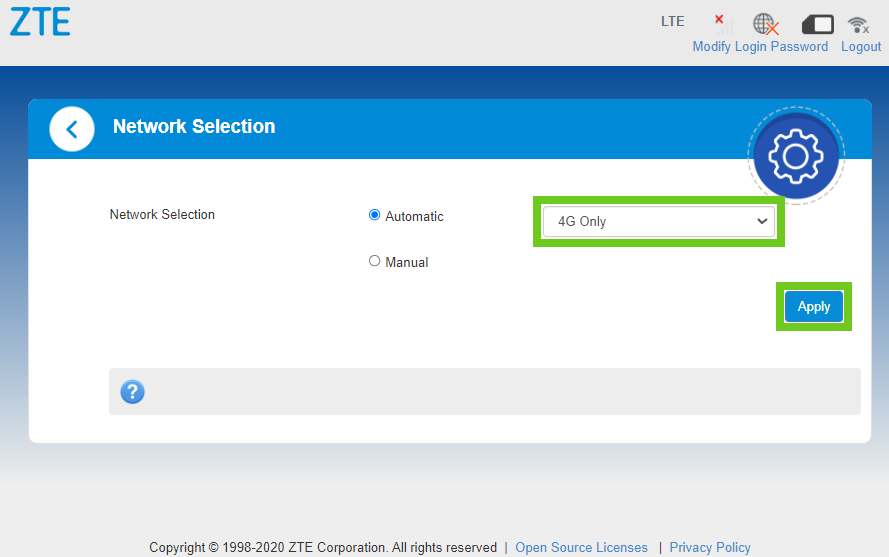
Restart the router for the changes to take effect.
ZTE APN configuration.
If you would like to know How to configure the APN on your ZTE LTE Device, please read our Help Centre article for assistance.
Huawei LTE 4G Only.
If you would like to know How to lock your Huawei LTE router to 4G only, please read our Help Centre article.

