How to reset your ClientZone password
You can easily reset your ClientZone password if you forgot your login details.
Follow the steps below to reset your password.
- Go to the ClientZone login screen.
- Enter the email address that you use to access your ClientZone account into the Username field.
- Click on the ‘Forgot Password’ button.
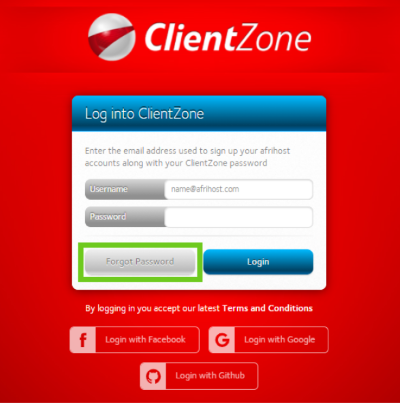
If you would like to know How to change your primary email or contact number, please read our Help Centre article for further assistance.
- A reset link will be emailed to the primary account holder to reset your password.
- Once on the password reset page, enter and confirm your new password and click on ‘Reset My Password’.
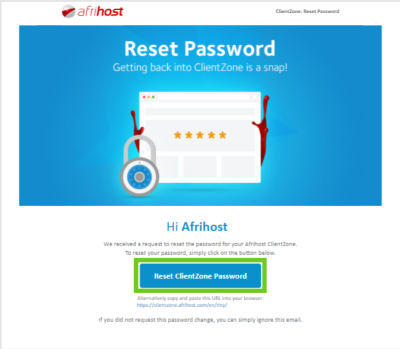
- You will be directed to ClientZone, Enter your New Password and confirm the password.
- Click ‘Reset My Password’.
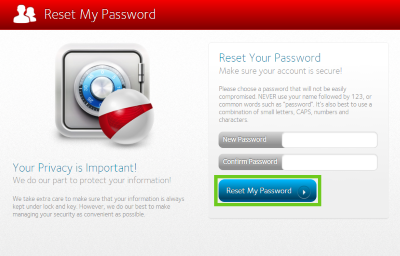
You will not receive the password reset link if you have entered an incorrect username. Please get in touch with our support team if you are unsure of your username.
- For added security, you will be asked to enter a One Time PIN (OTP). Your OTP will be SMS’d to the primary contact person of the account.
- Enter the OTP and click ‘Submit’.
Your password will now be reset and you can log into your ClientZone account with the new details.
Remember to choose a password that will not be easily compromised. NEVER use your name followed by 123, or common words such as ‘password’. It’s also best to use a combination of small letters, CAPS, numbers and characters.
If you would like to know How to resend the One Time Pin (OTP) read our Help Centre article for assistance.
Download the Afrihost ClientZone App from the Google Play Store or the Apple App Store for easy access to your account from your mobile device.

