How to setup email on Apple iPhone
If you would like to know How to create an email account on your domain, please read our Help Centre article for further assistance.
Set up your domain emails address on your Apple iPhone mobile device:
If you would like to know how to setup your email in Apple mail, please read our Help Centre article.
- Open Settings on the iPhone mobile device.
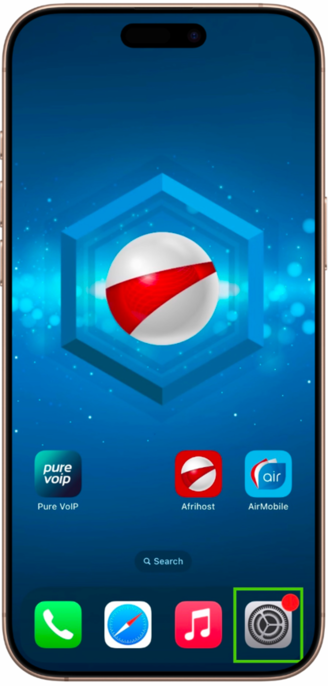
- Scroll down, Select ‘Apps’.
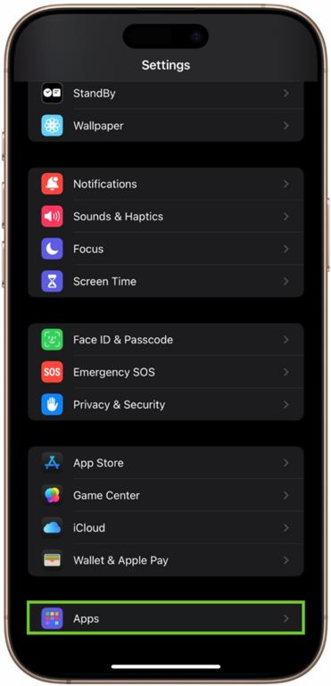
- Scroll down, select ‘Mail’.
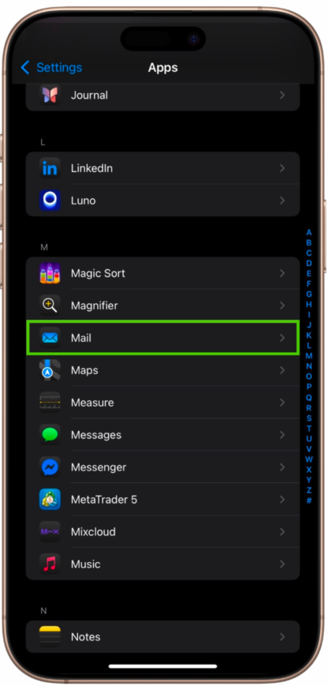
- Select ‘Mail Accounts’.
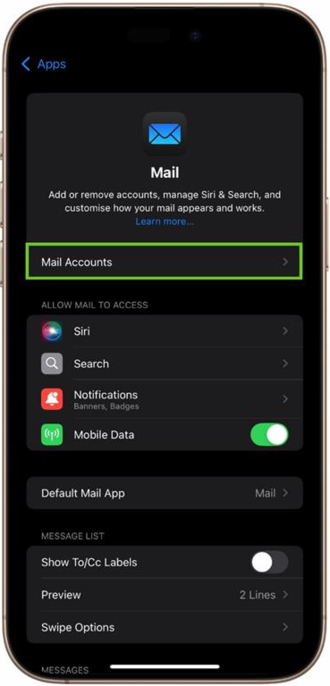
- Select ‘Add Account’.
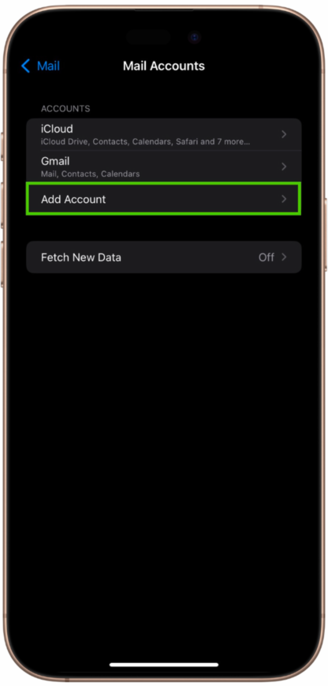
- Various email options will appear, select ‘Other’.
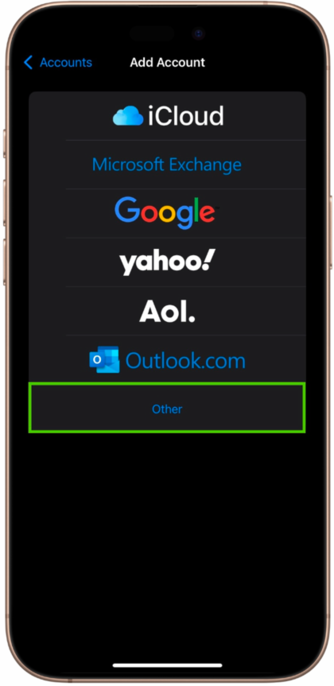
- Under Mail, select ‘Add Mail Account’.
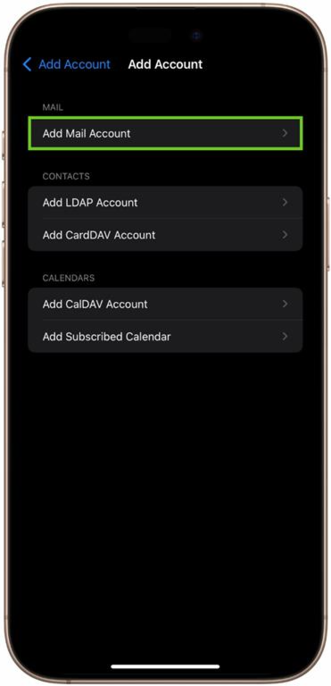
- Enter your full name.
- Enter your email address.
- Enter the password for your email address.
- Select ‘Next’ at the top right to continue.
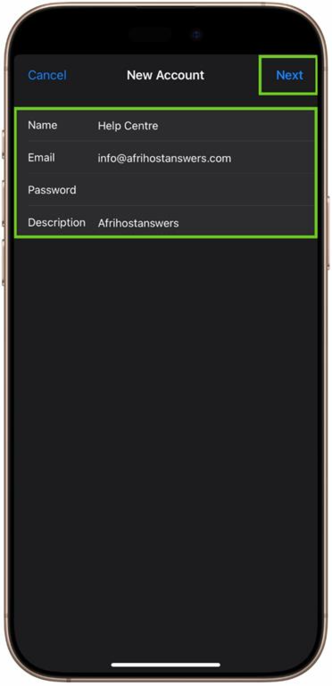
- Select the type of mail account you want, IMAP or POP. We suggest you use IMAP.
- Scroll down to enter the 'Incoming mail server’ settings.
Host Name - mail(dot)the domain name. eg:mail.yourdomainname.co.za
Username - enter your email address and the password - enter the password.
- Scroll down to enter the ‘Outgoing mail server’ settings.
- Host Name - mail(dot)the domain name. eg: mail.yourdomainname.co.za
Username - enter your email address and the password - enter the password.
- Select ‘Next’ to proceed.
Find out more on The difference between POP, IMAP & SMTP and which one to use in this article with detailed explanations on each.
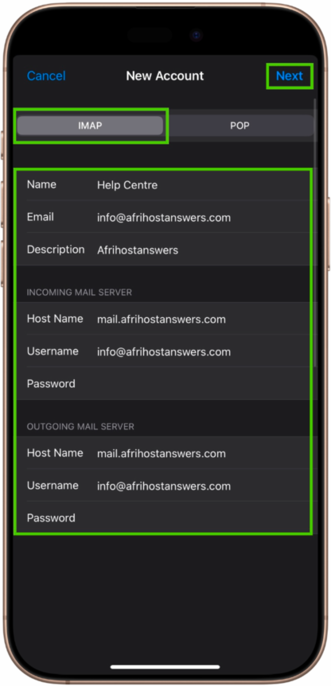
- Select ‘Save’.
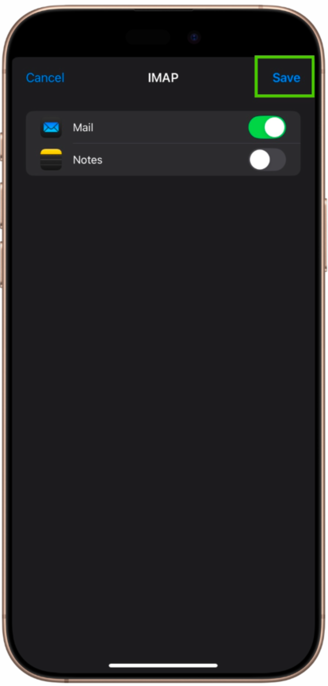
- Open the ‘Mail’ App.

- The email account should appear in the ‘Mailbox’.
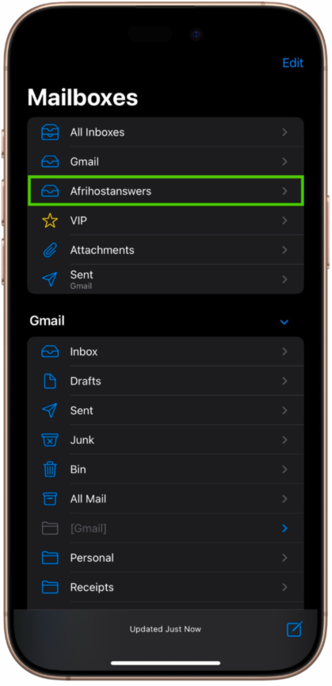
You have successfully added your email account on the Mail App.
Read our Understanding SSL certificates article for more information.
- IMAP uses port 993 with SSL secure encryption and port 143 for non SSL encryption.
- POP uses port 995 with SSL secure encryption and port 110 for non SSL encryption.
- SMTP uses port 465 with SSL secure encryption and port 587 or 25 for non SSL encryption.
For more on Afrihost Internet Services settings, visit our Configuration Settings web page.
Read our How to set up emails on your Android mobile device article for detailed instructions.

