How to sign up for Afrihost AirMobile via Afrihost.com
AirMobile is a virtual network provided by Afrihost in collaboration with MTN. Our aim with AirMobile is to offer clients a comprehensive and flexible mobile experience. Leveraging the robust MTN network, we bring you a seamless connectivity solution tailored to your preferences.
There are two ways to sign up for AirMobile:
- Sign up for a new SIM card.
- Port an existing number to the AirMobile network.
1. How to sign up for a new SIM card
- Open an internet browser and navigate to Afrihost.com.
- Select the ‘AirMobile’ tab then select All-in-one
- Click on ‘Get AirMobile now’.
Opting for the All-in-one plan gives you the freedom of a pre-paid option. With this choice, you have the flexibility to manually top up both your data and airtime whenever it suits you. This is an ideal solution if you prefer control over their usage and want the convenience of managing their account on a pay-as-you-go basis.
The Data-only plan provides a monthly data allocation. This option is suitable if you prefer a fixed amount of data each month, allowing for predictability in usage and billing. With a set monthly data allowance, you can plan your usage more efficiently, making it a suitable choice for those who have consistent data needs.
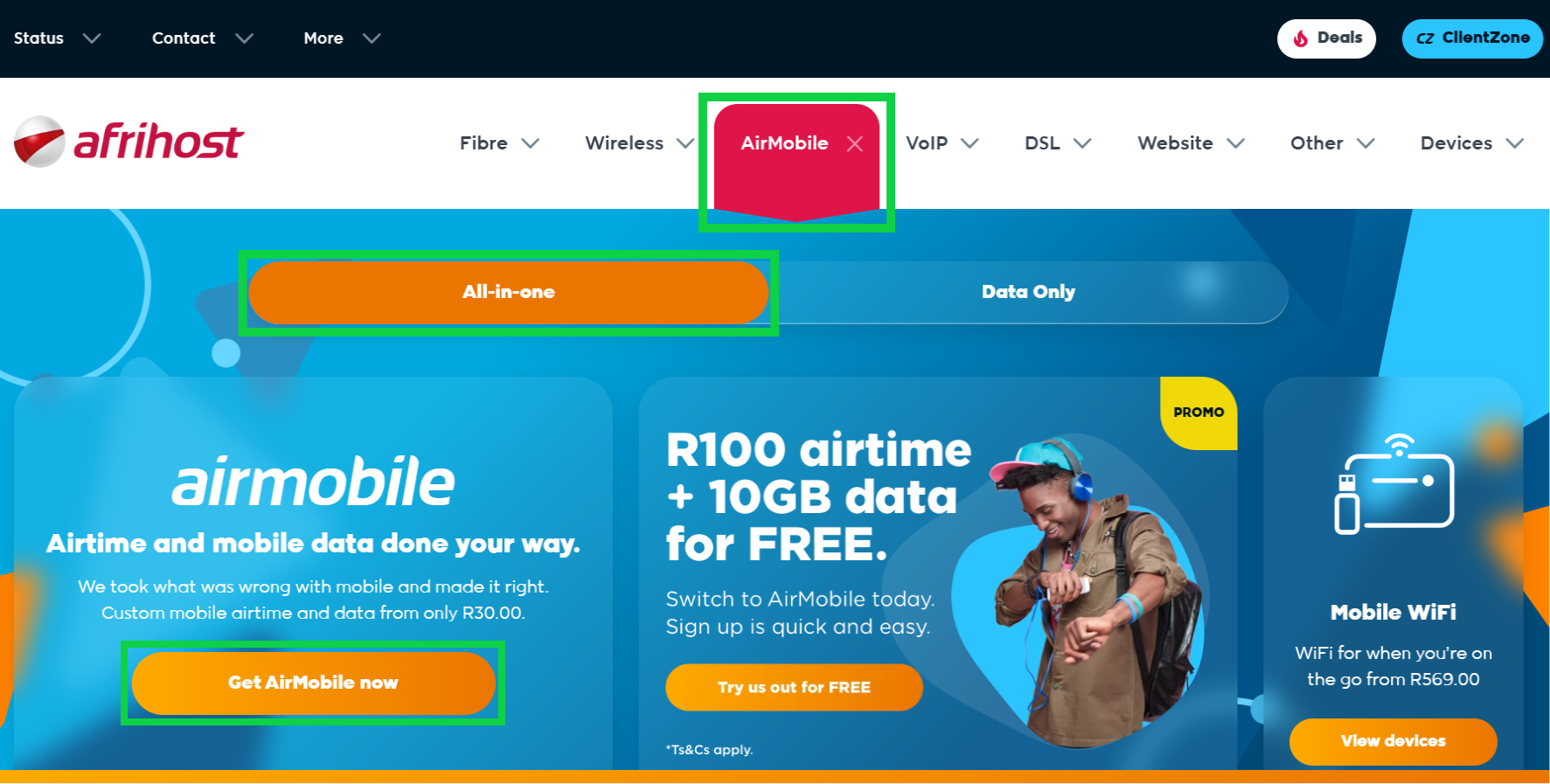
- Click ‘Try us out for FREE’.

- Select ‘Try us out’ to sign up for a new AirMobile number.
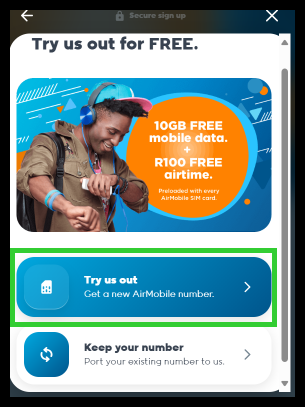
- Select whether you would like an ‘eSIM’ or ‘Physical SIM’.
An eSIM or an Embedded SIM is a tiny digital ID card that is built-in to your mobile or wearable device. It cannot be taken out like a regular SIM card. An eSIM allows you to easily switch networks or activate new plans without needing a physical SIM card. If your device does not have this technology an eSIM will not work on your device.
Not all devices support eSIM, so check if your device is eSIM compatible BEFORE signing up.
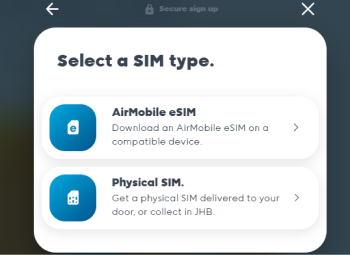
If you have selected AirMobile eSIM:
- Double-check that your device is eSIM compatible and click the check box to confirm.
- Click ‘Continue’.
- If you’re an existing client, click ‘Log in’ and enter your ClientZone login details.
- If you are a new client, enter your ‘Phone or Email address’ and click ‘Continue’.
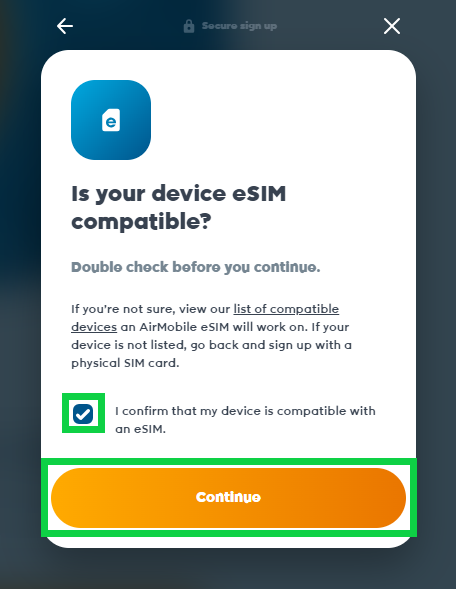
- Select an existing RICA contact or add a new one.
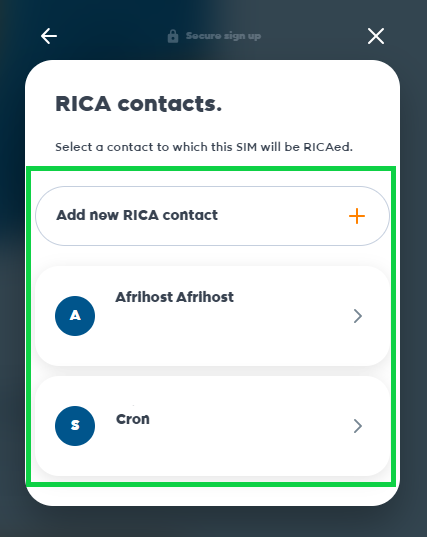
If you selected Physical SIM:
- Select whether you would like your order to be delivered to your address or collected in JHB at Afrihost HQ.
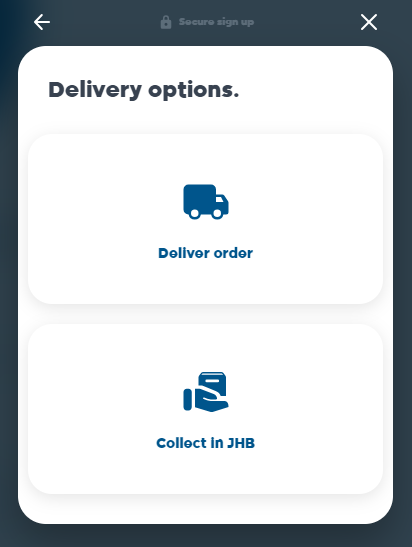
- If you have a referral code, paste it and click 'Apply'.
- Add a payment method or use an existing one.
- Tick the box to accept the terms and conditions.
- Click ’Complete order’.
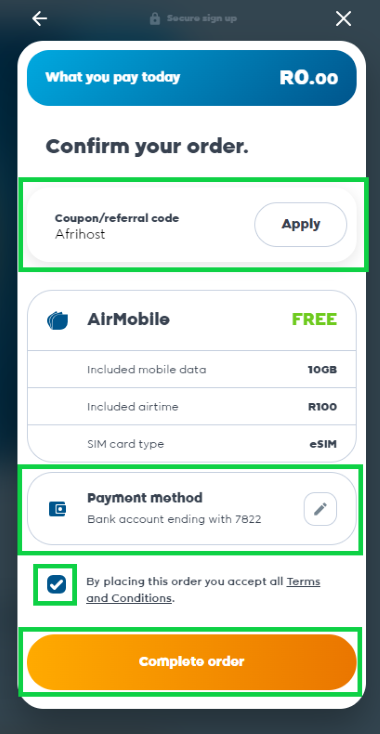
Your order has been placed successfully.
You will be notified via email when your eSIM is ready to be downloaded or to confirm the delivery of your physical SIM.
Please read our Afrihost AirMobile explained (FAQs) article or get in touch with our Support teamfor further assistance.
2.1. How to port an existing number to the AirMobile network.
Porting is when a phone number is transferred from one mobile carrier to another.
Follow the steps below to port your existing number to Afrihost
- Open an internet browser and navigate to Afrihost.com.
- Select the ‘AirMobile’ tab then select ‘All-in-one’ below.
- Click on ‘Get AirMobile now’.
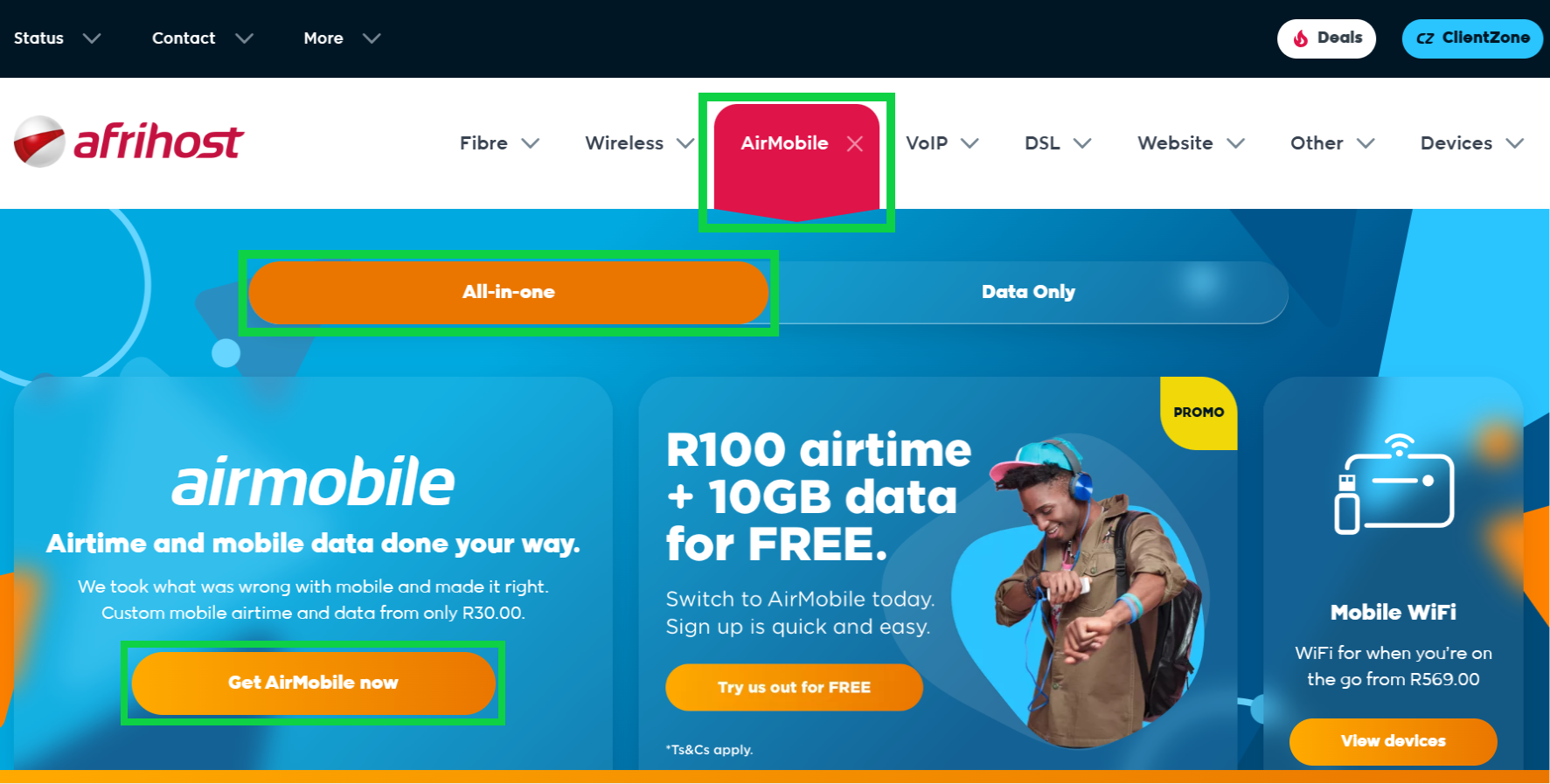
- Click ‘Try us out for FREE’.
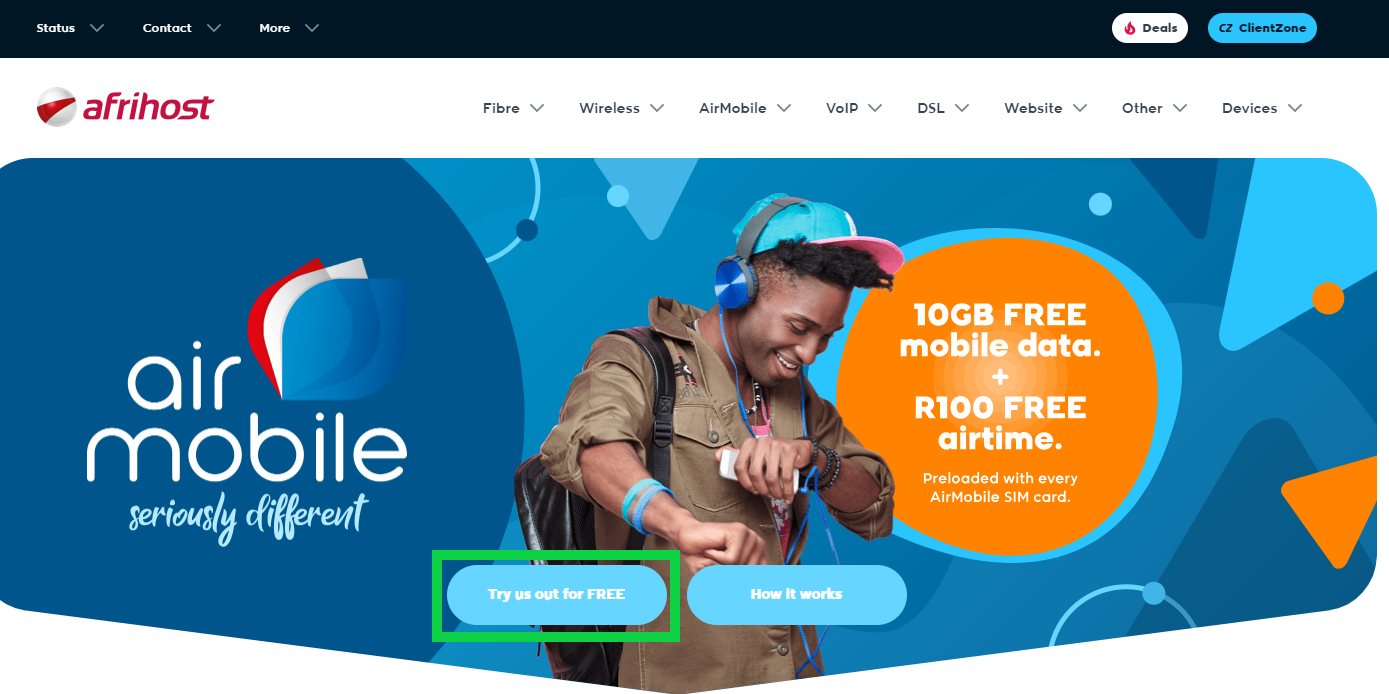
- Select ‘Port to Afrihost’.
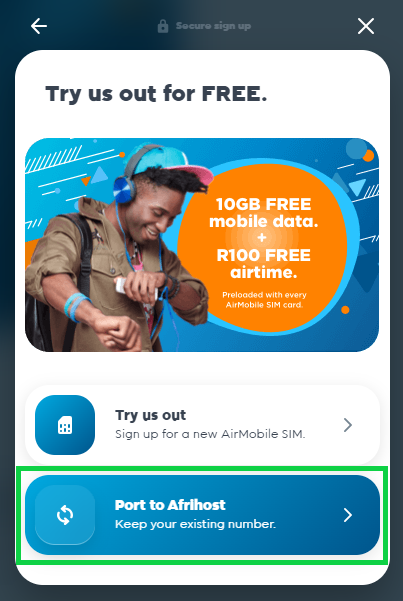
- Enter your current mobile number.
- Select your current network provider.
Select ‘Afrihost’ if you are currently using Afrihost services on an MTN SIM card.
- Contact your provider if you currently have a contract to cancel it.
You cannot port to another network if you are on a contract, it must be pre-paid.
- Click ‘Continue’.
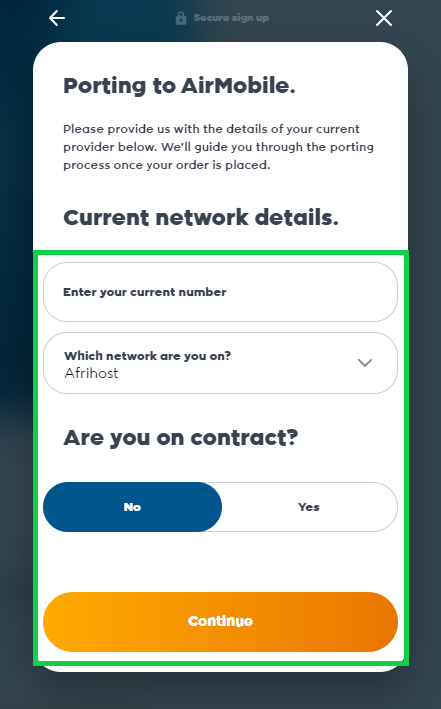
- Select whether you would like an ‘eSIM’ or ‘Physical SIM’.
An eSIM or an Embedded SIM is a tiny digital ID card that is built-in to your mobile or wearable device. It cannot be taken out like a regular SIM card. An eSIM allows you to easily switch networks or activate new plans without needing a physical SIM card. If your device does not have this technology an eSIM will not work on your device.
Not all devices support eSIM, so check if your device is eSIM compatible before signing up.
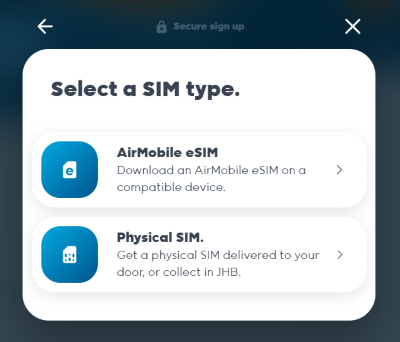
If you have selected AirMobile eSIM:
- Double-check if your device is eSIM compatible and click the check box.
- Click ‘Continue’.
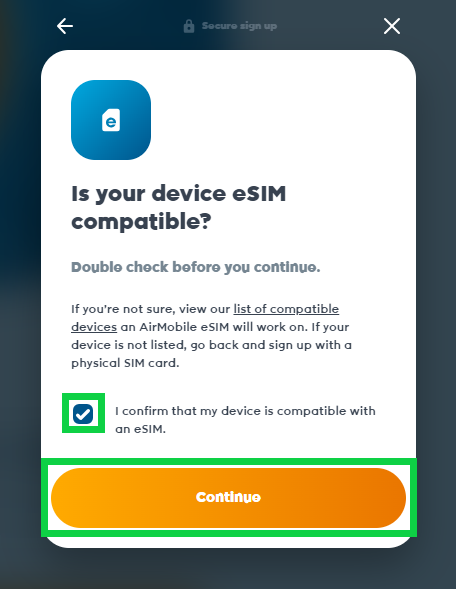
- If you’re an existing client click on ‘Log in’ and enter your ClientZone login details.
- If you are a new client, enter your ‘Phone or Email address’ and click ‘Continue’.
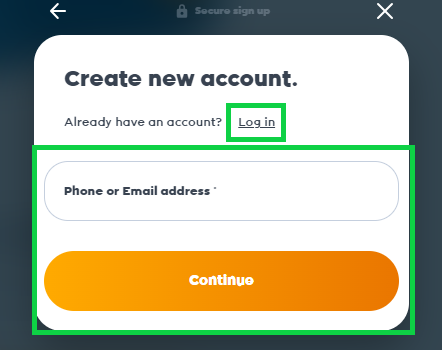
- Select an existing RICA contact or add a new one.
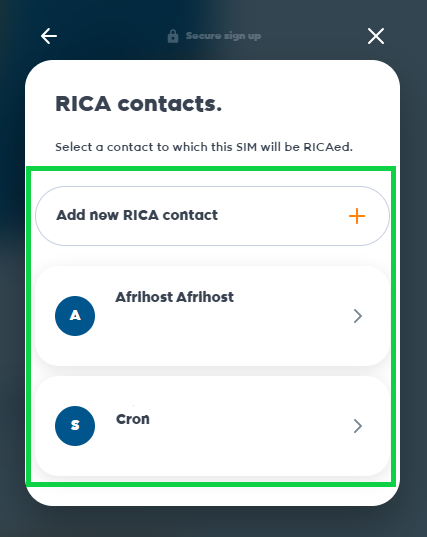
If you selected Physical SIM:
- Select if you would like the order to be delivered to your address or collected in JHB at Afrihost HQ.
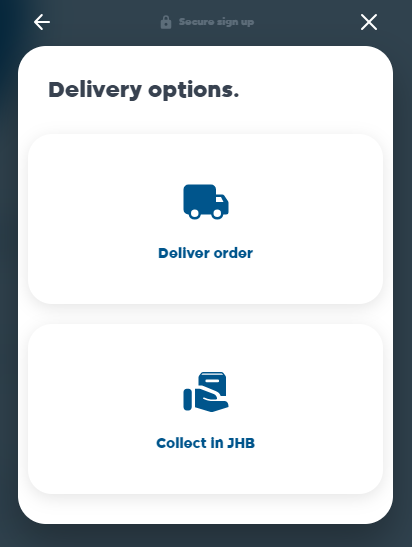
- If you have a referral code, paste it and click 'Apply'.
- Add a payment method or use an existing one.
- Check the terms and conditions check box.
- Click, ‘Complete order’.
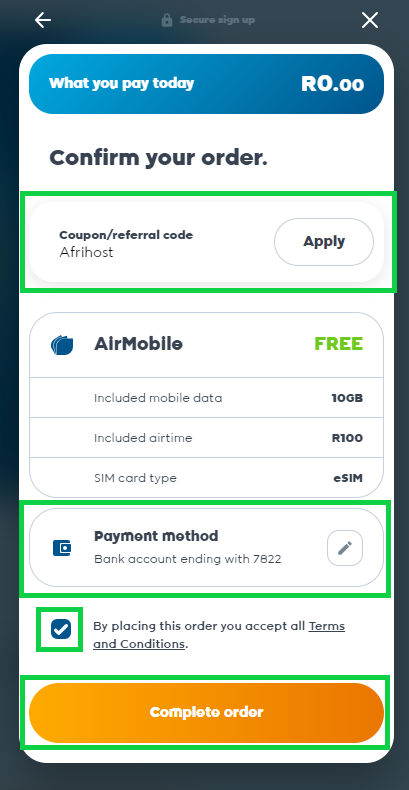
Your order has been placed successfully.You will be notified via email when your eSIM is ready to be downloaded or to confirm the delivery of your physical SIM.
Please read our Afrihost AirMobile explained (FAQs) article or get in touch with our Support team for further assistance.
2.2. Porting Instructions
Do NOT insert your new SIM card before completing the porting process.
You will receive an e-mail confirming that your eSIM is ready for download. Follow the porting instructions below before downloading the eSIM.
An eSIM or an Embedded SIM is a tiny digital ID card that is built-in to your mobile or wearable device. It cannot be taken out like a regular SIM card. An eSIM allows you to easily switch networks or activate new plans without needing a physical SIM card. If your device does not have this technology an eSIM will not work on your device.
- Log into your Afrihost AirMobile App.
The AirMobile app can be downloaded from the Google Play store, Apple store, and Huawei store.
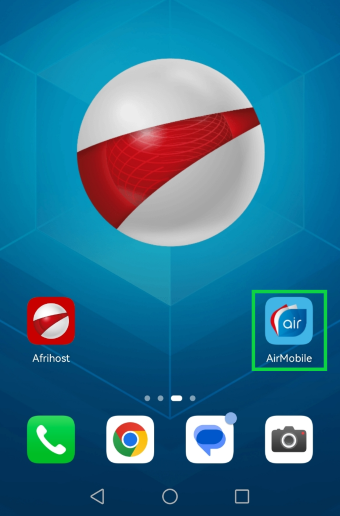
- Go to ‘Products’ in the AirMobile App.
- Locate the pending order and tap on ‘Open to complete port in process’.
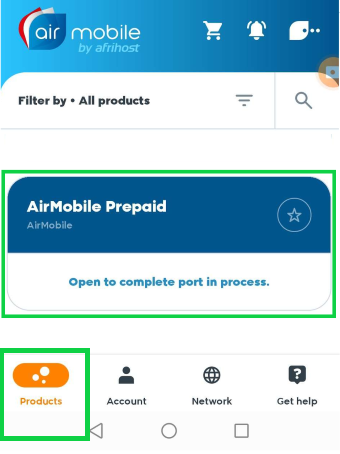
- You will receive an SMS confirming that the porting process has been initiated.
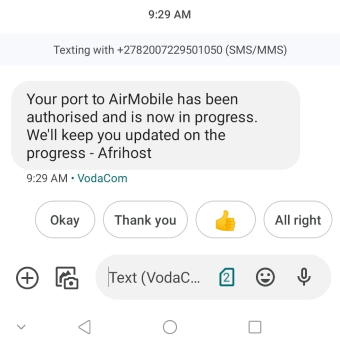
- You will receive another SMS from your current network provider confirming that a porting request has been received.
- Reply to the SMS with the OTP contained in the message to authorise.
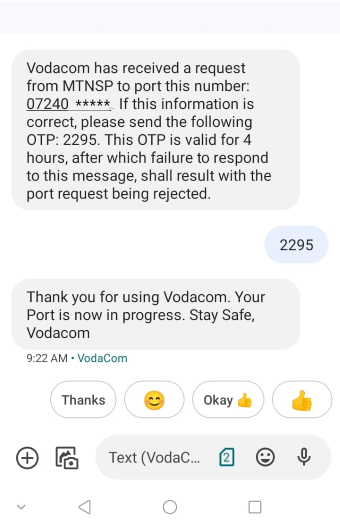
- Once your cell phone number has been ported successfully, you will receive an e-mail confirmation.
SIM cards will no longer be able to receive messages as they will be disconnected, so you will receive an email instead.
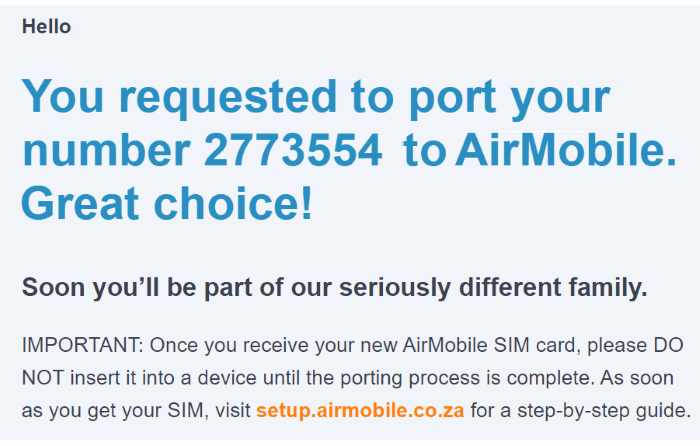
Congratulations. Your number has been successfully ported to the AirMobile network. You may now insert your new AirMobile SIM card to your device, or download the eSIM sent via email.
Please read How to download and link your eSIM to your device for more information.
How to sign up for Afrihost AirMobile via Afrihost.com
02:55

