ClientZone
How to change your ClientZone password
You can easily change your password in ClientZone by following the instructions below:
- Log into ClientZone.
- Click on the ‘My Account’ tab.
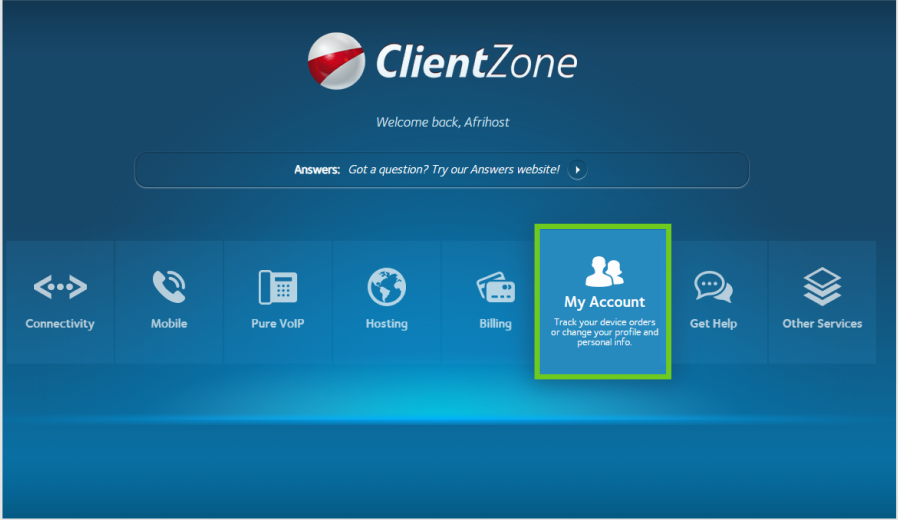
- Click on the ‘Access Details’ button under the Preferences sidebar.
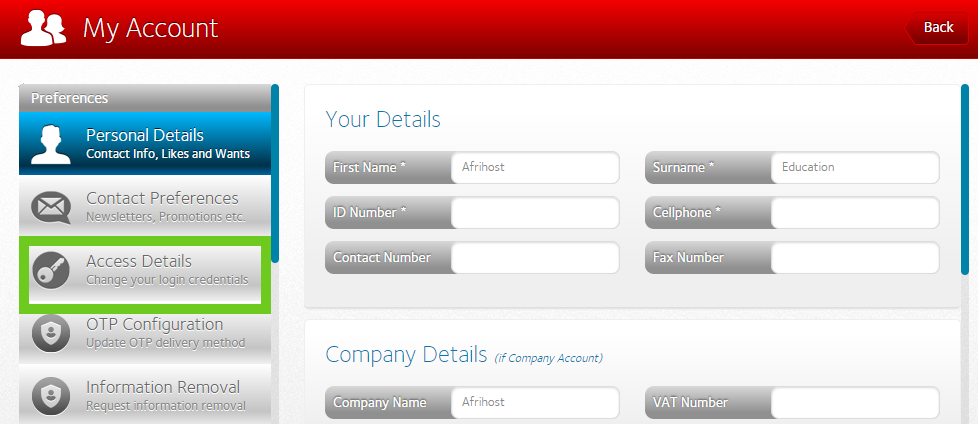
- In the 'Update ClientZone Password' section, enter your new password and confirm your new password.
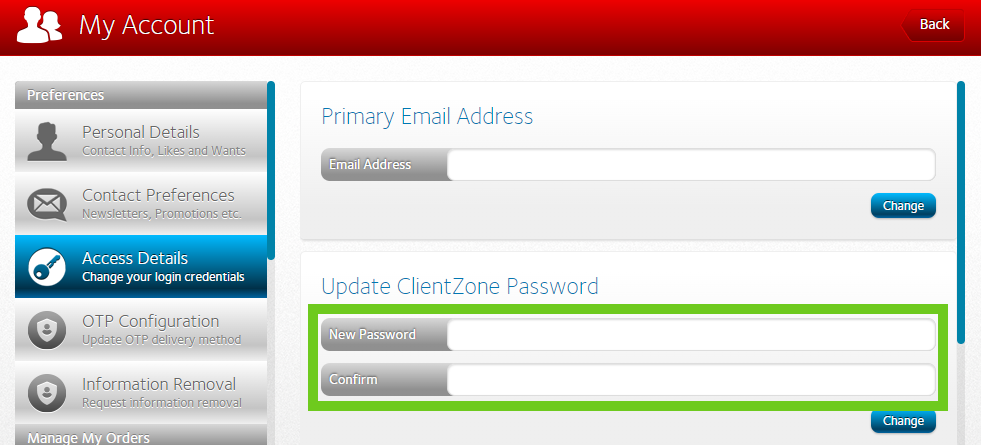
- Click on the ‘Change’ button to save your new password.
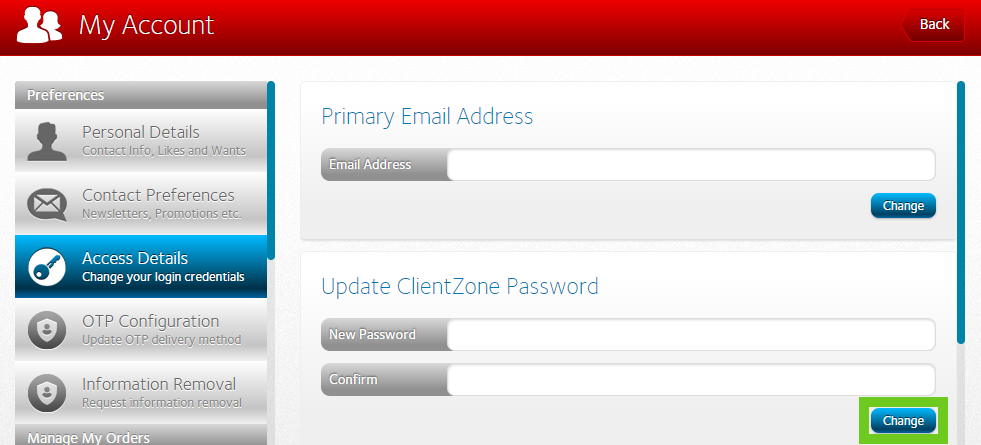
Forgot your password?
No problem! Find out how to reset your ClientZone password.
No access or need to change the username?
Please read How to change your primary email address If you no longer have access or need to change it.
Has your contact number changed?
To have your contact details updated, please read I can't receive my One Time Pin (OTP) because my phone number changed, for further assistance.
Change your router password?
If you would like to know How to change your router Wi-Fi password read this article for easy instructions.

