How to enable a PPPoE IPv6 on the TP-Link Deco
The Internet Protocol Version 6 (IPv6) is a network layer protocol that allows communication and data transfers over a network.
Enabling IPv6 on your fibre routers improves security and connection efficiency. It's also required as the world is running out of IPv4 addresses due to an increase in the number of internet-connected devices and internet traffic. The main function of IPv6 is to allow for more unique IP address identifiers to be created and assigned.
IPv4 addresses are made up of four sets of one to three-digit numbers, IPv6 uses eight groups of four hexadecimal digits, separated by colons.
An example of IPv4 - 104.20.31.244
An example of IPv6 - 2001:0db8:85a3:0000:0000:8a2e:0370:73b4.
An IP or Internet Protocol address is a numerical identifier assigned to each device that connects to the internet. IP addresses allow devices to talk to each other and exchange information.
How to enable a PPPoE IPv6 on the TP-Link Deco
- Open the TP link Deco app on your device.
- Log in with your TP-Link ID.
If you do not remember your login details, you can read How to reset your TP-Link ID password using the Deco app.
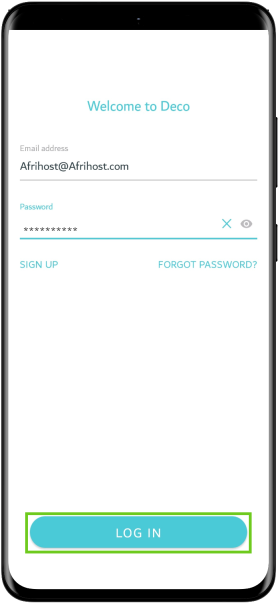
- Select the ‘Menu’ button (dots at the bottom) for more options.
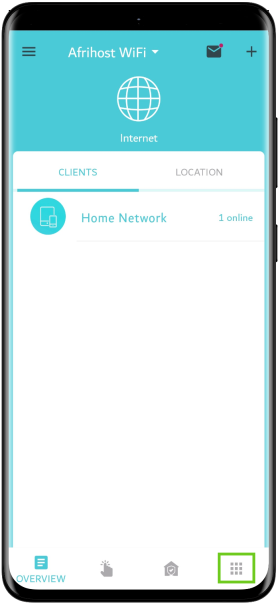
- Select ‘Advanced’.
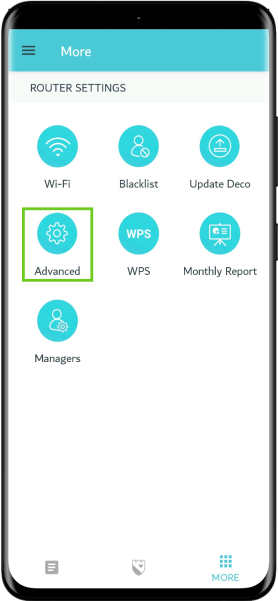
- Scroll down to ‘IPv6’ and select it.
This feature is only available when your Deco is set to Wireless Router mode.
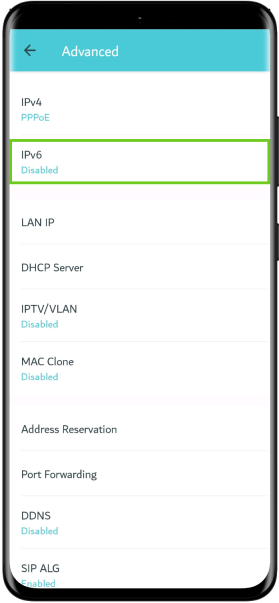
- Toggle the ‘IPv6’ button on to enable IPv6.
- Select ‘IPv6 Connection Type‘ below.
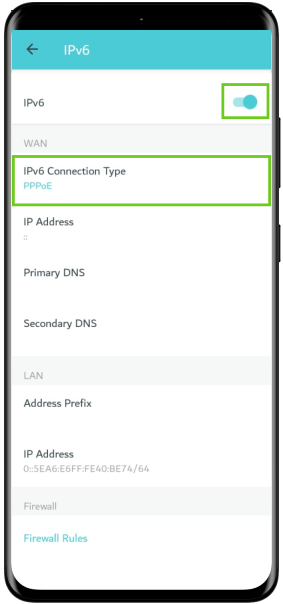
- On the ‘IPv6 Connection Type’ click the drop-down and select ‘PPPoE’ from the options.
PPPoE is used for an Openserve & Vodacom connection only. DHCP is used for all the other fibre providers.
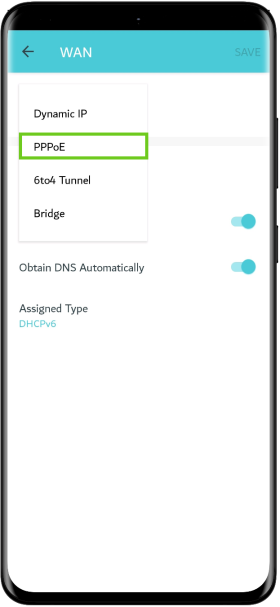
DHCP connects by obtaining an IP address and then connects automatically and should not require set up. PPPoE connects via an ISP and requires a username and password.
- Below, enable ‘Use Same Account as IPv4’.
- Ensure 'Get IPv6 Address' is set as 'Non-Address'.
- Select ‘Save’ at the top right corner.
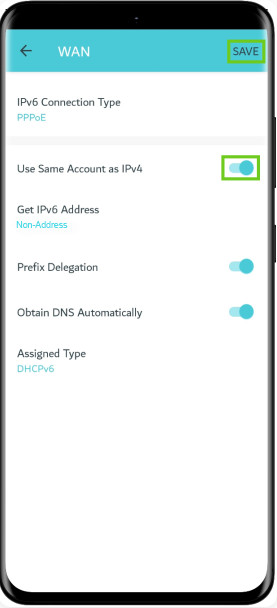
- You have successfully enabled IPv6 for your Deco device.
- Select the back arrow to go back to the menu to check that PPPoE is enabled for both IPv4 and IPv6.
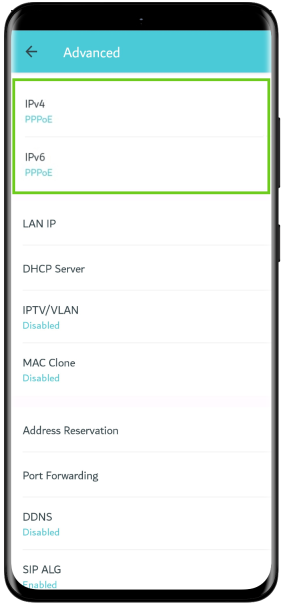
The setup is now complete, and you may now close the app.
If your internet connection type is a DHCP connection, See How to enable a DHCP IPv6 on the TP-Link Deco for more guidance.
Learn How to enable a PPPoE IPv6 on the D-Link and the Huawei router using the guide from our help centre article.

