How to point a domain
Top-Level Domain (TLD) is the extension at the end of a URL, such as .com, .online or .org.
You will need to know your default A Records before editing. The records can be found and edited in your Afrihost ClientZone.
In the event that your domain is registered with Afrihost but is hosted elsewhere, you will need to edit the A records and MX records (Mail).
This rule applies vice versa eg: Host-Afrihost, Domain-External.
Kindly request and supply the records provided by your host company.
If you haven't got yourself a domain name yet then you can start by reading the How to register a domain name Help Centre article.
Follow these steps to edit your DNS records:
There are two methods you can use to change your DNS records:
- Point via NS records - Name Server. (Recommended)
- Point via A records - Address record.
- Log into ClientZone
- Select ‘Hosting’.
- Select your Domain Name on the Right.
- Select ‘Hosting Settings’.
- Select ‘DNS editor’.
- Browse through the records and edit the desired Records as indicated/supplied by your external host.
- You will need to know the type of record, Content IP, and TTL (optional).
- Select ‘Update’.
Kindly note that Afrihost does not have influence over external Records.
If the specified record information is not correct, your domain and mail function will be affected.
Read our What is DNS? article for more insight on the types of DNS records.
Read our What is DNS article for more insight on the types of DNS records.
1. How to point your domain via NS records
We recommend pointing via Name Server (NS), which means that your new hosting provider controls and manages your DNS records, while Afrihost remains the domain registrar.
When changing the host this means that the Nameservers will resolve to your new host and your new host will have DNS admin over the transferred domain. However, renewal of the domain will then be paid to Afrihost annually.
Follow these steps to edit your DNS NS records to point a domain:
- Log in to your ClientZone.
- Select the ‘Hosting’ tab.
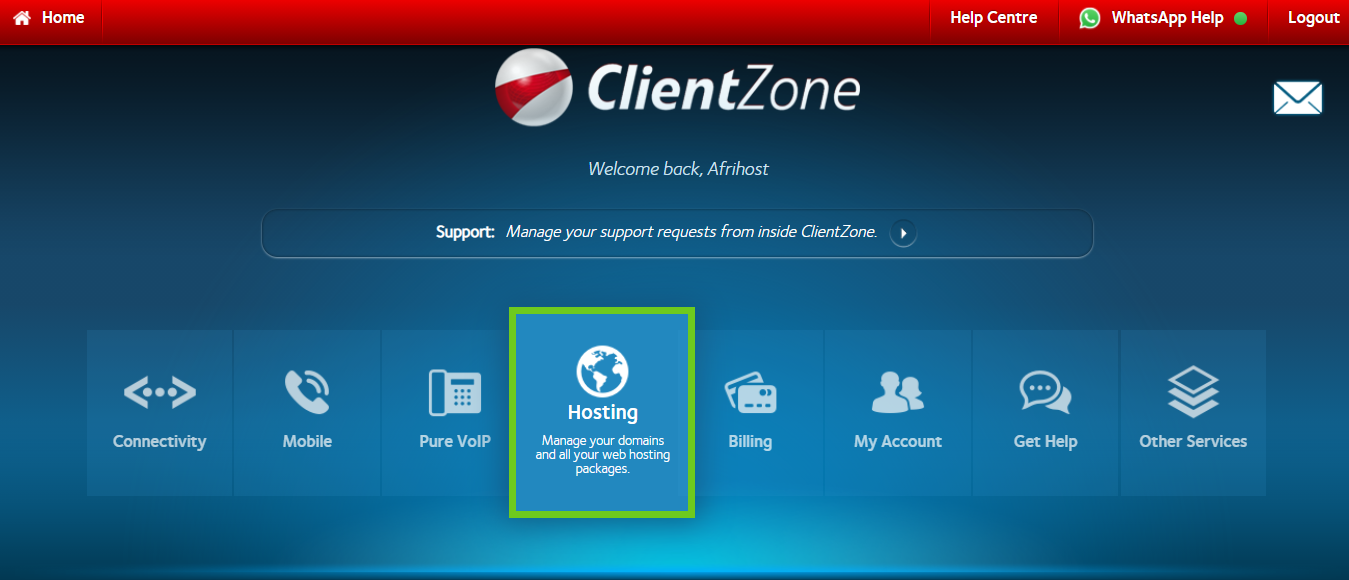
- Select the domain you wish to point from the list on the right-hand side.
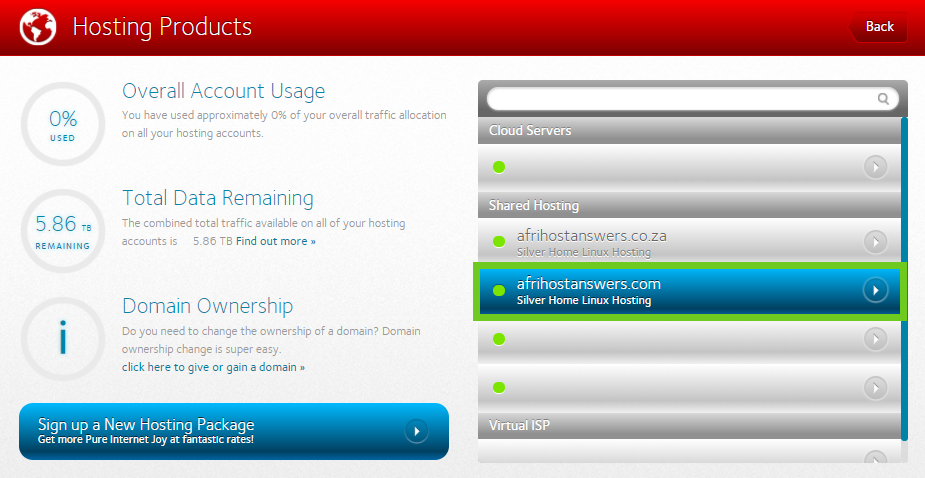
- Select ‘Hosting Settings’.
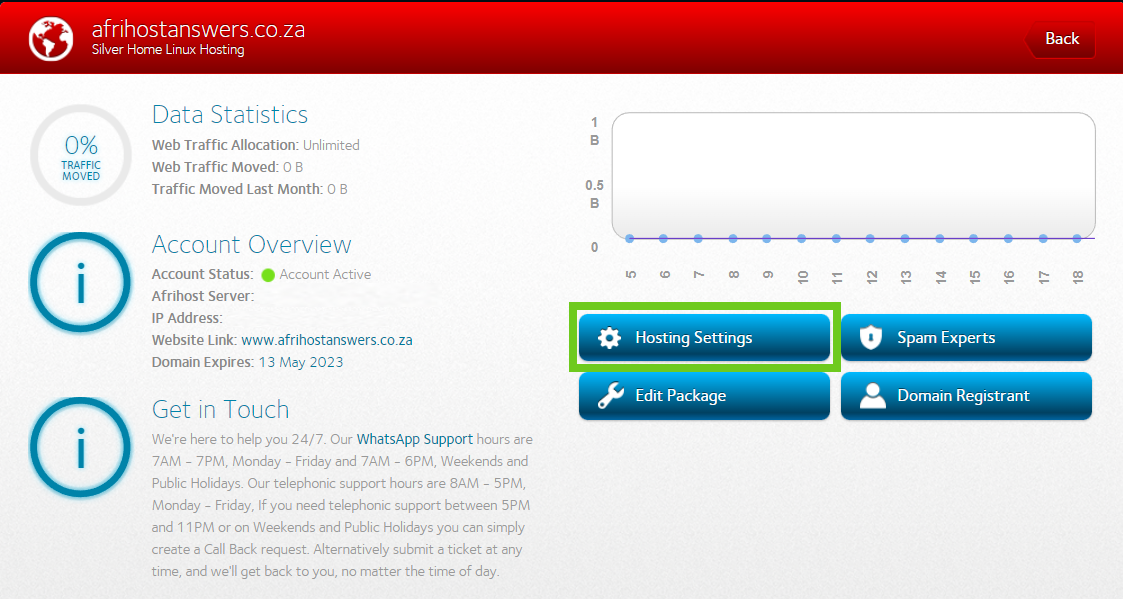
- Select ‘DNS editor’.
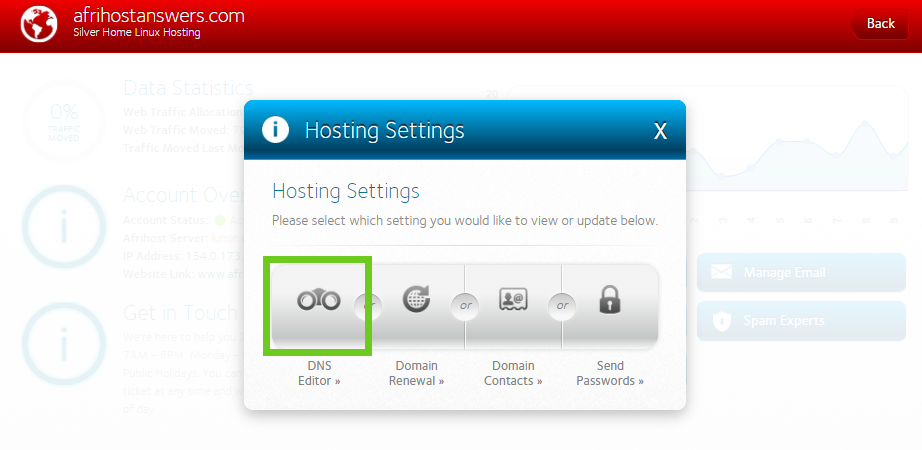
- Browse through the records and edit the ‘NS’ Records as indicated or supplied by your external host.
- Select the edit icon next to the first 'NS' record.
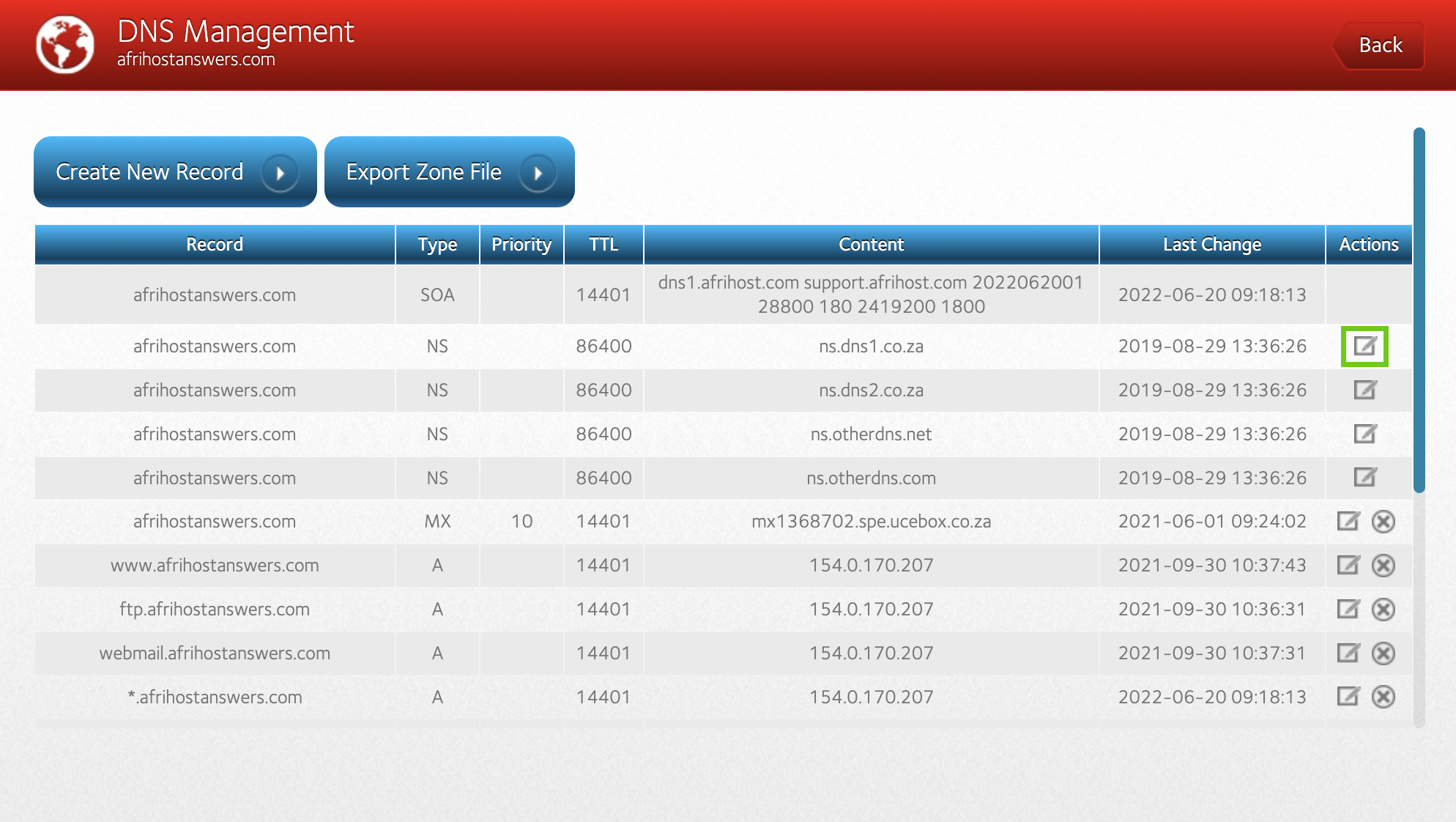
- A pop-up window will appear with your current nameservers.
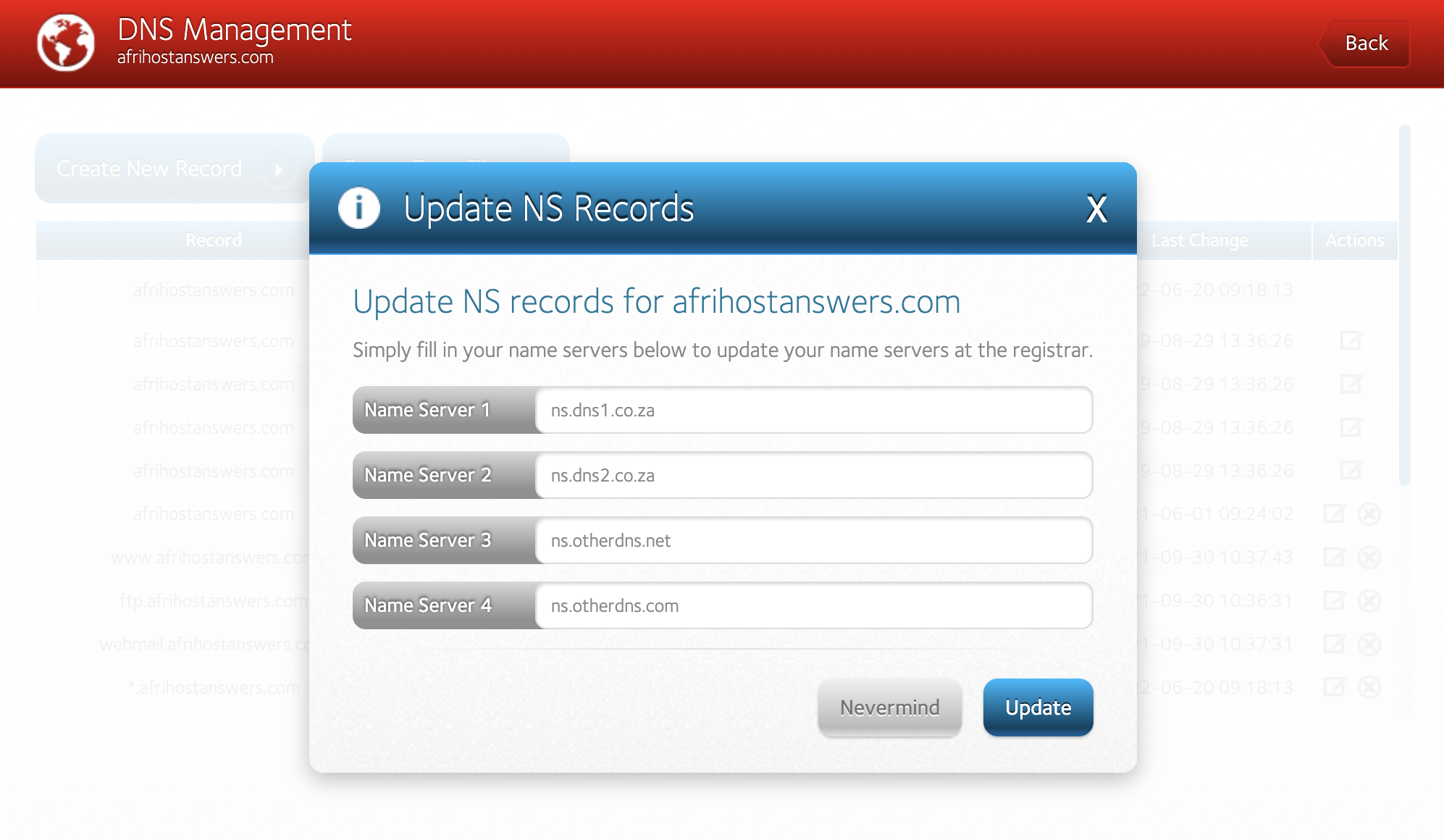
- Remove all of the existing entries and add the nameservers provided by your new host. In most cases, your web host provides two or more nameservers.
- Enter the nameservers into the appropriate fields.
- Click 'update'.
A nameserver that begins with ns1 should be put into the ‘Name Server 1 field’, and if followed by ns2 should be put into the ‘Name server 2’, and so on.
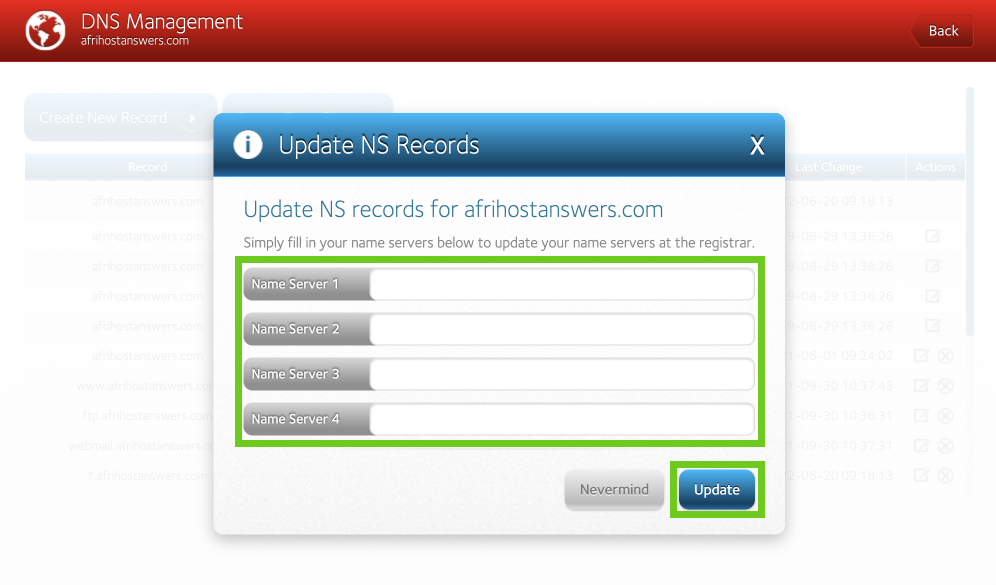
You have successfully updated the DNS ‘NS’ record for your website.
Once the records have been updated, it may take up to 24-48 hours for the change to take effect. You will need to allow DNS propagation, the period during which the nodes of ISPs (Internet service providers) across the globe refresh their caches with new DNS information about your domain.
2. How to point your domain via A records
If your domain is registered with Afrihost and utilising Afrihost's nameservers (NS), you can point your domain to another host using A records and MX records (MX = mail) with the DNS settings tool for your domain in ClientZone.
To point a domain using A records, you need to obtain the IP address or addresses of your web server from your web hosting company, then you can edit your DNS ‘A’ records.
Follow these steps to edit your DNS A records to point a domain:
- Log in to your ClientZone.
- Select the ‘Hosting’ tab.
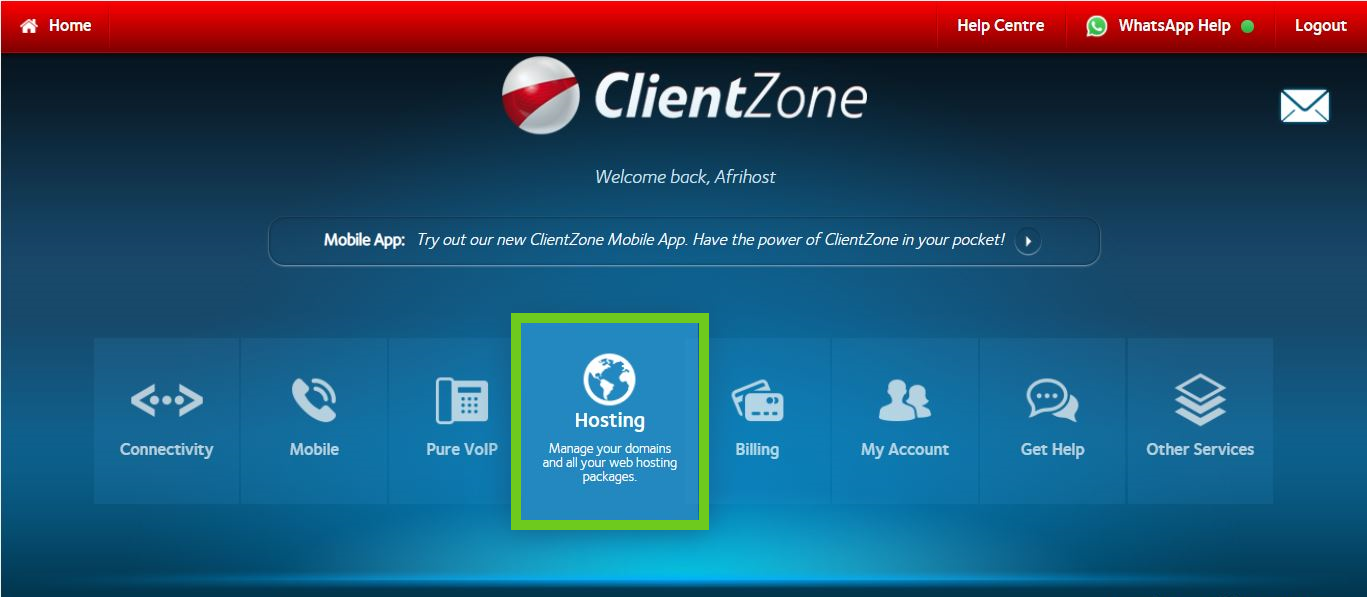
- Under the ‘Domains’ section, select the domain you wish to edit from the list on the right-hand side.
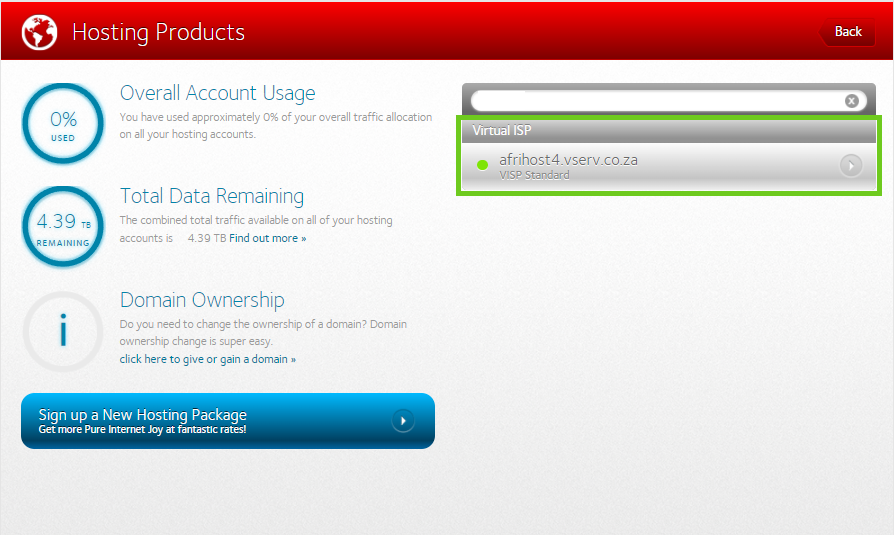
- Select ‘Hosting Settings’.
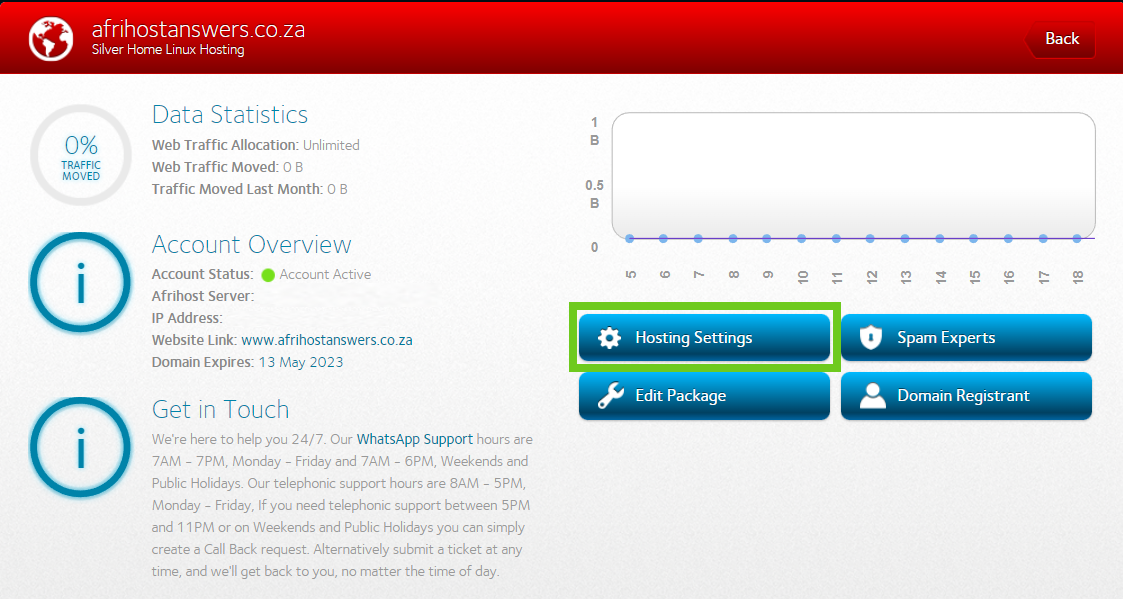
- Select ‘DNS editor’.
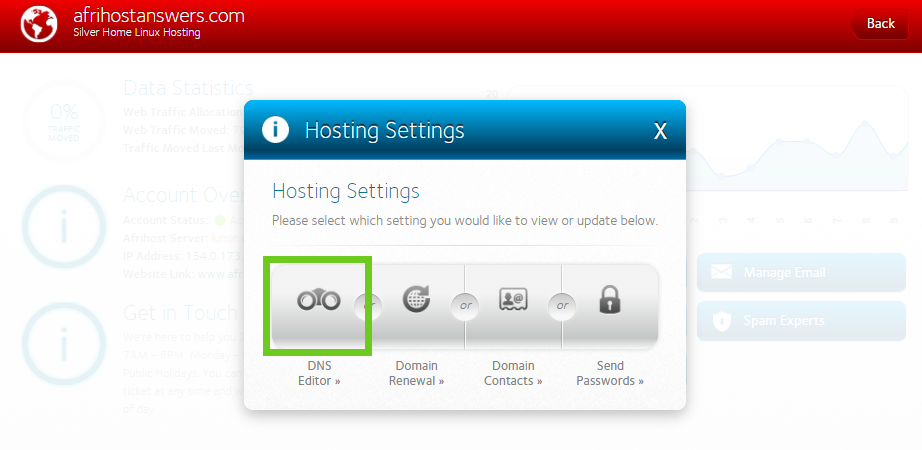
- Browse through the records and edit the desired ‘A’ Records as indicated or supplied by your external host.
- Select the edit icon next to the ‘www.yourdomainname.co.za’ A record.
- Edit the following A records:
- www.yourdomainname.co.za / com
- yourdomainname.co.za /com
- *yourdomainname.co.za /com
Repeat the same steps as above for all 3 ‘A’ records.
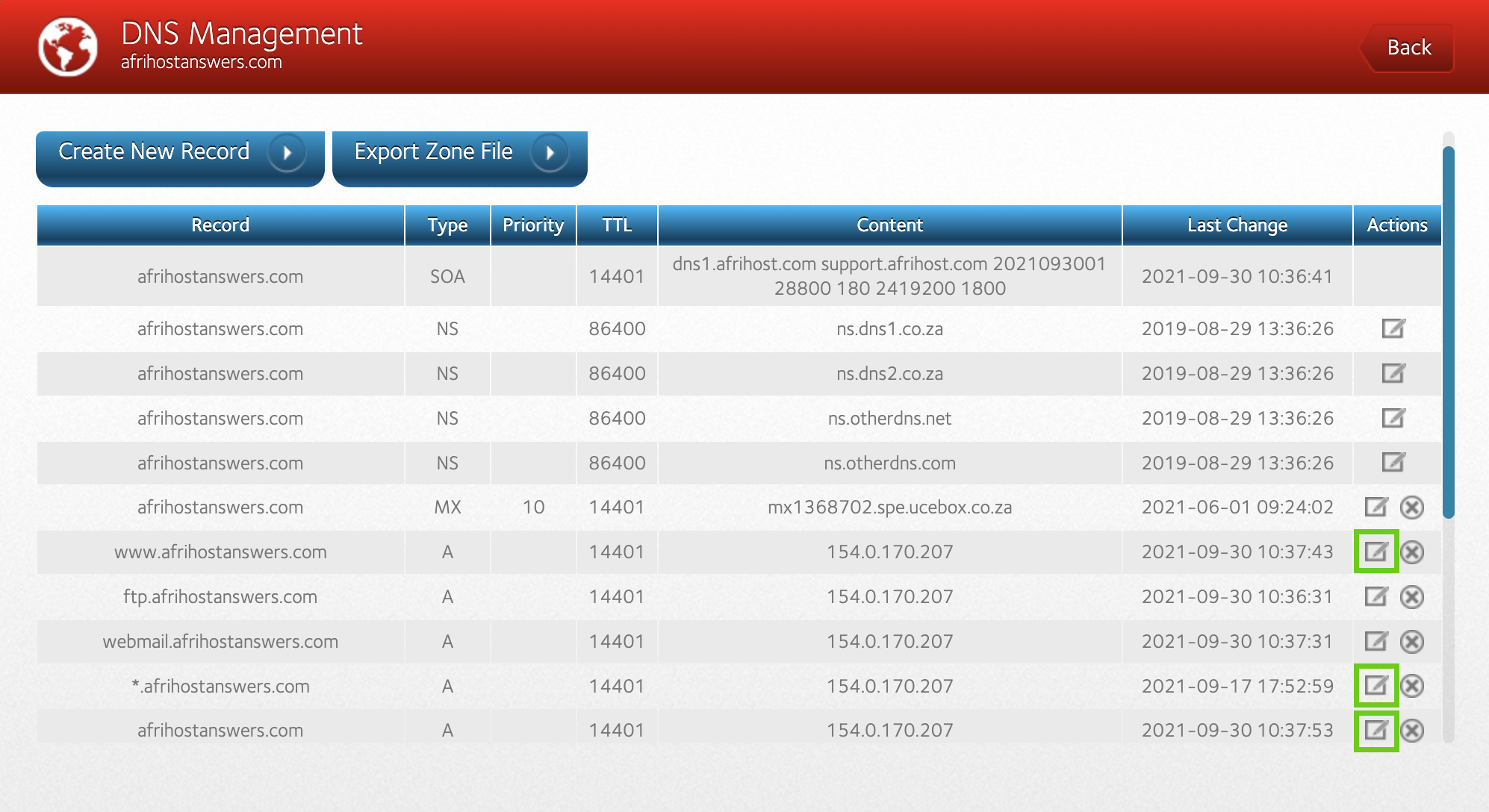
Time to Live (TTL) is the number of seconds before changes go into effect. In this example, the TTL is 7200 seconds (2 hours). You will need all records updated.
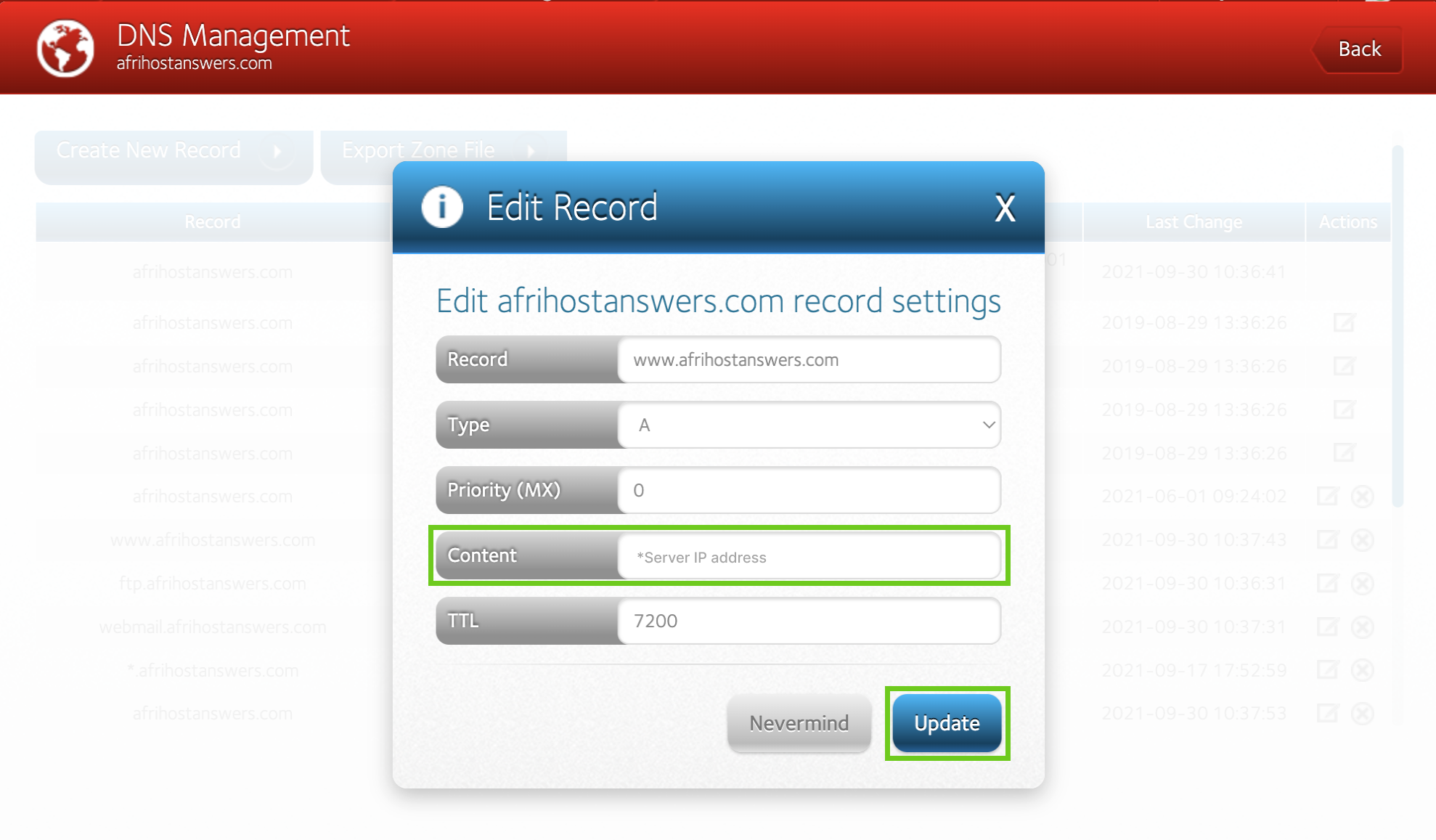
You have successfully updated the DNS ‘A’ record for your website.
Once the records have been updated, it may take up to 24-48 hours for the change to take effect. You will need to allow DNS propagation, The period during which the nodes of ISP (Internet service providers) across the globe refresh their caches with new DNS information about your domain.
If you would like to know How to connect your domain to Shopify, please read our Help Centre article for assistance.
If you would like to know How to connect your domain to WIX, please read our Help Centre article for assistance.

