How to set up your Huawei AX3 WS7100 V2 for a DHCP connection

The Huawei AX3 WS7100 V2 router is a wireless networking device created to deliver fast and dependable internet connectivity. It operates on the DHCP and PPPoE systems. DHCP automatically allocates IP addresses to devices on the network, streamlining the setup process for users. In contrast, PPPoE involves a connection method that typically requires a username and password for authentication when connecting through an Internet Service Provider (ISP). In this article we’ll guide you to set up your router for a DHCP connection.
DHCP is used for all fibre providers except Openserve and Vodacom which is a PPPoE connection only.
If you would like to know How to setup your Huawei AX3 WS7100 V2 for PPPoE connection, please read our Help Centre article.
- Plug in the power supply adapter to the router and plug into an electrical power point to power up the router.
- Connect to your router via LAN or WiFi with your computer.
If you would like to know what is WiFi and how to connect to it, please read our Help Centre article.
Once the connection has been established:
- Open your internet browser (Chrome, Firefox, Safari etc.).
- Enter 192.168.3.1 in the browser search bar.
- There will be a welcome message displayed on the screen.
- Agree to the terms and conditions and click ‘Get started’.
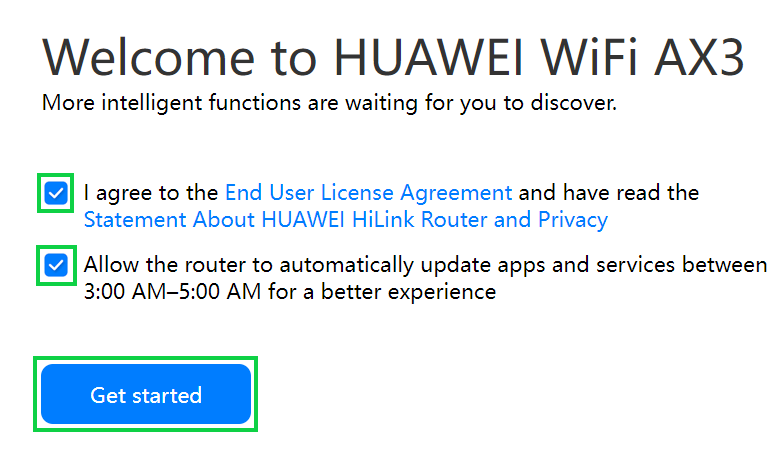
- Choose 'Create a Wi-Fi network' as the installation method.
- Click ‘Next’.
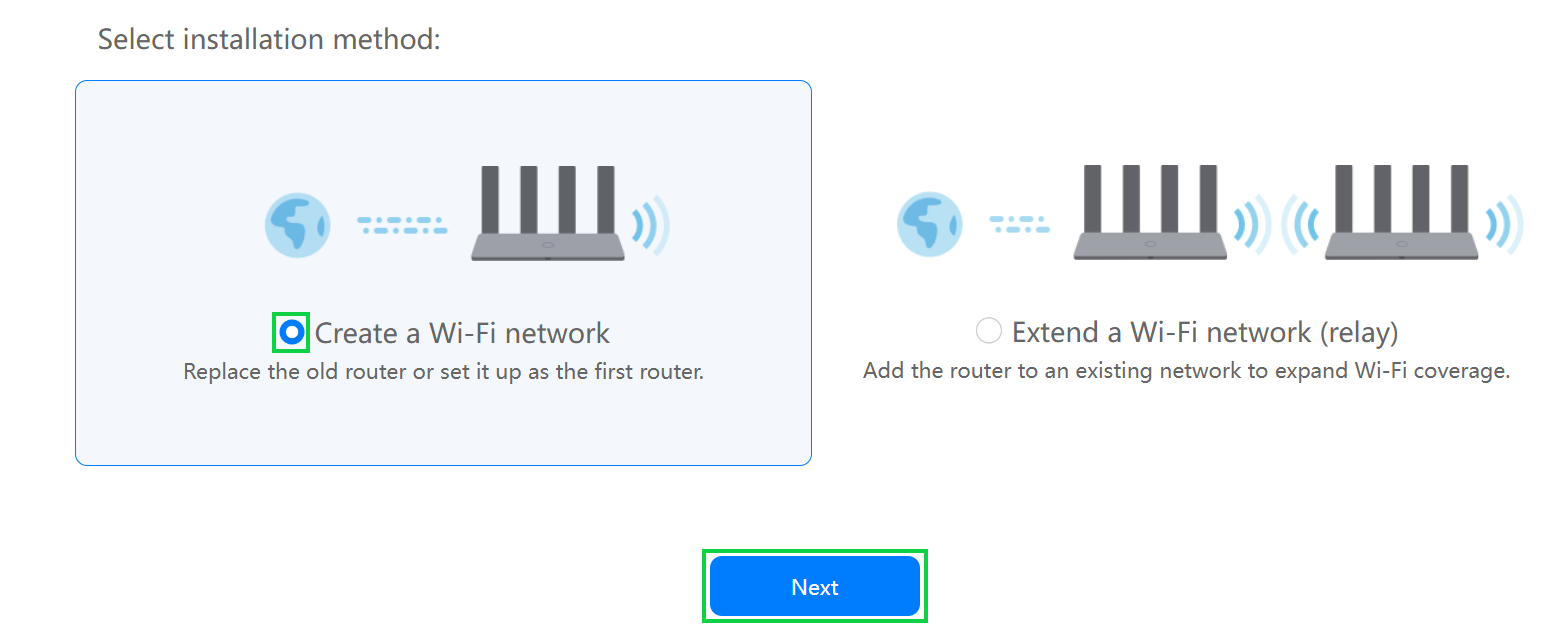
- Ensure that the LAN cable is connected to port 1 (TT Connect fibre use LAN 5) on the Fibre ONT device and plugged into the WAN port of the fibre router.
- Click ‘Next’ to continue.
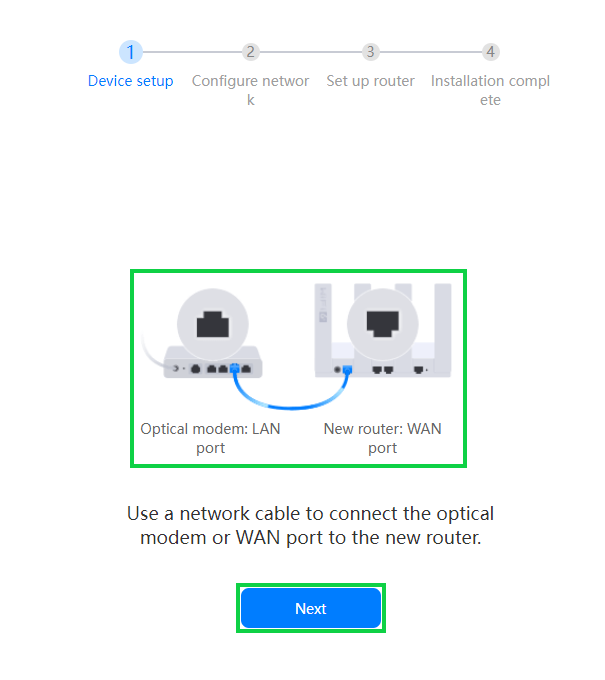
- Choose ‘Create a Wi-Fi network’ as the installation method.
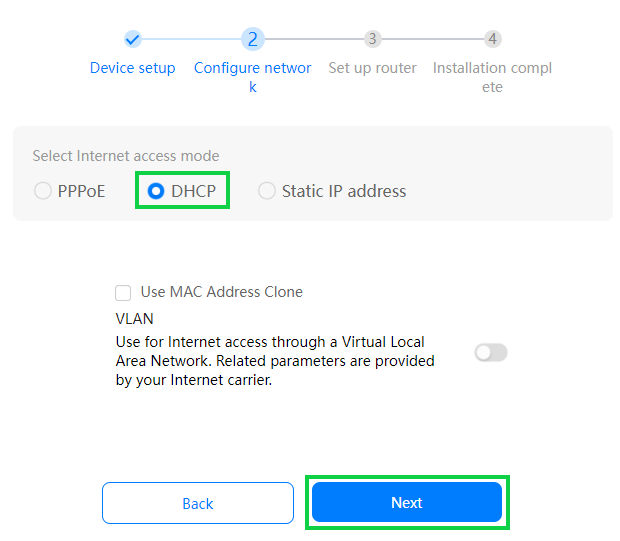
- Select ‘DHCP’ as the internet access mode.
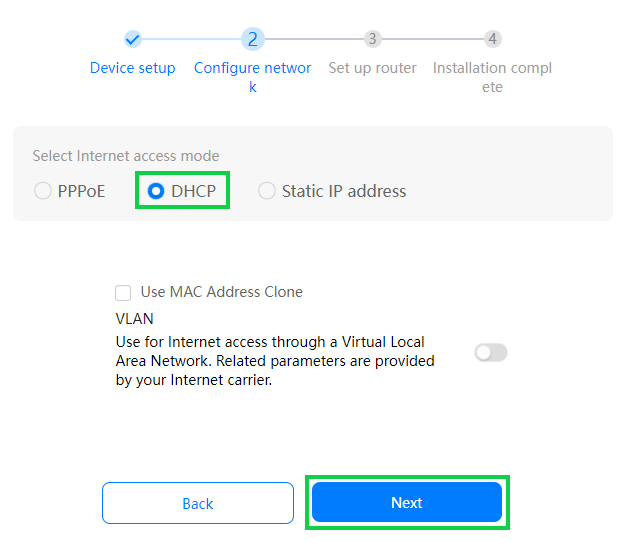
You can customise your WiFi details:
- Wi-Fi network name: This will be the name of your Wi-Fi network that appears when devices search for available networks.
- Wi-Fi password: This is the password required for devices to connect to your Wi-Fi network.
- Router login password: This password is used to access the router's configuration settings and interface.
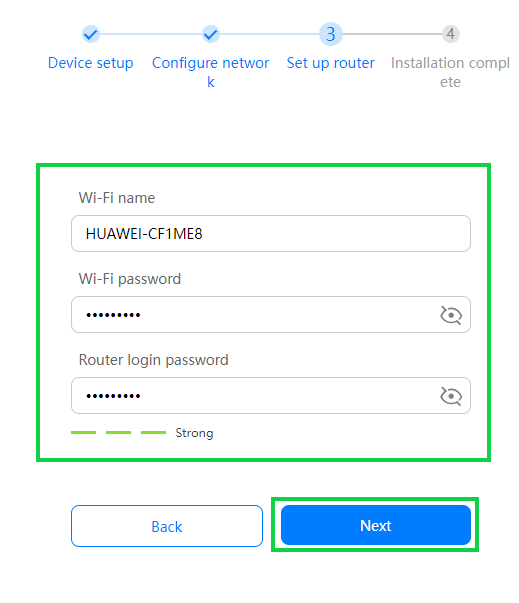
A secure password is a mixture of upper and lower-case letters, numbers, and special characters. Avoid common phrases and consider using a memorable passphrase. Update passwords regularly for added security.
- Enable the ‘Back up Wi-Fi 5 network’ toggle to allow connectivity for devices that are unable to detect Wi-Fi 6.
- Enable the ‘Save network configuration’ toggle to save your WiFi network settings if the device is restored to factory settings.
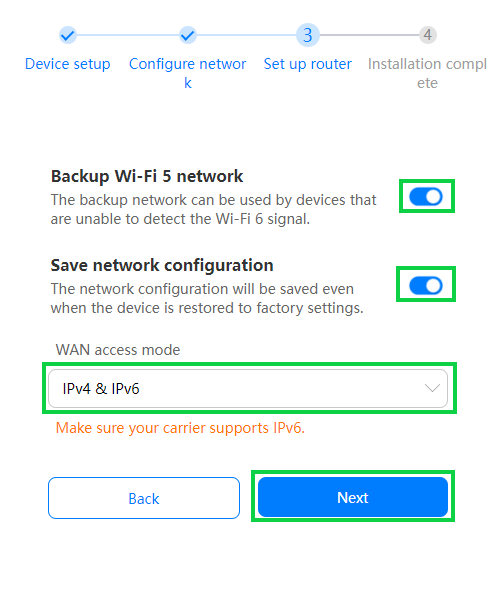
- The Wi-Fi will restart.
- Navigate to your device's network settings and connect to the newly configured network.
- Click ‘Next’ to exit the configurations page.
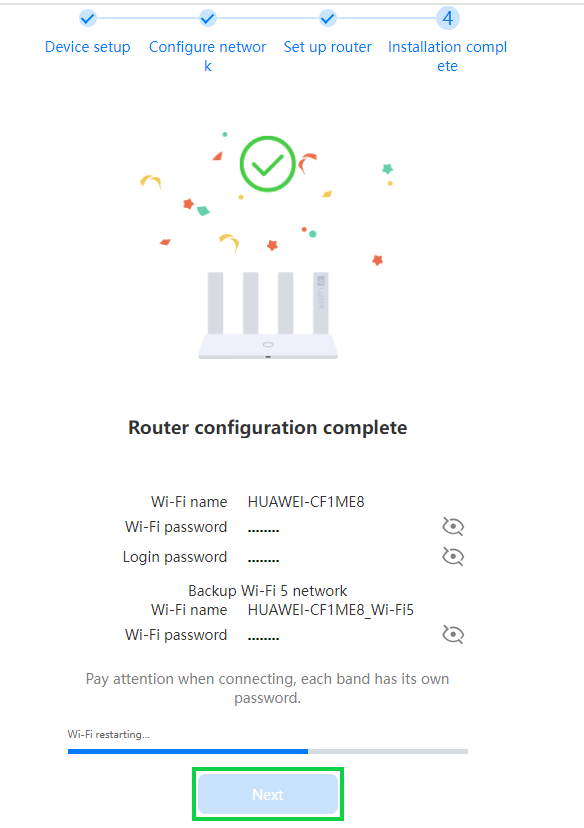
You have successfully configured your router for DHCP connection.
If you would like to know How to change your Huawei Fibre routers WiFi name and password, please read our Help Centre article.

