How to set up your Huawei AX3 WS7100 V2 FOR PPPoE connection

The Huawei AX3 WS7100 V2 router is a wireless networking device created to deliver fast and dependable internet connectivity. In this article we’ll guide you to set up your router for a PPPoE connection.
PPPoE involves a connection method that requires a username and password for authentication when connecting through an Internet Service Provider (ISP).
PPPoE connection is exclusively used for Openserve and Vodacom Fibre. For all other Fibre providers, you can utilise DHCP.
- Plug in the power supply adapter to the router and plug into an electrical power point to power up the router.
- Connect to your router via LAN or WiFi with your computer.
If you would like to know what is WiFi and how to connect to it, please read our Help Centre article.
Once the connection has been established:
- Open your internet browser (Chrome, Firefox, Safari etc.).
- Enter 192.168.3.1 in the browser search bar and hit ‘Enter’.
- There will be a welcome message displayed on the screen.
- Agree to the terms and conditions and click ‘Get started’.
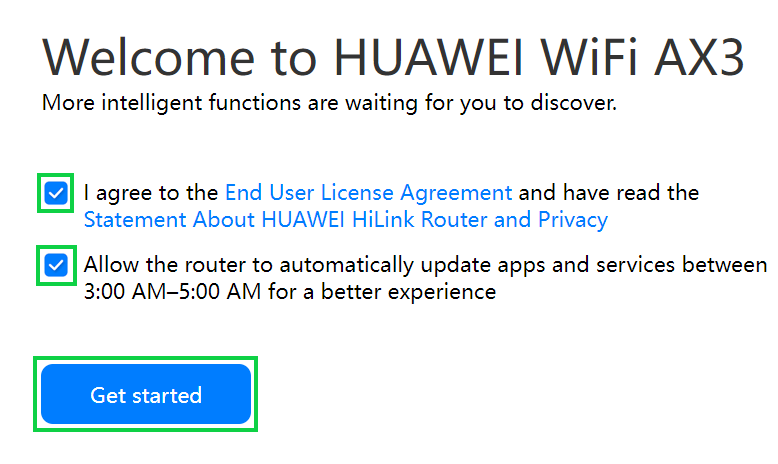
- Choose 'Create a Wi-Fi network' as the installation method.
- Click ‘Next’.

- Ensure that the LAN cable is connected to port 1 (TT Connect fibre use LAN 5) on the Fibre ONT device and plugged into the WAN port of the fibre router.
- Click ‘Next’ to continue.
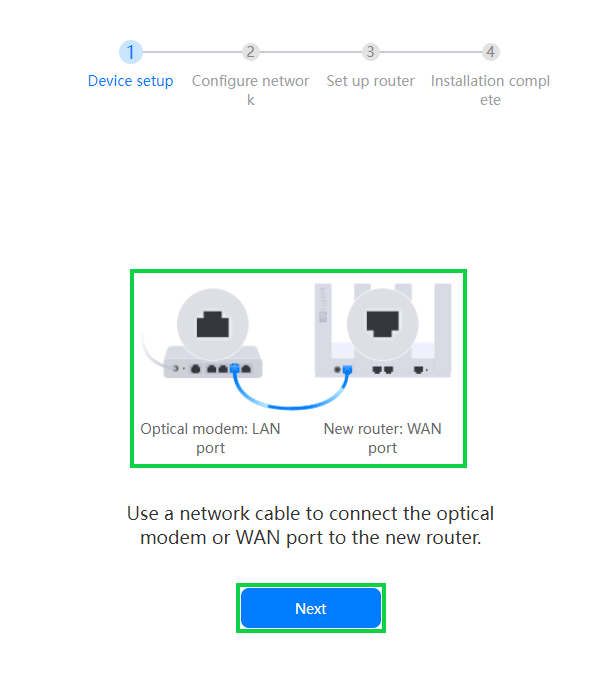
- Choose ‘Create a Wi-Fi network’ as installation method.
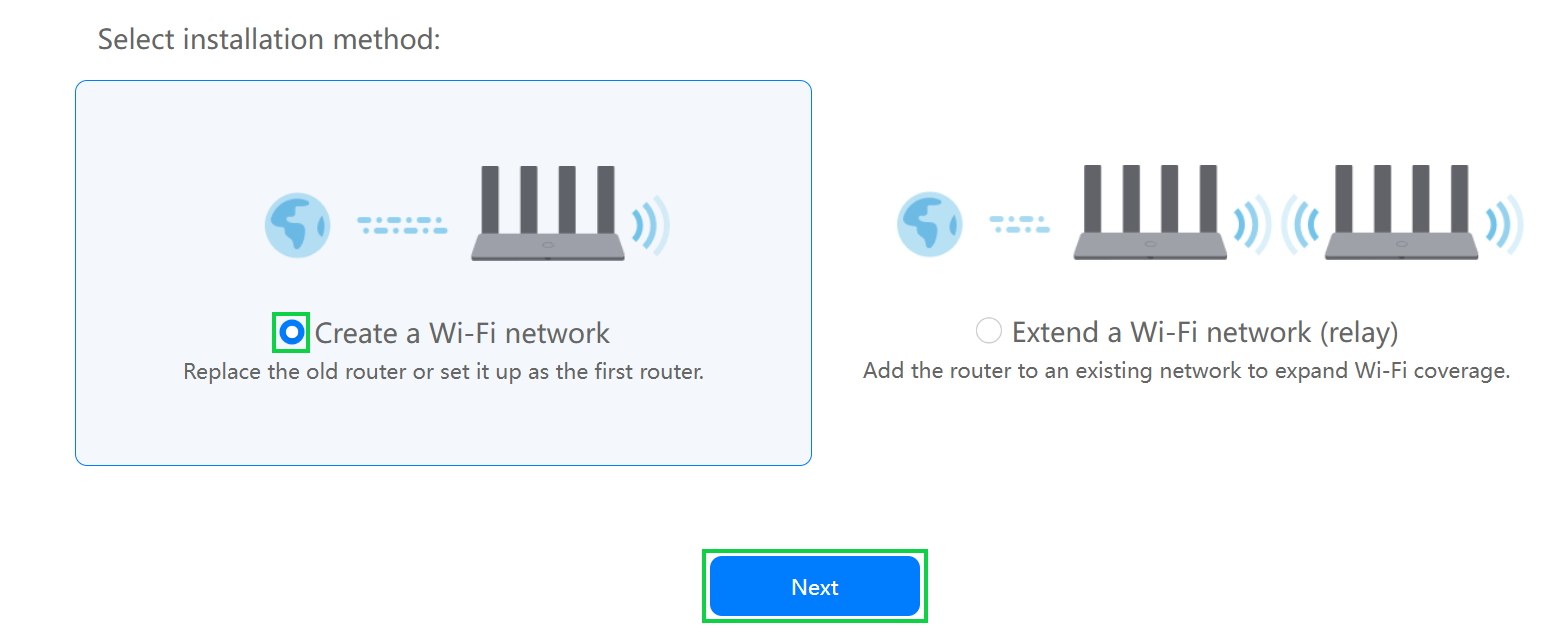
If you would like to know Where do I get my PPPoE username and password please read our Help Centre article for further assistance.
- Select ‘PPPoE’ as the internet access mode.
- Broadband account and password - Enter the username and password supplied by Afrihost.
- Click ‘Next’ to continue.
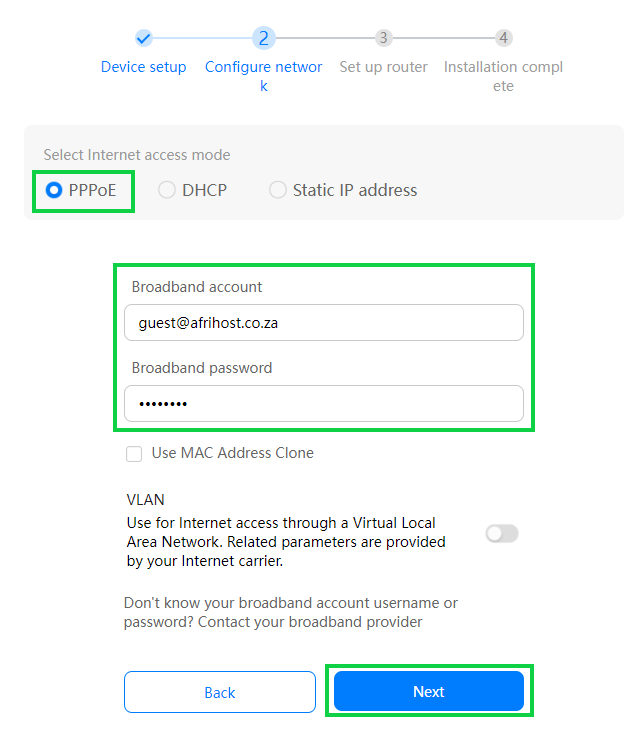
You can customise your WiFi details:
- Wi-Fi network name: This will be the name of your Wi-Fi network that appears when devices search for available networks.
- Wi-Fi password: This is the password required for devices to connect to your Wi-Fi network.
- Router login password: This password is used to access the router's configuration settings and interface.
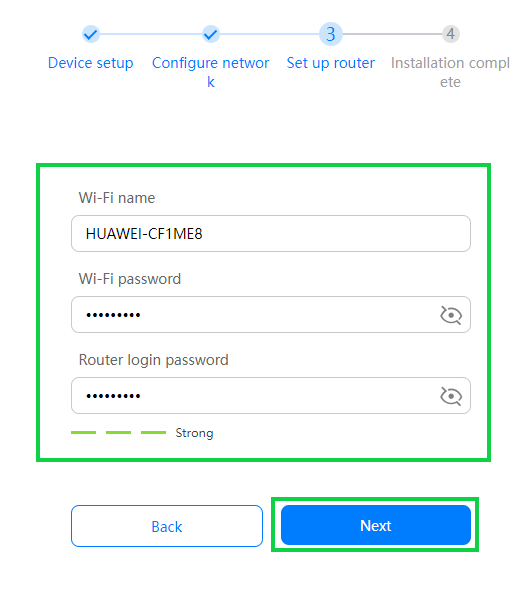
- Activate the ‘Back up Wi-Fi 5 network’ toggle to allow connectivity for devices that are unable to detect Wi-Fi 6.
- Enable the ‘Save network configuration’ toggle to save your WiFi network settings in case the device is restored to factory settings.
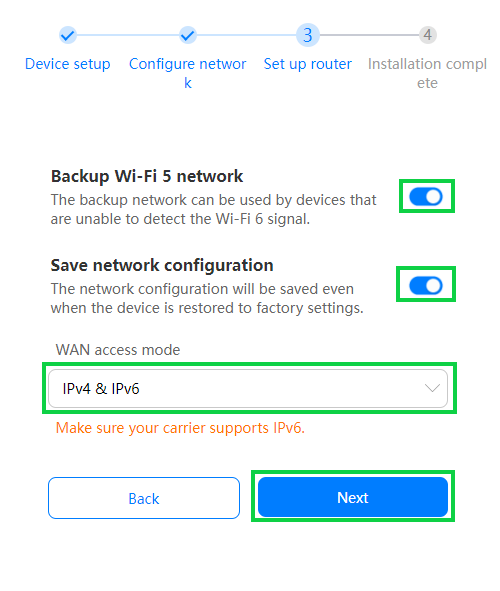
- The Wi-Fi will restart.
- Navigate to your device's network settings and connect to the newly configured network.
- Click ‘Next’ to exit the configurations page.
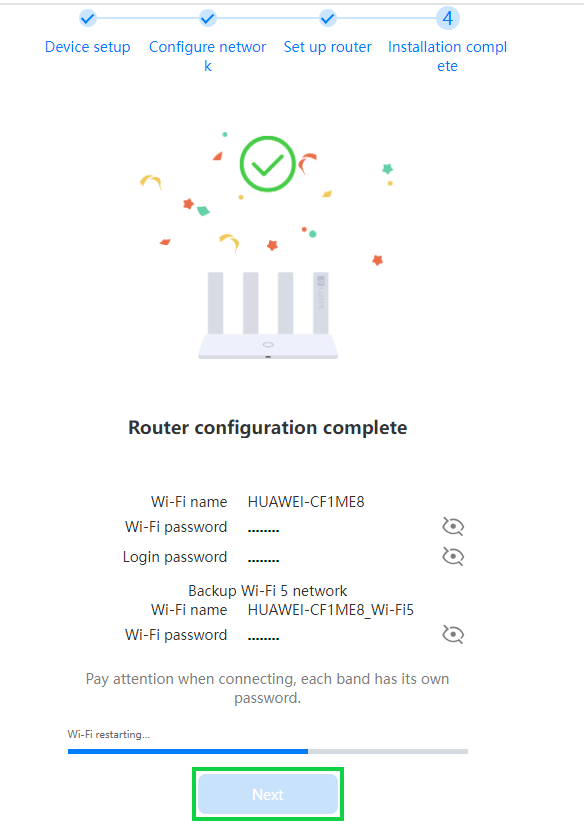
You have successfully configured your router for PPPoE connection.
If you would like to knowHow to set up your Huawei WiFi AX3 WS7100 Fibre Router for a PPPOE connection please read our Help Centre article for further assistance.

