How to move content from CM4All to SitePad
CM4All is a website builder that was offered with Afrihost website hosting packages. Sadly, this offering has reached the end of its life at Afrihost and will no longer be available. The good news, however, is that we now offer the more intuitive SitePad-based Afrihost Website Builder.
This means that if you have a website based on CM4All, you will need to create a new website using the Afrihost Website Builder/SitePad and start moving your content to the newly created website.
Your new website won't be a replica of the original. A full redesign is necessary to adapt to the new platform, and differences are unavoidable.
Step 1: Prepare for Migration
- Log in to your CM4all account and copy your website content, including text, images, and other media files.
Step 2: Set Up SitePad
- Sign in to your SitePad account and create a new website project.
Read our How to access SiteBuilder via ClientZone for more information.
- Choose a theme from the templates available, depending on your preference or the service offered.
Read our How to create a website and add a theme in SiteBuilder for further assistance.
Step 3: Move Content to SitePad
- Login to your Afrihost Site Builder by selecting ‘Afrihost Site Builder’ from cPanel.

- Select ‘All Sites’ from the menu on the left-hand side.
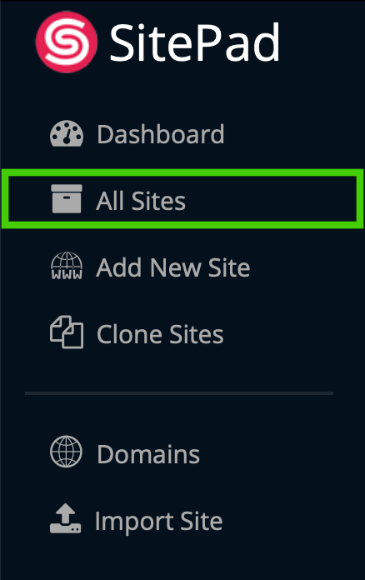
- Hover your mouse over your new website theme on the right-hand side and select the dashboard icon.
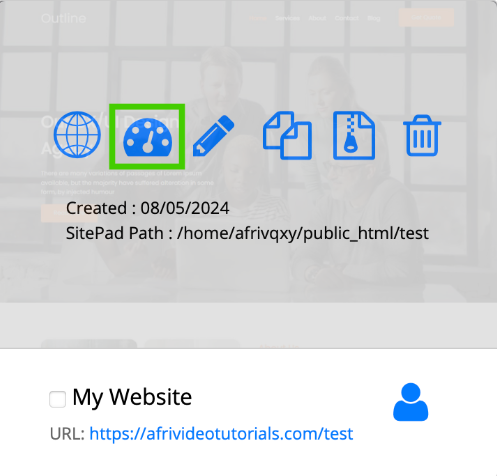
- Select 'Pages' from the top.
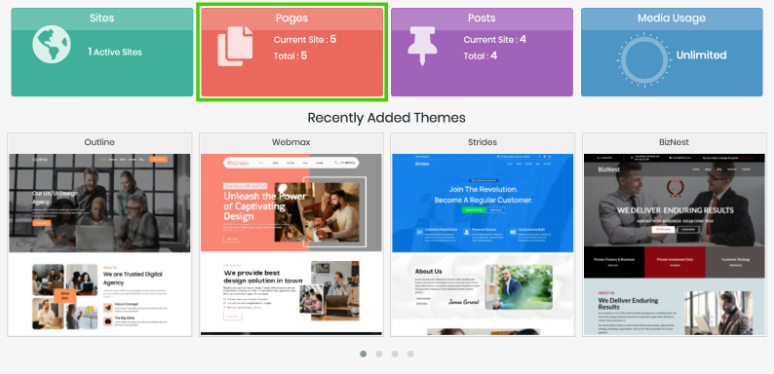
- To edit the header and footer, select ‘Edit’ next to the one in question.
- Select the Pencil icon on the page you want to edit, and you will now be able to edit the content as desired.
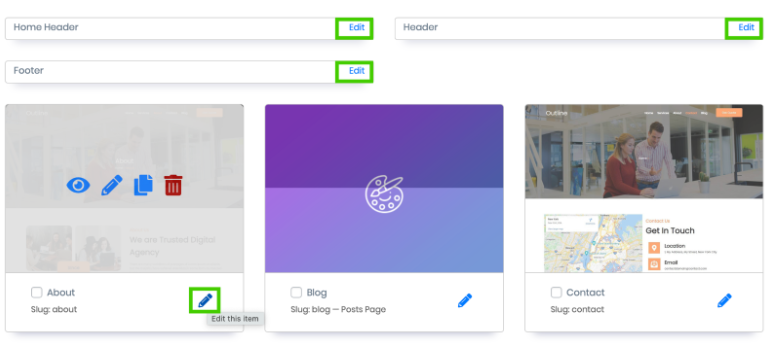
- Copy your content from the document you created storing your text, images, and media and paste it to the relevant pages in your newly created SitePad website.
- Select ‘Update’ at the top right to save your changes.
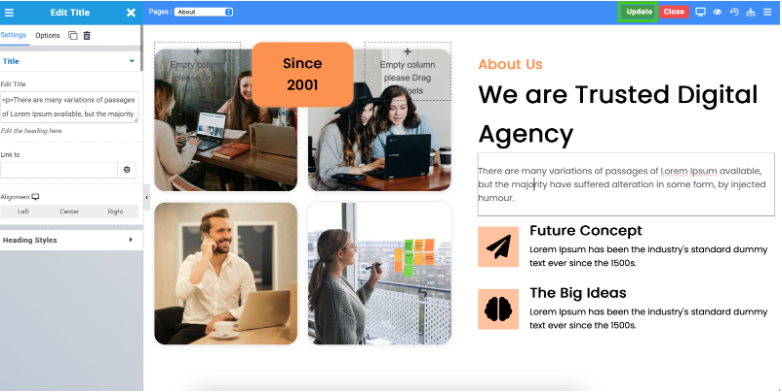
Step 4: Review and Design
- Review your content for accuracy and completeness.
- Create your website pages, upload images, and add media files as desired.
Please follow the articles below for step-by-step guides you might need to put a full SiteBuilder website together.
- How to create a website and add a theme in SiteBuilder
- How to add a menu to your site on SiteBuilder
- How to add a custom logo in SiteBuilder
- How to add a new blog page in SiteBuilder
- How to add a new page to your website in SiteBuilder
- How to upload media to your gallery in SiteBuilder
- How to change the email address on your contact form in SiteBuilder
After your new SitePad website is built, the only way to transfer your existing content is through manual copy and paste. Unfortunately, there's no automated transfer option, so you'll need to copy content from your old site and paste it into your new SitePad site.
We have more articles in our Help Centre under ‘SiteBuilder’ to make the process easier for you.

