How to set up your TP-LINK EX511 Fibre Router for a PPPOE connection

Having a reliable internet connection has become more than just a convenience - it has become a necessity. The TP-Link EX511 WiFi 6 Fibre Router provides connectivity that is reliable and uninterrupted. In this article, we will go through the steps to configure your TP-Link EX511 for a PPPoE connection.
PPPoE is used for Openserve, TT Connect, Unifybr Fibre and Vodacom connections only. DHCP is used for all the other fibre providers.
1. Package Contents
- 1 x EX511 WiFi 6 Fibre Router.
- 1 x Power Supply Adapter.
- 1 x RJ45 Ethernet cable.
- Quick installation guide.
2. Get Connected!
2.1 How to connect the router to power and ONT
- Connect the power supply adapter to the router and then plug the adapter into an electrical power outlet to provide power to the router.
- Ensure the ONT is powered up and the LED lights are showing on the device.
- Connect your router to the CPE/ONT device using an ethernet cable.
- Connect the ethernet cable from LAN 1 on the ONT device to the WAN port on your fibre router.
2.2 Connect to the router
Connect to the routers WiFi network or connect directly via an ethernet cable. Plug the ethernet cable into the router's LAN port and then into your computer's LAN port.
Locate your default WiFi network name and password on the label at the back of your router.
Once the connection has been established:
- Open your internet browser and enter the device's IP address to access the router.
- Enter 192.168.0.1 in the browser search bar.
- Create a new password for your router and confirm it.
It is important to create a strong and secure password. Include uppercase, lowercase, numbers and use at least one special character (eg: =~_{} @^&>*) in the password.
- Click ‘Let’s Get Started’.
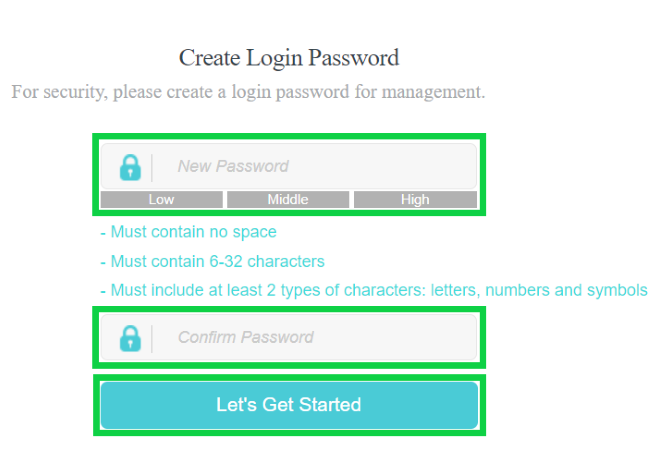
- Log into the router with the newly created password.
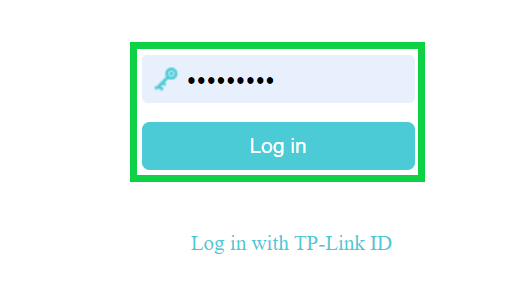
Follow the ‘Quick Setup’ Wizard.
- Next to Region select ‘South Africa’.
- The 'Time Zone' will be set automatically to (GMT + 02:00).
- Click ‘Next’ to continue.
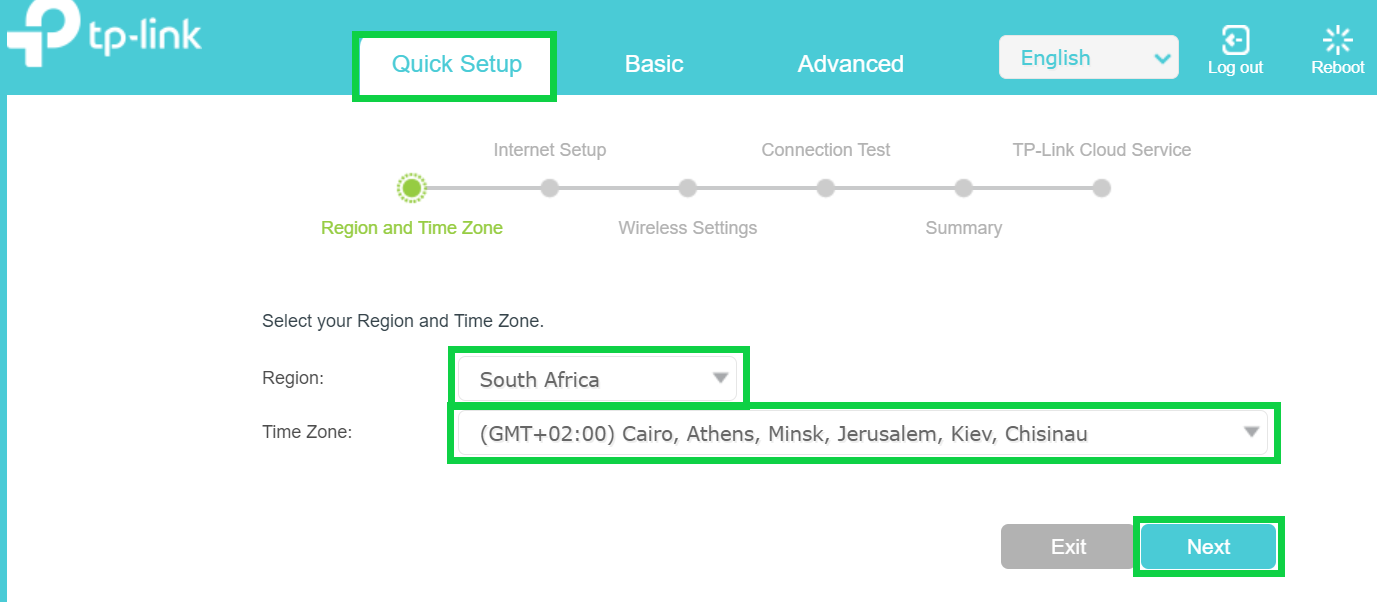
- Next to Operation Mode choose 'Router Mode' from the drop-down menu.
- Next to Internet Connection Type select ‘PPPoE’ from the drop-down menu.
- Enter your Afrihost 'Username’ and ‘Password’ then click 'Next'.
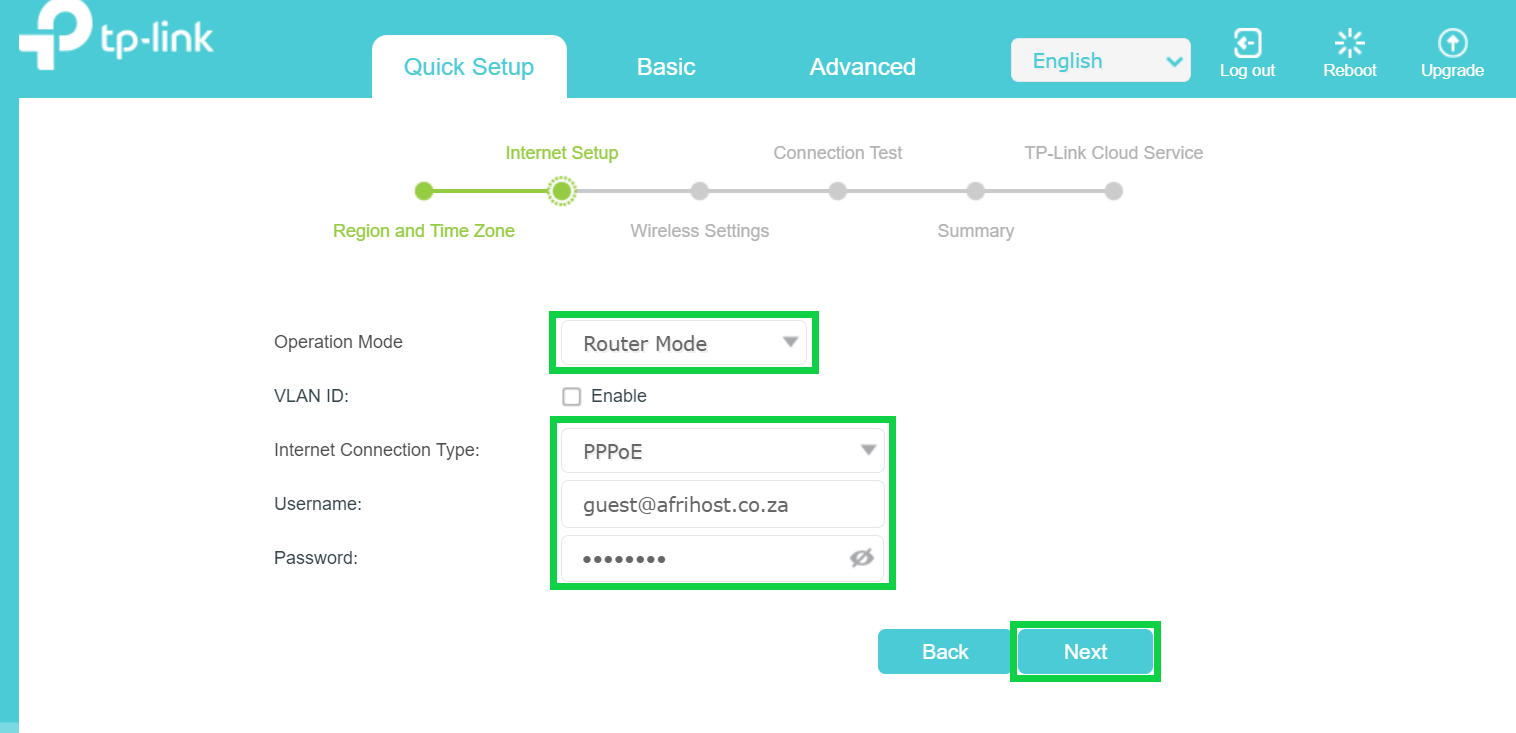
Log into ClientZone.
Click on the ‘Connectivity’ tab.
Select your relevant Fibre package in the right-hand side.
Click on the ‘View Product’ button.
Your username is displayed at the top of the panel, below your package.
To get your password, click on the ‘Access Details’ button.
Click ‘Reset Password’.
In the success pop-up window, copy your newly generated password, save it and click ‘Okay’.
- Enter the 2.4GHz SSID (WiFi network name) and password of your choice.
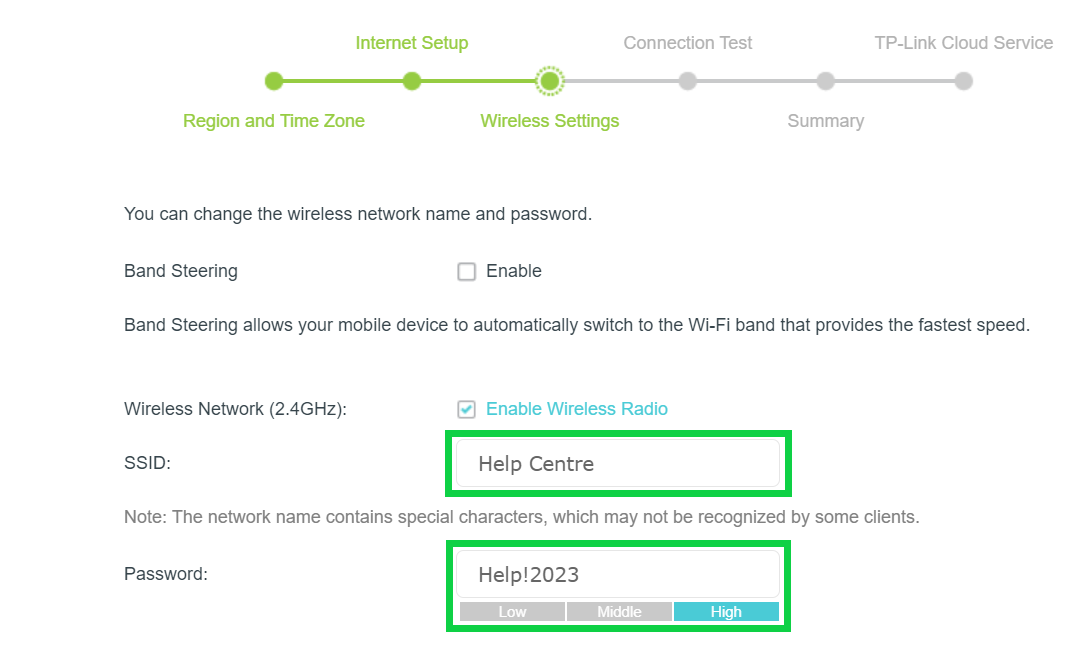
The 2.4 GHz provides broader coverage and is ideal for devices that are further from the router, while the 5 GHz offers faster speeds for bandwidth-intensive applications (such as gaming) when you're closer to the router.
- Enter the 5GHz SSID (WiFi network name) and password of your choice.
- Click ‘Next’ to continue’.
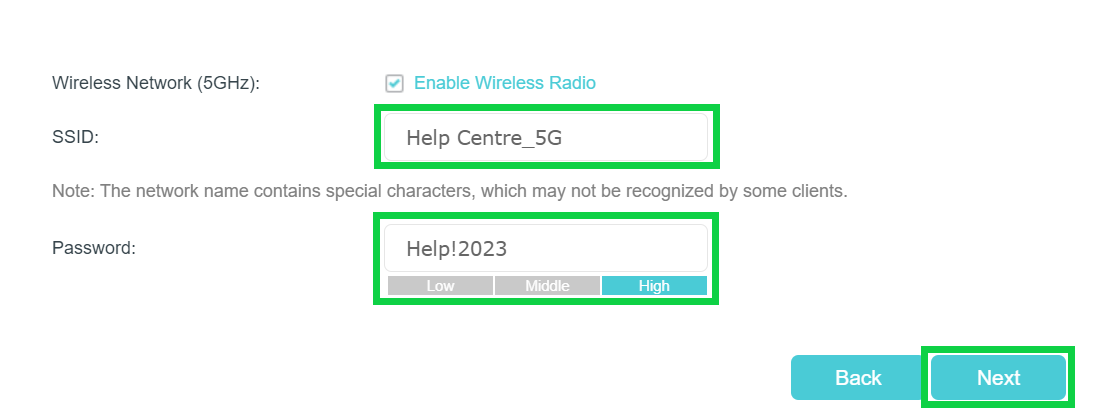
- A summary of your WiFi settings will be displayed. If your device doesn’t connect automatically, use the displayed information to get reconnected.
- Click ‘Next’ to continue.
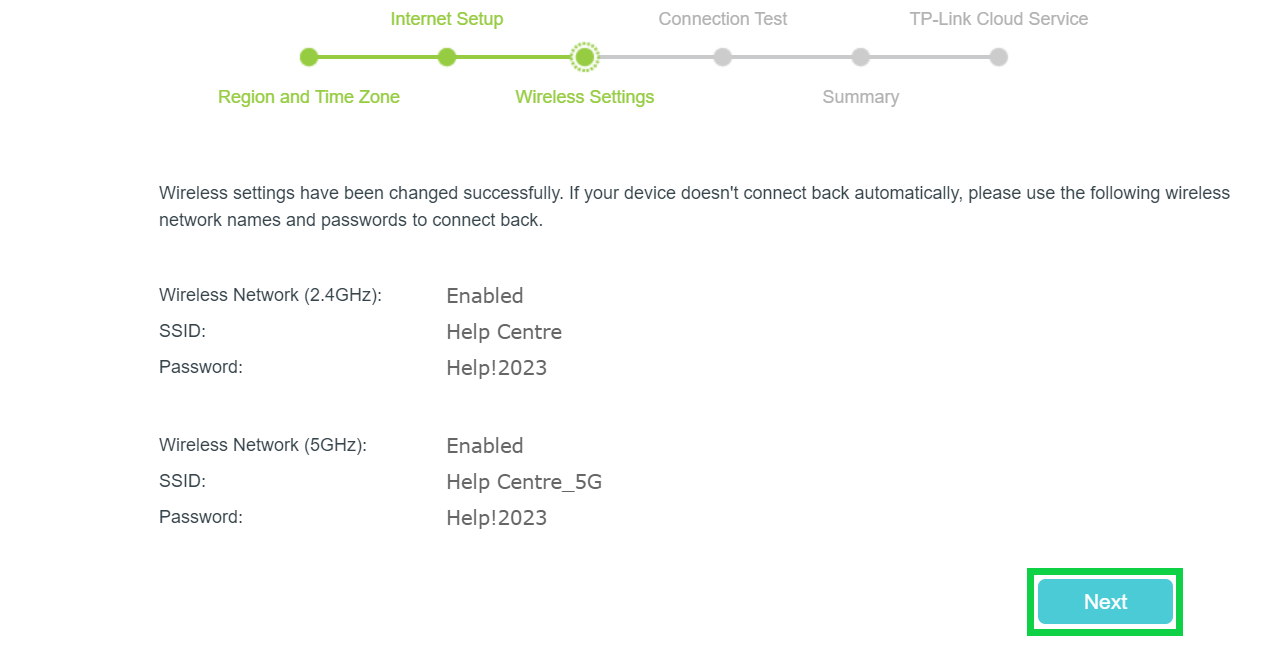
- The connection to the internet has been successfully established.
- Click ‘Next’.
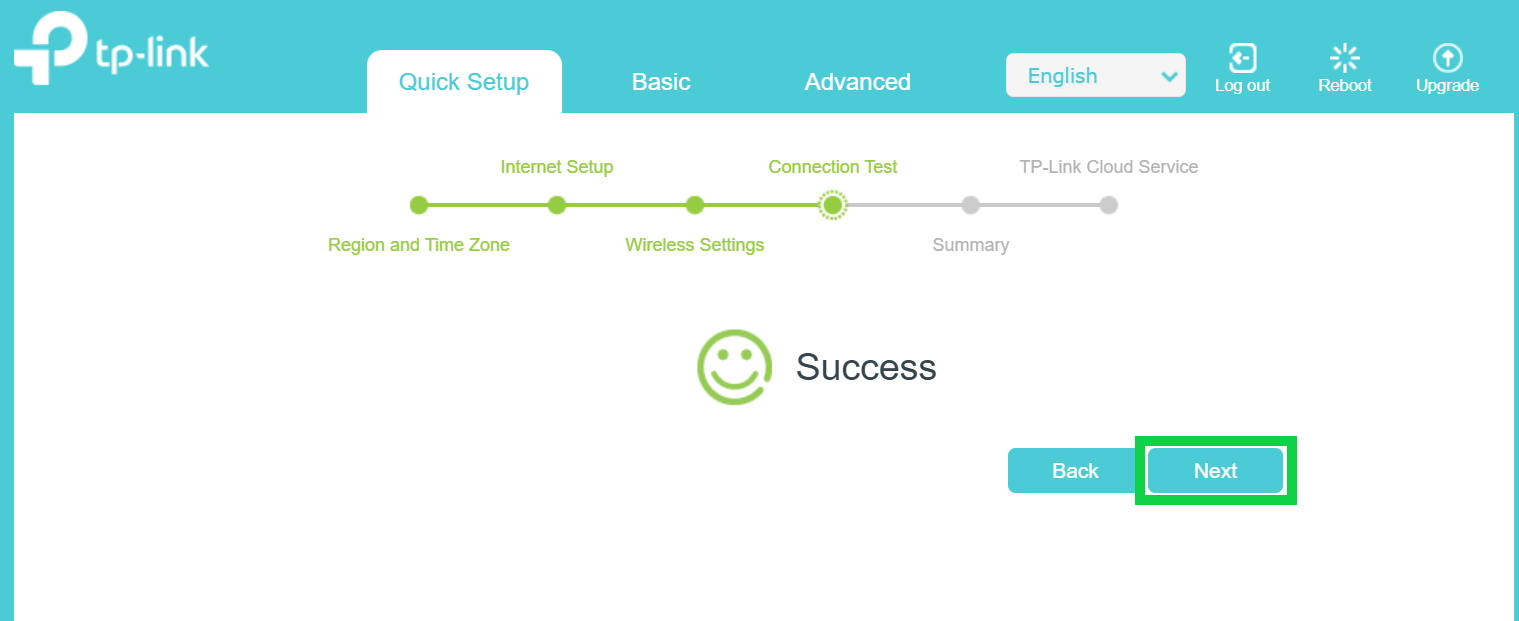
- A summary of the configuration will be displayed.
- Click Next to complete and exit the interface.
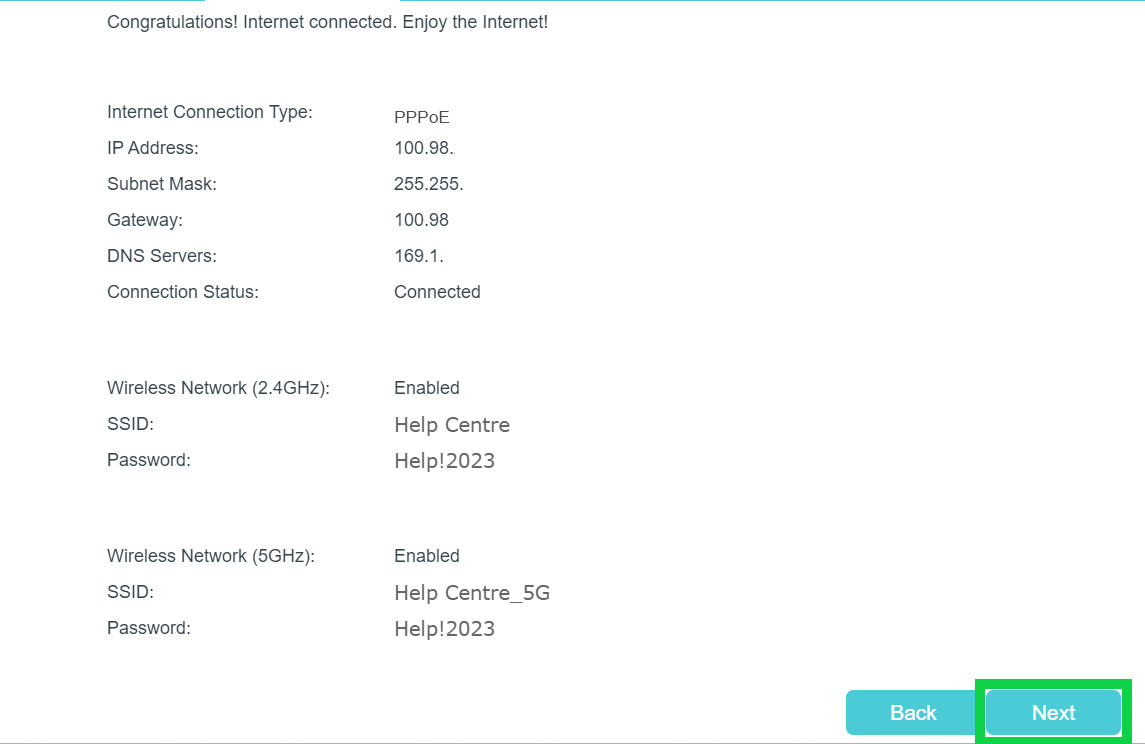
Congratulations, you have successfully connected to the internet.

