How to set up a mesh network with your Huawei Fibre router using the Huawei AI life App
What is a mesh WiFi network?
A mesh network is made up of multiple access points referred to as ‘nodes’ that expands the WiFi coverage around your home or office, providing you with seamless uninterrupted WiFi coverage throughout your home.
Read our blog Introducing the HUAWEI WiFi Mesh for more information.
- HUAWEI WiFi AX3
- HUAWEI WiFi WS5200
- HUAWEI Router A1
- HUAWEI WiFi mesh
- HUAWEI WiFi Q2 (3 Pack﹒Hybrid)
- HUAWEI WiFi Q2 (1 Base + 2 Satellites)
- HUAWEI WiFi Q2 Pro
- HONOR Router 3
If you have dead zones in your home where your computer and other devices cannot connect to your WiFi network. You can set up multiple Huawei WiFi mesh supported routers to transmit a stronger WiFi signal around your home for full WiFi coverage.
How to set up a mesh network
You must first configure a primary or main router to access the internet and then you can connect another router as a secondary router to form a mesh network.
Download the Huawei AI Life App
Ensure that you have the latest version of the Huawei AI Life app downloaded to your mobile device in order to set up your mesh network.
Android users can download the app from the Google Play Store, Huawei users from the Huawei App Gallery and iOS users from the Apple App Store.
Set up your router
If the main router may already be configured, if it is you do not need to reconfigure it.
Follow the instructions below should you need help to set up the main router.
If you would like to know How to set up your Huawei Fibre Router for a DHCP connection or How to set up your Huawei Fibre Router for a PPPoE connection please read our Help Centre articles for assistance.
PPPoE is used for an Openserve and Vodacom connection only.
DHCP is used for all the other fibre providers.
1. Connect the router to power
- Plugin the power supply adapter to the router and plug it into an electrical power point to power up the router.
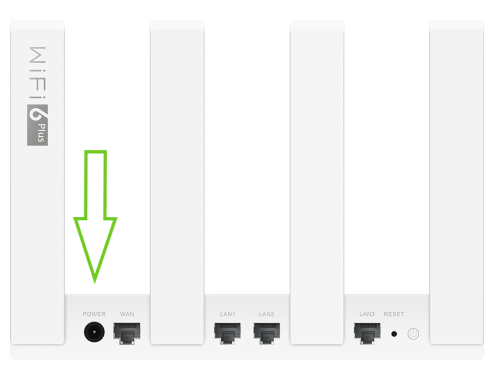
2. Connect the CPE/ ONT device to the Huawei router
- Ensure the CPE is powered up and lights are showing on the device.
- Connect your Huawei router to the CPE/ONT using an Ethernet cable.
- The cable must be connected from LAN Port 1 on the ONT to your fibre router’s Internet/WAN port. If you are with TT Connect, use LAN Port 5 of the ONT.
If you would like to know more about What is a Fibre ONT/ CPE and where should it be installed?, please read our Help Centre article for more information.
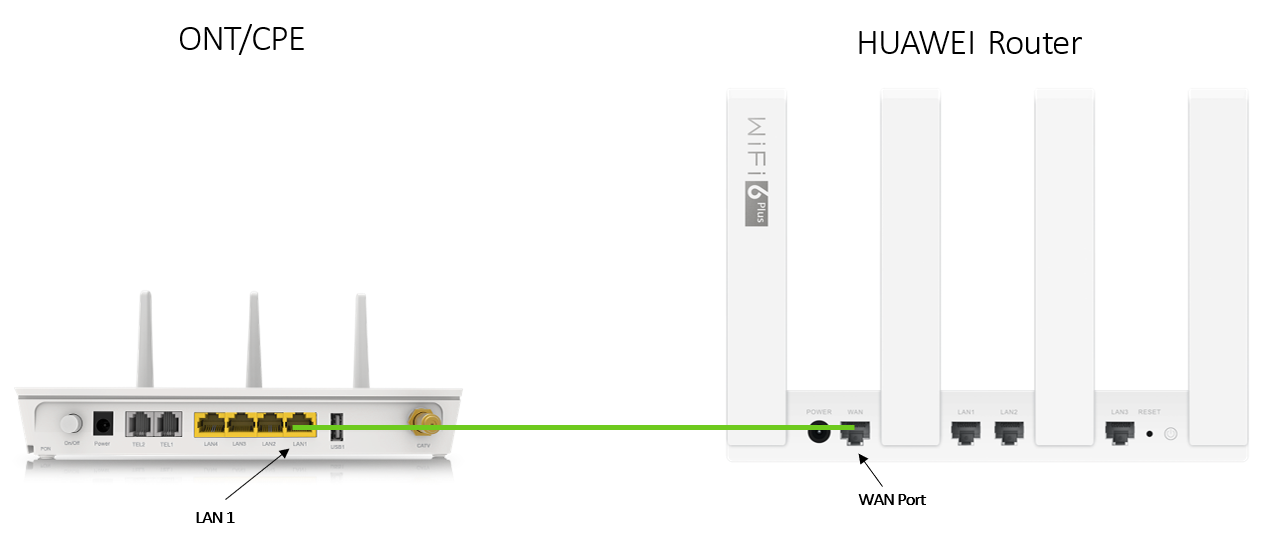
3. Connect to the routers WiFi network:
- Connect your mobile phone to the router’s WiFi network.
- Once the connection has been established, open the HUAWEI AI Life App on your phone and your Huawei router will automatically be detected.
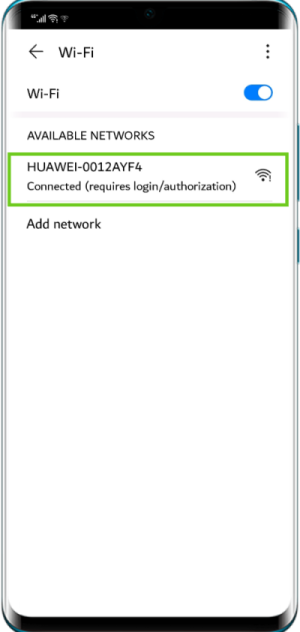
4. Configure the Huawei router using the Huawei AI Life
- Open the Huawei AI Life App.
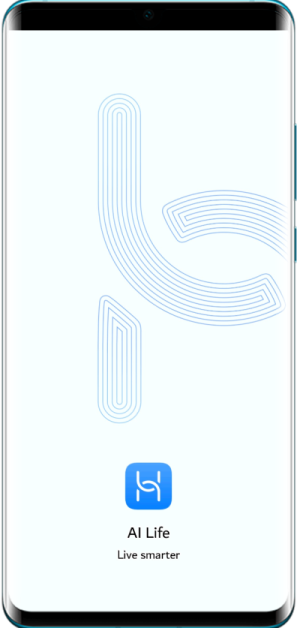
Your Huawei router will automatically be detected and displayed on the home screen of the App.
- Select ‘Configure’.
If the prompt box does not appear, Select ‘+’ plus sign at the top right of the screen to manually add your router device.
Ensure that your phone is connected to the WiFi network of your router.
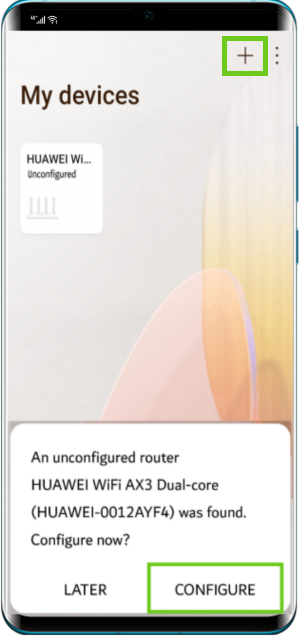
- Tick the check box to enable the Automatic updates.
- Tick the check box to accept the End User License Agreement.
- Select ‘Get Started’.
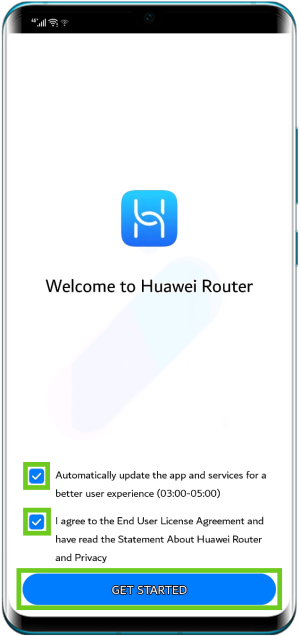
5. Network Settings required to configure the Huawei router using the Huawei AI Life app
PPPoE is used for an Openserve & Vodacom connection only. DHCP is used for all the other fibre providers.
DHCP connects by obtaining an IP address and then connects automatically and should not require set up. PPPoE connects via an ISP and requires a username and password.
Step 1: Network settings
A DHCP connection does not require a username and password, you will be automatically skipped to ‘Step 2: WiFi Settings’.
- Broadband account and password enter your PPPoE credentials supplied by Afrihost.
- Leave MAC address clone unchecked.
- Do not enable VLAN.
- Click ‘Connect’.
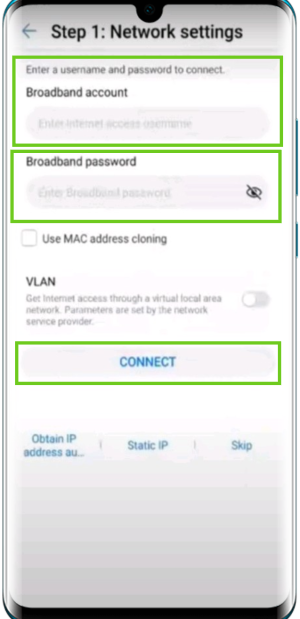
- Log into ClientZone.
- Click on the ‘Connectivity’ tab.
- Select your relevant Fibre package on the right-hand side.
- Click on the ‘View Product’ button.
- Your username is displayed at the top of the panel, below your package.
- To get your password, click on the ‘Access Details’ button.
- Click ‘Reset Password’.
- In the success pop-up window, copy your newly generated password, save it and click ‘Okay’.
Step 2: WiFi Settings
- Enable ‘Prioritize 5 GHz’.
- Under WiFi name enter a network name of your choice.
- Under WiFi Password enter a secure password of your choice.
- Under Admin Password enter a new admin password to access your router.
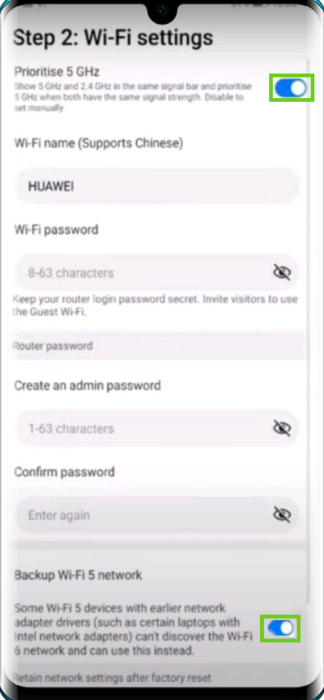
- Enable ‘Back up WiFi’.
- Enable ‘Retain Key Settings after factory reset’. This means the network settings information will be retained after a factory reset.
- Select ‘Next’.
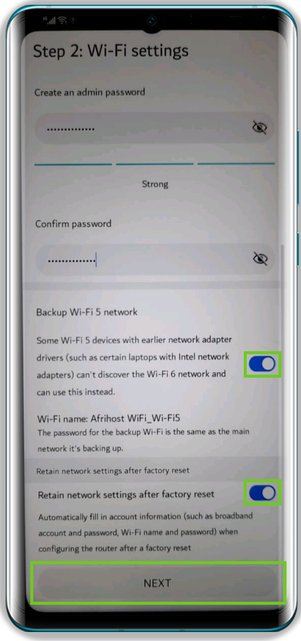
Step 3: Configuration is complete
- Reconnect to the router’s WiFi to access the Internet.
The front light indicator on the router should be steady green which indicates that you are now connected to the Internet.
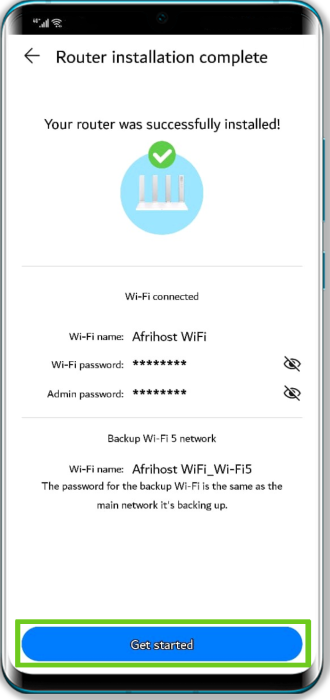
You are now ready to set up the mesh network.
Setting up the mesh network
Now that the main router has been configured, you can now link a second router to connect in a cascade arrangement and create your mesh network.
You can use the same steps when setting up more than 2 routers/nodes on your mesh network.
There are 2 methods that can be used:
- Wireless connection by touching the ‘H’ button.
- Wired connection.
Method 1: Wireless connection by touching the ‘H’ button
- Place the second router near the main router, recommended within 1 meter and connect the second router to the power supply.
If your secondary Huawei/any WiFi mesh supported router was previously configured, please reset it to the factory default settings.
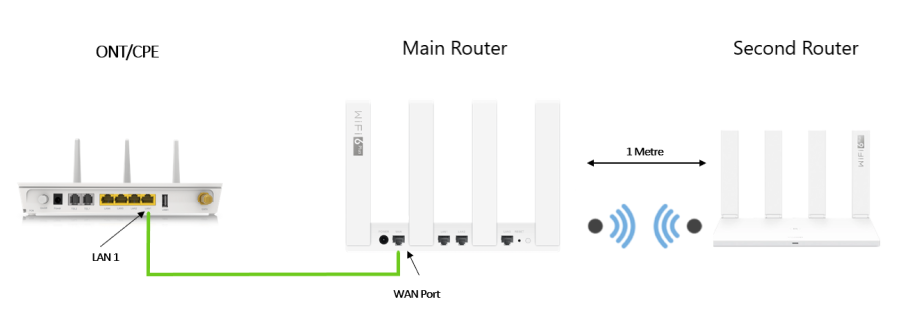
Once both routers are powered up:
- Wait approximately 1 minute until the indicator of the main router slowly flashes.
- Then press and release the ‘H button’ on top of the router. This will allow the devices to scan and pair with each other.
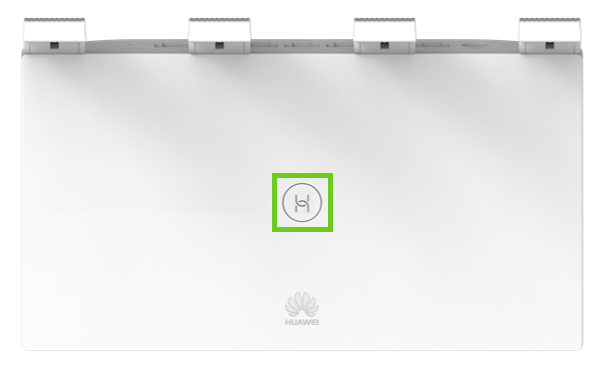
- The indicator will flash faster. When the indicator of the secondary router remains steady green, it indicates that the connection is successful.
- Once the connection is successful, the WiFi name and password of the secondary router will be the same as those of the main router.
Method 2: Wired connection
- Connect an ethernet cable from a LAN port on the main router to the WAN port of the secondary router.
- Wait approximately 1 minute until the indicator of the main router slowly flashes.
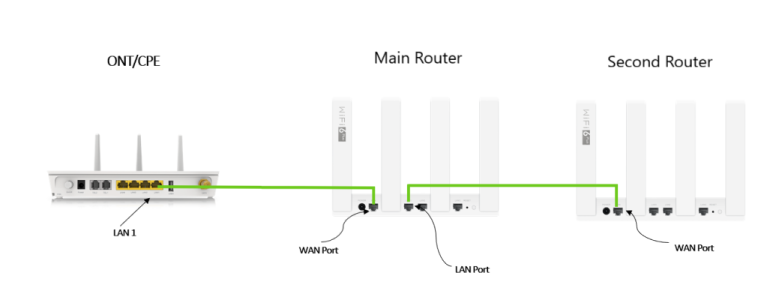
- Then press and release the ‘H button’ on top of the router. This will allow the devices to scan and pair with each other.
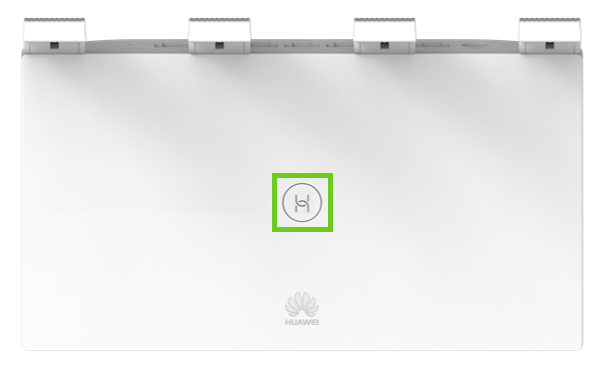
- The indicator will flash faster. When the indicator of the secondary router remains steady green, it indicates that the connection is successful.
- Once the connection is successful, the WiFi name and password of the secondary router will be the same with those of the main router.
- Place the second router in a location where WiFi coverage is needed.
For optimal WiFi coverage, it is recommended that there are no more than two walls in between your main and secondary router.
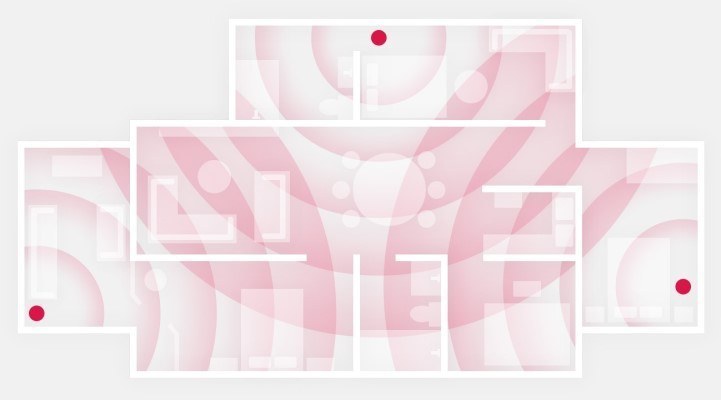
You have successfully completed the mesh network configuration! You may now connect your device to the network and will be able to get connections throughout the premises where nodes are located.
You can read our helpful article on How to set up a mesh network with your Huawei Fibre router using the internet browser for assistance setting up your mesh network using an alternative method.
You can use your old WiFi router as a repeater/range extender to boost the signal strength of your home WiFi. Please read our helpful article on How to set up your extra router as a WiFi repeater.
WiFi repeaters, range extenders and mesh devices can all help improve the network signal, but they are not always a complete solution, and the signal can still be erratic. Please read our Help Centre article on How to improve your home WiFi for more information.

