How to improve your home WiFi
Sometimes the WiFi internet signal doesn’t meet our expectations and reach all the areas in our home or office. We then turn to signal boosters, WiFi repeaters, range extenders and the like to improve the WiFi signal. As much as these devices assist to improve the signal, they are not always a full proof solution and the signal can still be unstable.
The very best was to improve your WiFi signal throughout your home or office is to hard wire a data cable connection between the repeaters or routers and not rely solely on a wireless connection. Wireless is convenient but not reliable.
Routers have a set coverage area which they broadcast a signal. This distance of this coverage is determined by the frequency band used, any physical obstructions in the way, the output power of the router and the number of users connected at the same time.
Ensure that the internet coming into your house is performing at its optimum. Using an Ethernet cable ,plug your computer directly into your router and run a speed test to determine if the speed quality is correct for what your ISP is providing and can handle additional users on the line speed being received.
If you require further assistance please see the various How to perform a speed test and How to do a speed test for a Vumatel line.
Ways to improve your WiFi signal:
- Hardwire a data cable connection between your routers.
- Consider the location of your router.
- Too many users connected.
- Do regular updates and reboots on your router.
- Switch to a different WiFi channel on your router.
- Set Up a mesh WiFi system.
- Upgrade your internet package.
1. Hardwire a data cable connection between your routers.
Setting up a local area network (LAN) via ethernet cable is the best way to create a faster and more stable connection between any device and the internet.
It is not a very complicated process; all you need is an ethernet cable long enough to connect the routers and then the cable plugs into the ethernet ports of the routers.
For devices that often require the fastest and most stable internet possible, such as gaming consoles or a streaming box, it’s worth the effort to run a cable (LAN) and avoid any latency frustration.
Setup a Network WAP or Network Switch for your hard-wired connection
What is a Wireless Access Point (WAP)? WAP is a device for networking that allows wireless-capable devices to connect to a wired network. Most modern routers are WAP enabled.
It is advised to get a professional IT technician to install and configure your network as physical LAN cables need to be installed and the switch/WAP will need to be configured.
The best method to establish a wide-range stable internet connection across your home or office is to setup a wired AP (access point). This can be done by installing a second router or switch in a different location in the home or office and running a physical LAN/ Ethernet cable from your main router to the WAP. The WAP will then create a stronger internet connection.
WAP is not the same a WiFi range extender as a range extender only offers a limited WiFi boost.
2. Consider the location of your router.
Physical obstructions are one of the most common causes of a poor signal, the signal is obstructed by objects between the router and the user. This includes buildings structures such as brick walls, concrete, tiles and other things that may shield the signal.
Avoid placing your router close to metal surfaces, appliances and devices that emit electronic or magnetic waves such as baby monitors, wireless keyboards, and microwaves.
Move your router to a more central location of the area you intend to use it in. Adjust the antennas to assist with the signal reach.
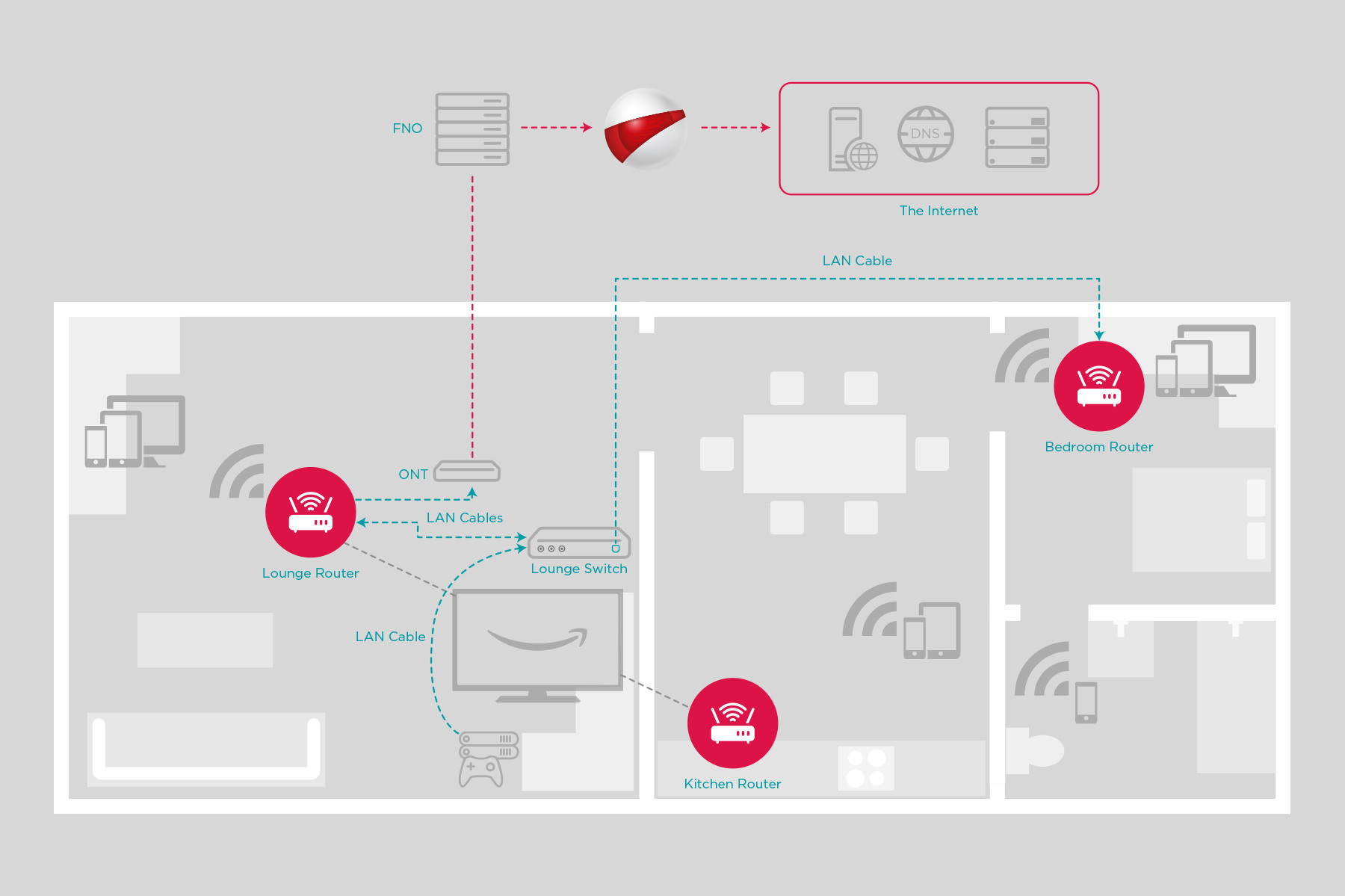
3. Too many users connected.
When many devices are connected to the router simultaneously, you may experience lower signal strength and slower speeds than normal. Too many users take up the bandwidth which causes slower speeds. Think of it as a highway, the more devices connected the more congested it becomes, thus slowing down.
You can log into your router and see the devices that are connected to your network and remove them.
If you require further assistance with How to see who is connected to your WiFi network please read our Help Centre article for easy to follow steps.
4. Do regular updates and reboots on your router.
Ensure you keep the firmware of your router up to date as regular security updates are done to the device’s software and this will help keep the device functioning optimally.
Rebooting your router occasionally will also assist with any connectivity issues. Turn it off for at least 10 seconds to clear any cached memory. The router is essentially a minicomputer that needs to be “refreshed” occasionally, to improve performance.
Modern routers utilise dual-band technology, broadcasting at 2.4 GHz and 5GHz frequencies.
5. Switch to a different WiFi channel on your router.
If you have a dual-band router, you can log in to your router and switch the wireless band setting to 5GHz or to switch between both. The 5GHz band gives a faster connection to the internet but has a shorter range than 2.4 GHz.
Changing the WiFi Channel can also help as there may be multiple WiFi networks near you on the same WiFi frequency which may cause you to experience radio interference.
The routers WiFi channel can be changed manually.
You can log into your router and try other channels. Choose the best one for your network and choose the default WiFi broadcast band.
If you require further assistance with How to log into a router please read our Help Centre article for easy to follow steps.
6. Set up a mesh WiFi system
A mesh network is a seamless wireless system, made up of multiple devices that expands the WiFi coverage around your home or office instead of accessing through only one router. These additional WiFi sources are called points or nodes.
Traditional WiFi routers broadcast a WiFi signal from one location, the further you are from the router the weaker the signal, and any walls, tiles or electrical interference can affect the signal stability and speed.
A mesh network uses multiple router nodes, all connected wirelessly (or via cable) to extend the signal of the area in which they are placed.
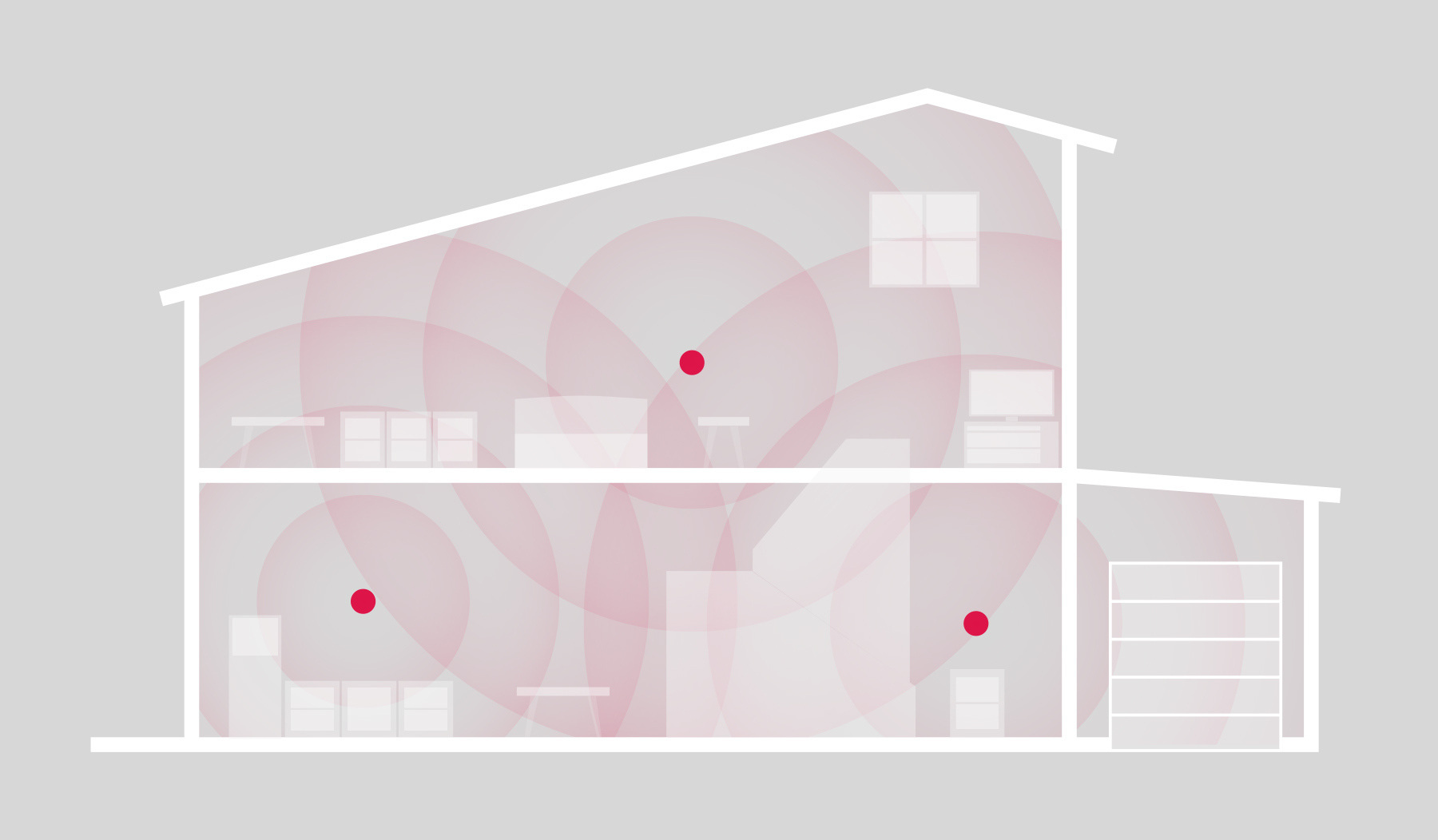
If you need assistance with TP-Link Deco WiFi mesh system setup and how to set up a mesh network with your Huawei Fibre router using the Huawei AI Life app, please read our article for assistance with the set up.
7. Upgrade your internet package.
With Afrihost your internet package can easily be upgraded in ClientZone.
This will allow you to have a faster internet speed, easier data transmission and allow for more devices to be connected.
If you require further assistance with changing your Fibre package, LTE package or DSL package, please read our Help Centre article for easy to follow steps.
If you would like to know What line speed you should get, please read our Help Centre article for further assistance.
If you would like to know more about ONT lights and their meanings, please read our Help Centre article for more information.
If you require further assistance please see the various Afrihost Help Support Channels available to you.

